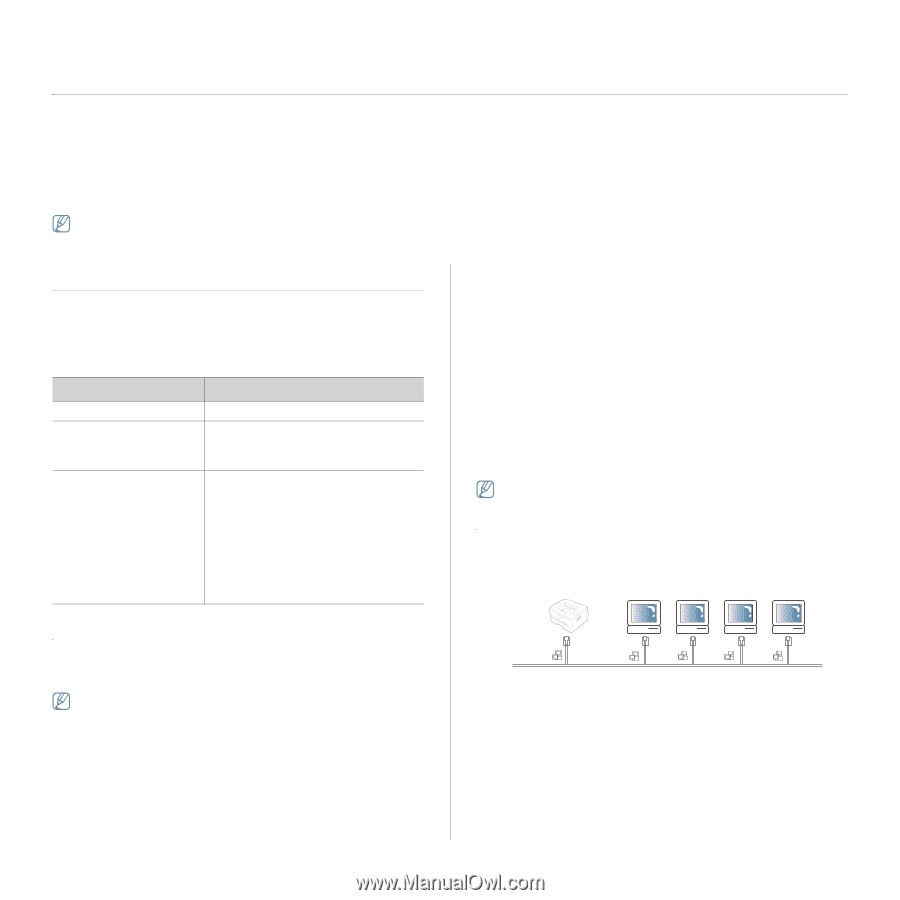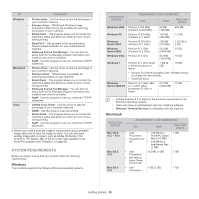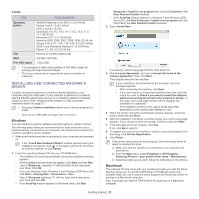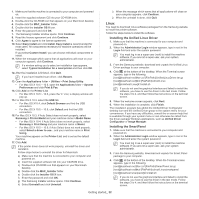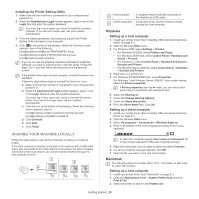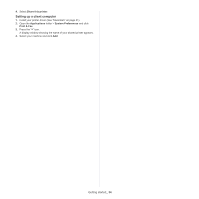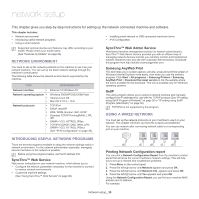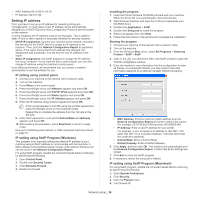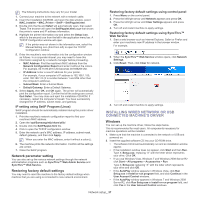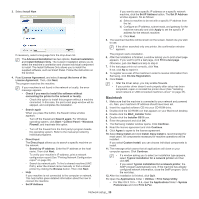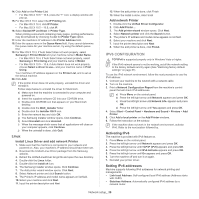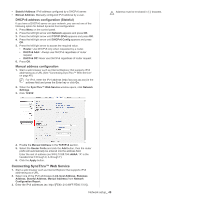Samsung SCX-4623F User Guide - Page 35
Network setup, Network environment, Introducing useful network programs, Using a wired network - troubleshooting
 |
UPC - 635753615333
View all Samsung SCX-4623F manuals
Add to My Manuals
Save this manual to your list of manuals |
Page 35 highlights
network setup 4. This chapter gives you step-by-step instructions for setting up the network connected machine and software. This chapter includes: • Network environment • Introducing useful network programs • Using a wired network • Installing wired network or USB connected machine's driver • IPv6 Configuration Supported optional devices and features may differ according to your model. Please check your model name. (See "Features by Models" on page 23). NETWORK ENVIRONMENT SyncThru™ Web Admin Service Web-based machine management solution for network administrators. SyncThru™ Web Admin Service provides you with an efficient way of managing network devices and lets you remotely monitor and troubleshoot network machines from any site with corporate internet access. Download this program from http://solution.samsungprinter.com. You need to set up the network protocols on the machine to use it as your network machine. You can set up the basic network settings through the machine's control panel. The following table shows the network environments supported by the machine: ITEM REQUIREMENTS Samsung AnyWeb Print This tool helps you to screen-capture, preview, scrap and print the screen of Windows Internet Explorer more easily, than when you use the ordinary program. Click Start > All programs > Samsung Printers > Samsung AnyWeb Print > Download the latest version to link the website where the tool is available for the download. This tool is available only for Windows operating systems. Network interface • Network operating system • • • Network protocols • • • • • • Ethernet 10/100 Base-TX Windows 2000/XP/2003/2008/Vista Various Linux OS Mac OS X 10.3 ~ 10.6 TCP/IPv4 DHCP, BOOTP DNS, WINS, Bonjour, SLP, UPnP Standard TCP/IP Printing(RAW), LPR, IPP SNMPv 1/2/3, HTTP(S), IPSec TCP/IPv6 (DHCP, DNS, RAW, LPR, SNMPv 1/2/3, HTTP(S), IPSec) (See "IPv6 Configuration" on page 39). SetIP This utility program allows you to select a network interface and manually configure the IP addresses for use with the TCP/IP protocol (See "IP setting using SetIP Program (Windows)" on page 36 or "IP setting using SetIP Program (Macintosh)" on page 36). TCP/IPv6 is not supported by this program. USING A WIRED NETWORK You must set up the network protocols on your machine to use it on your network. This chapter will show you how this is easily accomplished. You can use network after connecting network cable to a corresponding port on your machine. INTRODUCING USEFUL NETWORK PROGRAMS There are several programs available to setup the network settings easily in network environment. For the network administrator especially, managing several machines on the network is possible. Before using the programs below, set the IP address first. SyncThru™ Web Service Web server embedded on your network machine, which allows you to: • Configure the network parameters necessary for the machine to connect to various network environments. • Customize machine settings. (See "Using SyncThru™ Web Service" on page 82). Printing Network Configuration report You can print a Network Configuration Report from the machine's control panel that will show the current machine's network settings. This will help you to set up a network and troubleshoot problems. 1. Press Menu on the control panel. 2. Press the left/right arrow until Network appears and press OK. 3. Press the left/right arrow until Network Info. appears and press OK. 4. Press the left/right arrow until Yes appears and press OK. Using this Network Configuration Report, you can find your machine MAC address and IP address. For example: Network setup_ 35