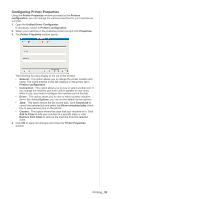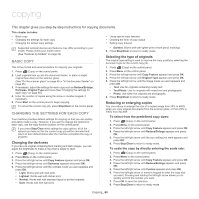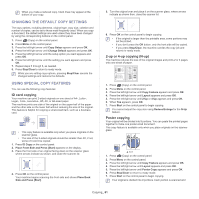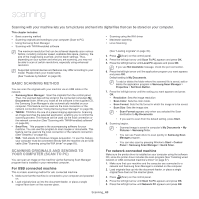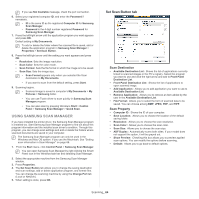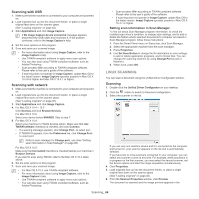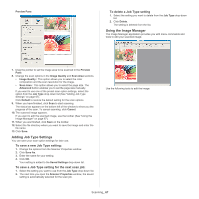Samsung SCX-4623F User Guide - Page 62
Deciding the form of copy output, Setting copy timeout, Clone copying, Erasing background images
 |
UPC - 635753615333
View all Samsung SCX-4623F manuals
Add to My Manuals
Save this manual to your list of manuals |
Page 62 highlights
printed one by one in the following order: Clone copying The machine prints multiple original images on a single page. The number of images is automatically determined by the original image and the paper size. This copy feature is available only when you place originals on the scanner glass. 3. Press OK and enter the number of copies using the left/right arrow or numeric keypad. 4. Press Menu on the control panel. 5. Press the left/right arrow until Copy Setup appears and press OK. 6. Press the left/right arrow until Change Default appears and press OK. 7. Press the left/right arrow until Copy Collation appears and press OK. 8. Press the left/right arrow until On appears and press OK. • On: Prints output in sets to match the sequence of originals. • Off: Prints output sorted into stacks of individual pages. 1. Press (Copy) on the control panel. 2. Press Menu on the control panel. 3. Press the left/right arrow until Copy Feature appears and press OK. 4. Press the left/right arrow until Layout appears and press OK. 5. Press the left/right arrow until Clone Copy appears and press OK. 6. When Yes appears, press OK. 7. Press Start on the control panel to begin copying. You cannot adjust the copy size using Reduce/Enlarge for the Clone Copy feature. Erasing background images This feature is helpful when copying originals containing color in the background, as in newspapers or catalogs. 1. Press (Copy) on the control panel. 2. Press Menu on the control panel. 3. Press the left/right arrow until Copy Feature appears and press OK. 4. Press the left/right arrow until Adjust Bkgd. appears and press OK. 5. Press the left/right arrow until the binding option you want appears. • Off: Disables this feature. • Auto: Optimizes the background. • Enhance: The higher the number is, the more vivid the background is. • Erase: The higher the number is, the lighter the background is. 6. Press OK to save the selection. 7. Press Stop/Clear to return to ready mode. 9. Press Stop/Clear to return to ready mode. 10. Press Start to begin copying. One complete document will print followed by the second complete document. SETTING COPY TIMEOUT You can set the time the machine waits before it restores the default copy settings, if you do not start copying after changing them on the control panel. 1. Press Menu on the control panel. 2. Press the left/right arrow until System Setup appears and press OK. 3. Press the left/right arrow until Machine Setup appears and press OK. 4. Press the left/right arrow until Timeout appears and press OK. 5. Press the left/right arrow until the time setting you want appears. Selecting Off means that the machine does not restore the default settings until you press Start to begin copying, or Stop/Clear to cancel. 6. Press OK to save the selection. 7. Press Stop/Clear to return to ready mode. DECIDING THE FORM OF COPY OUTPUT You can set the machine to sort the copy job. For example, if you make 2 copies of a 3 page original, one complete 3 page document will print followed by a second complete document. 1. Press (Copy) on the control panel. 2. Place originals, face up, in the document feeder. Or you can use the scanner glass with a single original document face down and closed the scanner lid. Copying_ 62