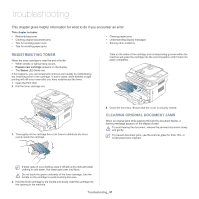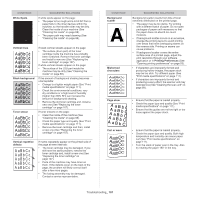Samsung SCX-4623F User Guide - Page 96
Output bin Full, in MP Tray - replace toner message
 |
UPC - 635753615333
View all Samsung SCX-4623F manuals
Add to My Manuals
Save this manual to your list of manuals |
Page 96 highlights
MESSAGE MEANING SUGGESTED SOLUTIONS End of life Replace new cart Error [error number] Turn off then on Install Toner Load [media size] in [tray number] The indicated toner cartridge has reached its estimated cartridge life. The printer stops printing. Estimated cartridge life means the expected or estimated toner cartridge life, which indicates the average capacity of print-outs and is designed pursuant to ISO/IEC 19798 (See "Available supplies" on page 107). The number of pages may be affected by operating environment, printing interval, media type, and media size. Some amount of toner may remain in the cartridge even when End of life Replace new cart appears and the printer stops printing. A systematic error has occurred The toner cartridge is installed improperly, or not installed. There is no corresponding paper in the corresponding tray. Replace the toner cartridge (See "Replacing the toner cartridge" on page 107). Reboot the power and try the printing job again. If the problem persists, call for service. Reinstall the toner cartridge two or three times to confirm it is seated properly. If the problem persists, the toner cartridge is not being detected. Contact the service representatives. Load corresponding paper in the corresponding tray (See "Loading paper in the tray" on page 47). MESSAGE Memory Full Remove Job Network Problem: IP Conflict No Answer Not Compatible toner cartridge Output bin Full Remove paper Paper Empty in [tray number] Pulled Out [tray number] Cassette Paper Jam in MP Tray Paper Jam in Tray 1 Paper Jam inside machine Paper Jam in exit area MEANING The memory is full. The IP address is used elsewhere. The receiving fax machine has not answered after several redial attempts. The toner cartridge is not suitable for your machine. The output tray is full. Or the sensor is not facing down. There is no paper in the indicated tray. The indicated tray cassette is not inserted, or not properly closed. Paper has jammed in the manual tray area. Paper has jammed in the tray1 area. Paper has jammed inside the machine. Special print media has jammed in the paper exit area. SUGGESTED SOLUTIONS Press the left/right arrow to highlight Cancel or Start, then press OK. If you select Cancel, the machine stops the fax job. If you select Start, the machine only sends scanned documents of the fax job. Check the IP address or obtain a new IP address. Try again. Make sure that the receiving machine is operational. Install the corresponding toner cartridge with a Samsung-genuine cartridge (See "Replacing the toner cartridge" on page 107). Remove papers from the output tray, the machine resumes printing. Or make sure the sensor is facing down. If the problem persists, call for service. Load paper in the tray (See "Loading paper in the tray" on page 47). To close the tray, lower the rear edge, align it with the slot, and slide it into the printer. Clear the jam (See "In the manual tray" on page 93). Clear the jam (See "In tray 1" on page 93). Clear the jam (See "Inside the machine" on page 93). Clear the jam. • See "In exit area" on page 94. • See "In the manual tray" on page 93) Troubleshooting_ 96