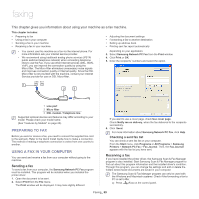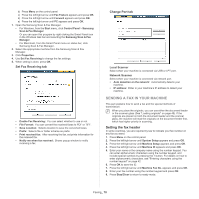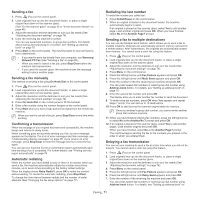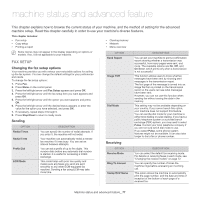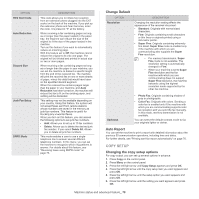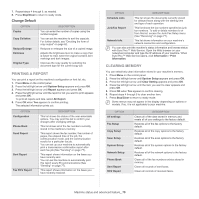Samsung SCX-4623F User Guide - Page 74
Adjusting the document settings, Forwarding a fax to another destination, Receiving faxes in memory
 |
UPC - 635753615333
View all Samsung SCX-4623F manuals
Add to My Manuals
Save this manual to your list of manuals |
Page 74 highlights
3. Enter the four-digit password and press OK. The machine prints all of the faxes stored in memory. Deactivating secure receiving mode 1. Access the Secure Receive menu by following steps 1 through 4 in "Activating secure receiving mode." 2. Press the left/right arrow until Off appears and press OK. 3. Enter the four-digit password and press OK. The mode is deactivated and the machine prints all faxes stored in memory. 4. Press Stop/Clear to return to ready mode. Receiving faxes in memory Since your machine is a multi-tasking device, it can receive faxes while you are making copies or printing. If you receive a fax while you are copying or printing, your machine stores incoming faxes in its memory. Then, as soon as you finish copying or printing, the machine automatically prints the fax. ADJUSTING THE DOCUMENT SETTINGS Before starting a fax, change the following settings according to your original's status to get the best quality. Resolution The default document settings produces good results when using typical text-based originals. However, if you send originals that are of poor quality, or contain photographs, you can adjust the resolution to produce a higher quality fax. 1. Press (Fax) on the control panel. 2. Press Menu on the control panel. 3. Press the left/right arrow until Fax Feature appears and press OK. 4. Press the left/right arrow until Resolution appears and press OK. 5. Press the left/right arrow until the option you want appears and press OK. 6. Press Stop/Clear to return to ready mode. Recommended resolution settings for different original document types are described in the table below: MODE Standard Fine RECOMMENDED FOR: Originals with normal sized characters. Originals containing small characters or thin lines or originals printed using a dot-matrix printer. MODE RECOMMENDED FOR: Super Fine Originals containing extremely fine detail. Super Fine mode is enabled only if the machine with which you are communicating also supports the Super Fine resolution. • For memory transmission, Super Fine mode is not available. The resolution setting is automatically changed to Fine • When your machine is set to Super Fine resolution and the fax machine with which you are communicating does not support Super Fine resolution, the machine transmits using the highest resolution mode supported by the other fax machine. Photo Fax Originals containing shades of gray or photographs. Color Fax Originals with colors. Sending a color fax is enabled only if the machine with which you are communicating supports color fax reception and you send the fax manually. In this mode, memory transmission is not available. The resolution setting is applied to the current fax job. To change the default setting, see "Change Default" on page 78. Darkness You can select the degree of darkness of the original document. 1. Press (Fax) on the control panel. 2. Press Menu on the control panel. 3. Press the left/right arrow until Fax Feature appears and press OK. 4. Press the left/right arrow until Darkness appears and press OK. 5. Press the left/right arrow until the option you want appears and press OK. 6. Press Stop/Clear to return to ready mode. The darkness setting is applied to the current fax job. To change the default setting, see "Change Default" on page 78. FORWARDING A FAX TO ANOTHER DESTINATION You can set the machine to forward the received or sent fax to other destination by a fax. If you are out of office but have to receive the fax, this feature may be useful. Forwarding a sent fax to another destination You can set the machine to forward every fax you sent to another destination. 1. Press (Fax) on the control panel. 2. Press Menu on the control panel. 3. Press the left/right arrow until Fax Feature appears and press OK. 4. Press the left/right arrow until Forward appears and press OK. 5. Press the left/right arrow until Fax appears and press OK. 6. Press the left/right arrow until Send Forward appears and press OK. 7. Press the left/right arrow until On appears and press OK. 8. Enter the number of the fax machine to which faxes are to be sent and press OK. Faxing_ 74