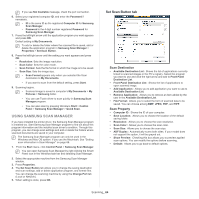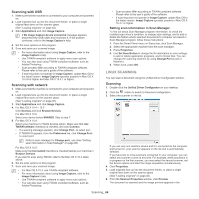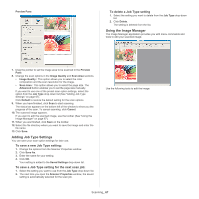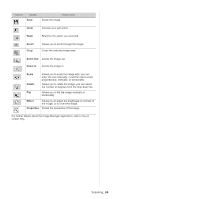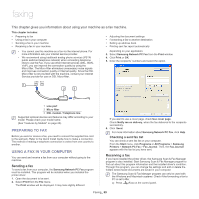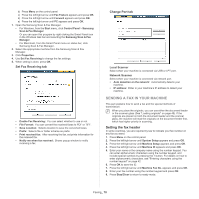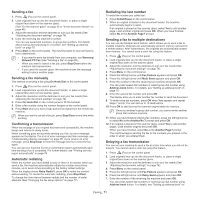Samsung SCX-4623F User Guide - Page 69
Faxing, Preparing to fax, Using a fax in your computer - driver windows 10
 |
UPC - 635753615333
View all Samsung SCX-4623F manuals
Add to My Manuals
Save this manual to your list of manuals |
Page 69 highlights
faxing 10. This chapter gives you information about using your machine as a fax machine. This chapter includes: • Preparing to fax • Using a fax in your computer • Sending a fax in your machine • Receiving a fax in your machine • Adjusting the document settings • Forwarding a fax to another destination • Setting up address book • Printing sent fax report automatically • You cannot use this machine as a fax via the internet phone. For more information ask your internet service provider. • We recommend using traditional analog phone services (PSTN: public switched telephone network) when connecting telephone lines to use the Fax. If you use other Internet services (DSL, ISDN, VolP), you can improve the connection quality by using the Micro-filter. The Micro-filter eliminates unnecessary noise signals and improves connection quality or Internet quality. Since the DSL Micro-filter is not provided with the machine, contact your Internet Service provider for use on DSL Micro-filter. depending on your application. 3. Select Samsung Network PC Fax from the Print window 4. Click Print or OK. 5. Enter the recipients' numbers and select the option. 1 Line port 2 Micro filter 3 DSL modem / Telephone line Supported optional devices and features may differ according to your model. Please check your model name. (See "Features by Models" on page 23). PREPARING TO FAX Before you send or receive a fax, you need to connect the supplied line cord to the wall jack. Refer to the Quick Install Guide how to make a connection. The method of making a telephone connection is varies from one country to another. USING A FAX IN YOUR COMPUTER You can send and receive a fax from your computer without going to the machine. Sending a fax To send a fax from your computer, the Samsung Network PC Fax program must be installed. This program will be installed when you installed the printer driver. 1. Open the document to be sent. 2. Select Print from the File menu. The Print window will be displayed. It may look slightly different If you want to use a cover page, check Use cover page. Check Notify me on delivery, when the fax delivered to the recipients successfully. 6. Click Send. For more information about Samsung Network PC Fax, click Help. Checking a sent fax list You can check a sent fax list on your computer. From the Start menu, click Programs or All Programs > Samsung Printers > Network PC Fax > Fax Journal. Then, the Fax Journal appears with the fax list you have sent. Receiving a fax If you have installed the printer driver, the Samsung Scan & Fax Manager program is also installed. Start Samsung Scan & Fax Manager program to find out about this program information and the installed driver's condition. Through this program, you can change fax settings and add or delete the folders where faxed documents are saved in your computer. The Samsung Scan & Fax Manager program can only be used with the Windows and Macintosh systems. Check if the forwarding a fax to PC is set to On: a) Press (Fax) on the control panel. Faxing_ 69