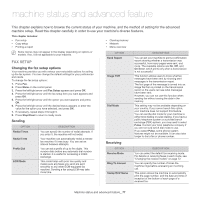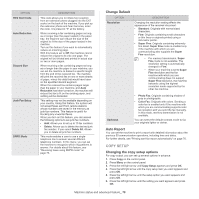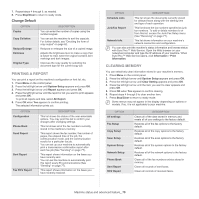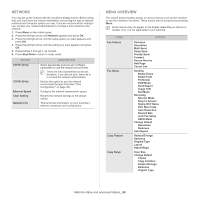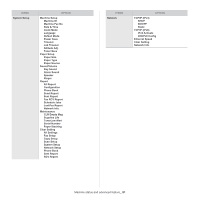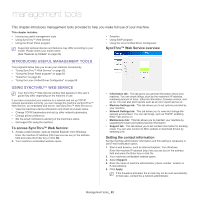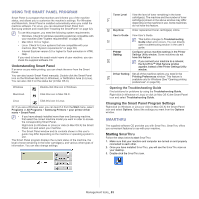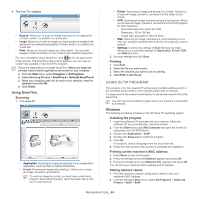Samsung SCX-4623F User Guide - Page 79
Printing a report, Clearing memory, Change Default
 |
UPC - 635753615333
View all Samsung SCX-4623F manuals
Add to My Manuals
Save this manual to your list of manuals |
Page 79 highlights
7. Repeat steps 4 through 6, as needed. 8. Press Stop/Clear to return to ready mode. Change Default OPTION Copies Copy Collation Reduce/Enlarge Darkness Original Type DESCRIPTION You can enter the number of copies using the number keypad. You can set the machine to sort the copy job. For further details, see "Deciding the form of copy output" on page 62. Reduces or enlarges the size of a copied image. Adjusts the brightness level to make a copy that is easier to read, when the original contains faint markings and dark images. Improves the copy quality by selecting the document type for the current copy job. PRINTING A REPORT You can print a report on the machine's configuration or font list, etc. 1. Press Menu on the control panel. 2. Press the left/right arrow until System Setup appears and press OK. 3. Press the left/right arrow until Report appears and press OK. 4. Press the left/right arrow until the report or list you want to print appears and press OK. To print all reports and lists, select All Report. 5. Press OK when Yes appears to confirm printing. The selected information prints out. OPTION Configuration Phone Book Send Report Sent Report Fax RCV Report DESCRIPTION This list shows the status of the user-selectable options. You may print this list to confirm your changes after changing settings. This list shows all of the fax numbers currently stored in the machine's memory. This report shows the fax number, the number of pages, the elapsed time of the job, the communication mode, and the communication results for a particular fax job. You can set up your machine to automatically print a transmission confirmation report after each fax job (See "Sending" on page 77). This report shows information on the faxes you have recently sent. You can set the machine to automatically print this report every 50 communications (See "Sending" on page 77). This report shows information on the faxes you have recently received. OPTION DESCRIPTION Schedule Jobs This list shows the documents currently stored for delayed faxes along with the starting time and type of each operation. JunkFax Report This list shows the fax numbers specified as junk fax numbers. To add or delete numbers to or from this list, access the Junk Fax Setup menu (See "Receiving" on page 77). Network Info. This list shows information on your machine's network connection and configuration. You can also print the machine's status information and browse status with SyncThru™ Web Service. Open the Web browser on your networked computer and type the IP address of your machine. When SyncThru™ Web Service opens, click Information > Print information. CLEARING MEMORY You can selectively clear information stored in your machine's memory. 1. Press Menu on the control panel. 2. Press the left/right arrow until System Setup appears and press OK. 3. Press the left/right arrow until Clear Setting appears and press OK. 4. Press the left/right arrow until the item you want to clear appears and press OK. 5. Press OK when Yes appears to confirm clearing. 6. Repeat steps 4 through 5 to clear another item. 7. Press Stop/Clear to return to ready mode. Some menus may not appear in the display depending on options or models. If so, it is not applicable to your machine. OPTION All settings Fax Setup Copy Setup Scan Setup System Setup Network Setup Phone Book Sent Report RCV Report DESCRIPTION Clears all of the data stored in memory and resets all of your settings to the factory default. Restores all of the fax options to the factory default. Restores all of the copy options to the factory default. Restores all of the scan options to the factory default. Restores all of the system options to the factory default. Restores all of the network options to the factory default. Clears all of the fax numbers entries stored in memory. Clears all records of sent faxes. Clears all records of received faxes. Machine status and advanced feature_ 79