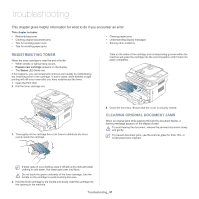Samsung SCX-4623F User Guide - Page 94
In exit area, Pressure lever - fuser
 |
UPC - 635753615333
View all Samsung SCX-4623F manuals
Add to My Manuals
Save this manual to your list of manuals |
Page 94 highlights
2. Remove the jammed paper by gently pulling it straight out. If you do not see the jammed paper, go to next step. 5. Pull the fuser cover levers down and remove the paper. Return the fuser cover levers to their original position. 3. Replace the toner cartridge and close the front door. Printing automatically resumes. In exit area Click this link to open an animation about clearing a jam. 1. Open and close the front door. The jammed paper is automatically ejected from the machine. If you do not see the jammed paper, go to next step. 2. Gently pull the paper out of the output tray. The fuser area is hot. Take care when removing paper from the machine. 6. Return the pressure levers to their original position. 7. Close the rear door. 8. Open and close front door, printing automatically resumes. If you do not see the jammed paper or if there is any resistance when you pull, stop and go to the next step. 3. Open the rear door. 4. Pull the pressure levers down and remove the paper. 1 Pressure lever Troubleshooting_ 94