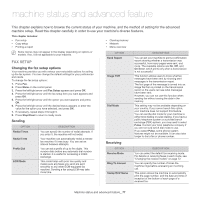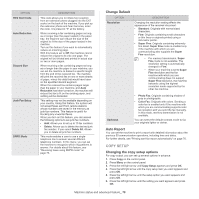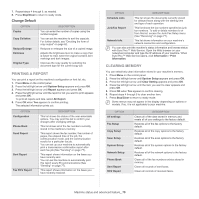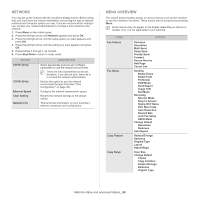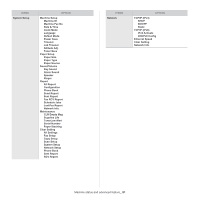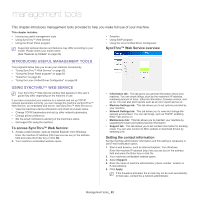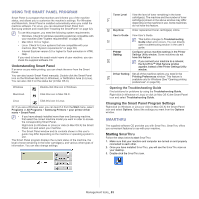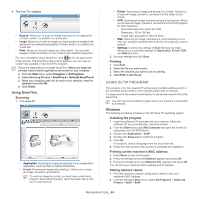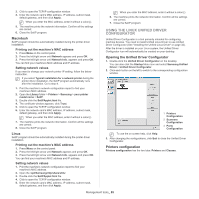Samsung SCX-4623F User Guide - Page 80
Network, Menu overview, RCV Start Code
 |
UPC - 635753615333
View all Samsung SCX-4623F manuals
Add to My Manuals
Save this manual to your list of manuals |
Page 80 highlights
NETWORK You may set up the network with the machine's display screen. Before doing that, you must have the relevant information concerning the type of network protocols and computer system you use. If you are not sure which setting to use, contact your network administrator to configure this machine to the network. 1. Press Menu on the control panel. 2. Press the left/right arrow until Network appears and press OK. 3. Press the left/right arrow until the setup option you want appears and press OK. 4. Press the left/right arrow until the setting you want appears and press OK. 5. Repeat steps 3 through 4, as needed. 6. Press Stop/Clear to return to ready mode. OPTION TCP/IP (IPv4) TCP/IP (IPv6) Ethernet Speed Clear Setting Network Info DESCRIPTION Select appropriate protocol and configure parameters to use the network environment. There are lots of parameters to be set; therefore, if you are not sure, leave as is, or consult the network administrator. Selects this option to use the network environment through IPv6 (See "IPv6 Configuration" on page 39). Configure the network transmission speed. Reverts the network settings to the default values. This list shows information on your machine's network connection and configuration. MENU OVERVIEW The control panel provides access to various menus to set up the machine or use the machine's functions. These menus can be accessed by pressing Menu. Some menus may not appear in the display depending on options or models. If so, it is not applicable to your machine. ITEMS Fax Feature Fax Setup Copy Feature Copy Setup OPTION Darkness Resolution Multi Send Delay Send Priority Send Forward Secure Receive Add Page Cancel Job Sending Redial Times Redial Term Prefix Dial ECM Mode Send Report Image TCR Dial Mode Receiving Receive Mode Ring To Answer Stamp RCV Name RCV Start Code Auto Reduction Discard Size Junk Fax Setup DRPD Mode Change Default Resolution Darkness Auto Report Reduce/Enlarge Darkness Original Type Layout Adjust Bkgd. Scan Size Change Default Copies Copy Collation Reduce/Enlarge Darkness Original Type Machine status and advanced feature_ 80