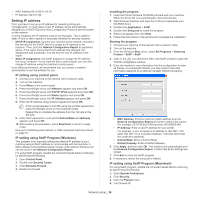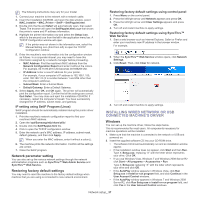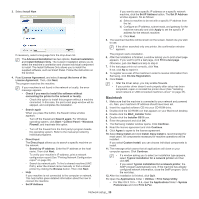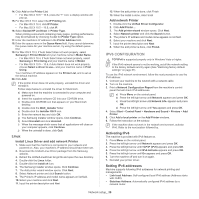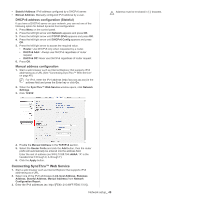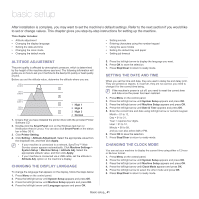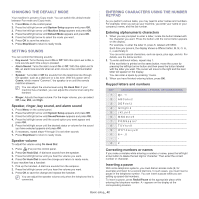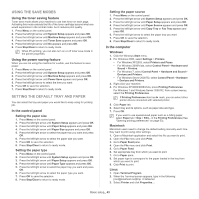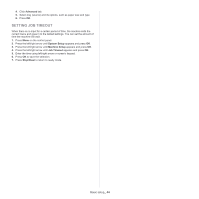Samsung SCX-4623F User Guide - Page 41
Basic setup, Altitude adjustment, Changing the display language, Setting the date and time, - reset software
 |
UPC - 635753615333
View all Samsung SCX-4623F manuals
Add to My Manuals
Save this manual to your list of manuals |
Page 41 highlights
basic setup 5. After installation is complete, you may want to set the machine's default settings. Refer to the next section if you would like to set or change values. This chapter gives you step-by-step instructions for setting up the machine. This chapter includes: • Altitude adjustment • Changing the display language • Setting the date and time • Changing the clock mode • Changing the default mode • Setting sounds • Entering characters using the number keypad • Using the save modes • Setting the default tray and paper • Setting job timeout ALTITUDE ADJUSTMENT The print quality is affected by atmospheric pressure, which is determined by the height of the machine above sea level. The following information will guide you on how to set your machine to the best print quality or best quality of print. Before you set the altitude value, determine the altitude where you are. 1 High 1 2 High 2 3 High 3 0 4 Normal 1. Ensure that you have installed the printer driver with the provided Printer Software CD. 2. Double-click the Smart Panel icon on the Windows task bar (or Notification Area in Linux). You can also click Smart Panel on the status bar in Mac OS X. 3. Click Printer Setting. 4. Click Setting > Altitude Adjustment. Select the appropriate value from the dropdown list, and then click Apply. • If your machine is connected to a network, SyncThru™ Web Service screen appears automatically. Click Machine Settings > System Setup > Machine Setup > Altitude Adj. Select the appropriate altitude value, and then click Apply. • If your machine is connected via a USB cable, set the altitude in Altitude Adj. option on the machine's display. CHANGING THE DISPLAY LANGUAGE To change the language that appears on the display, follow the steps below: 1. Press Menu on the control panel. 2. Press the left/right arrow until System Setup appears and press OK. 3. Press the left/right arrow until Machine Setup appears and press OK. 4. Press the left/right arrow until Language appears and press OK. 5. Press the left/right arrow to display the language you want. 6. Press OK to save the selection. 7. Press Stop/Clear to return to ready mode. SETTING THE DATE AND TIME When you set the time and date, they are used in delay fax and delay print. They are printed on reports. If, however, they are not correct, you need to change it for the correct time being. If the machine's power is cut off, you need to reset the correct time and date once the power has been restored. 1. Press Menu on the control panel. 2. Press the left/right arrow until System Setup appears and press OK. 3. Press the left/right arrow until Machine Setup appears and press OK. 4. Press the left/right arrow until Date & Time appears and press OK. 5. Enter the correct time and date using left/right arrow or numeric keypad. Month = 01 to 12, Day = 01 to 31, Year = requires four digits, Hour = 01 to 12, Minute = 00 to 59, and you can also select AM or PM. 6. Press OK to save the selection. 7. Press Stop/Clear to return to ready mode. CHANGING THE CLOCK MODE You can set your machine to display the current time using either a 12-hour or 24-hour format. 1. Press Menu on the control panel. 2. Press the left/right arrow until System Setup appears and press OK. 3. Press the left/right arrow until Machine Setup appears and press OK. 4. Press the left/right arrow until Clock Mode appears and press OK. 5. Press the left/right arrow to select the other mode and press OK. 6. Press Stop/Clear to return to ready mode. Basic setup_ 41