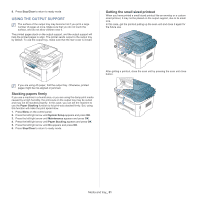Samsung SCX-4623F User Guide - Page 51
Using the output support, Stacking papers firmly, Getting the small sized printout - not printing properly
 |
UPC - 635753615333
View all Samsung SCX-4623F manuals
Add to My Manuals
Save this manual to your list of manuals |
Page 51 highlights
8. Press Stop/Clear to return to ready mode. USING THE OUTPUT SUPPORT The surface of the output tray may become hot if you print a large number of pages at once. Make sure that you do not touch the surface, and do not allow children near it. The printed pages stack on the output support, and the output support will help the printed pages to align. The printer sends output to the output tray by default. To use the output tray, make sure that the rear cover is closed. Getting the small sized printout When you have printed a small sized printout like an envelop or a custom sized printout, it may not be placed on the output support, due to its small size. In this case, get the printout pulling up the scan unit and close it again for the future use. If you are using A5 paper, fold the output tray. Otherwise, printed pages might be mis-aligned or jammed. Stacking papers firmly If you use a machine in a humid area, or you are using the damp print media caused by a high humidity, the print-outs on the output tray may be curled and may not be stacked properly. In this case, you can set the machine to use the Paper Stacking function to let print-outs stacked firmly. But, using this function will make the print speed slow. 1. Press Menu on the control panel. 2. Press the left/right arrow until System Setup appears and press OK. 3. Press the left/right arrow until Maintenance appears and press OK. 4. Press the left/right arrow until Paper Stacking appears and press OK. 5. Press the left/right arrow until On appears and press OK. 6. Press Stop/Clear to return to ready mode. After getting a printout, close the scan unit by pressing the scan unit close button. Media and tray_ 51