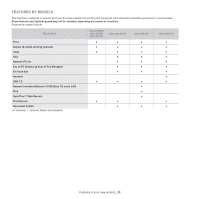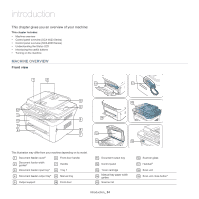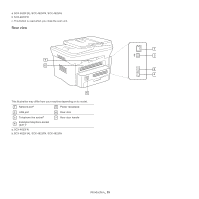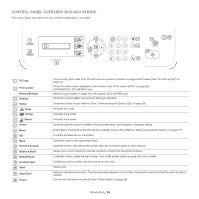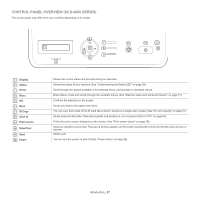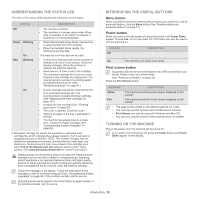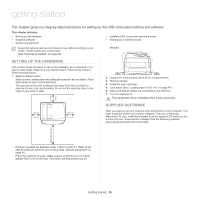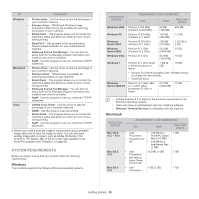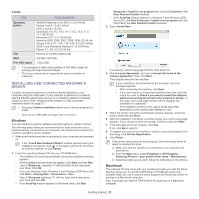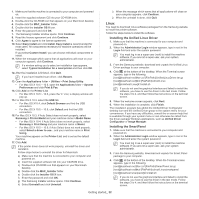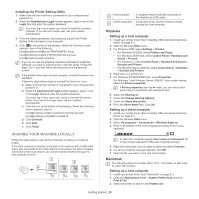Samsung SCX-4623F User Guide - Page 28
Understanding the Status LED, Introducing the useful buttons, Turning on the machine, Menu button
 |
UPC - 635753615333
View all Samsung SCX-4623F manuals
Add to My Manuals
Save this manual to your list of manuals |
Page 28 highlights
UNDERSTANDING THE STATUS LED The color of the status LED indicates the machine's current status. STATUS DESCRIPTION Off Green Blinking On Red Blinking On • The machine is off-line. • The machine is in power saver mode. When data is received, or any button is pressed, it switches to on-line automatically. • When the backlight slowly blinks, the machine is receiving data from the computer. • When the backlight blinks rapidly, the machine is printing data. The machine is on-line and can be used. • A minor error has occurred and the machine is waiting for the error to be cleared. Check the display message. When the problem is cleared, the machine resumes. • Small amount of toner is left in the cartridge. The estimated cartridge lifea of toner is close. Prepare a new cartridge for replacement. You may temporarily increase the printing quality by redistributing the toner. (See "Redistributing toner" on page 91.) • A toner cartridge has almost reached the end of its estimated cartridge lifea. It is recommended to replace the toner cartridge (See "Replacing the toner cartridge" on page 107). • A paper jam has occurred (See "Clearing paper jams" on page 93). • The cover is opened. Close the cover. • There is no paper in the tray. Load paper in the tray. • The machine has stopped due to a major error. Check the display message (See "Understanding display messages" on page 95). a. Estimated cartridge life means the expected or estimated toner cartridge life, which indicates the average capacity of print-outs and is designed pursuant to ISO/IEC 19752. The number of pages may be affected by operating environment, printing interval, media type, and media size. Some amount of toner may remain in the cartridge even when End of life Replace new cart appears and the printer stops printing. (See www.samsung.com/printer for current information.) Samsung does not recommend using a non-genuine Samsung toner cartridge such as one that is refilled or remanufactured. Samsung cannot guarantee a non-genuine Samsung toner cartridge's quality. Service or repair required as a result of using non-genuine Samsung toner cartridges will not be covered under the machine warranty. Check the message on the display. Follow the instructions in the message or refer to troubleshooting part (See "Understanding display messages" on page 95). If the problem persists, call for service. All printing errors will be appear in the Smart Panel program window. If the problem persists, call for service. INTRODUCING THE USEFUL BUTTONS Menu button When you want to know the machine status and set your machine to use an advanced feature, click the Menu button (See "Machine status and advanced feature" on page 77). Power button When you want to turn the power off, press this button until Power Down appear. Choose Yes, to turn the power off. This button can also be used to turn the machine on. STATUS Off On DESCRIPTION • The machine is in ready mode. • The machine's power is off. The machine is in power save mode. Print screen button Supported optional devices and features may differ according to your model. Please check your model name. (See "Features by Models" on page 23). Press the Print Screen button: MESSAGE DESCRIPTION Active Full The machine prints the active screen displayed on the monitor. The machine prints the whole screen displayed on the monitor. • The page will be printed on the default page like A4, Letter. • You can only use this function with a USB-connect machine. • Print Screen can only be used with Windows and Mac OS. • You can only use this function if the machine driver is installed. TURNING ON THE MACHINE Plug in the power cord, the machine will be turned on. If you want to turn the power off, press the Power button until Power Down appear on the display. Introduction_ 28