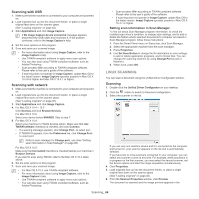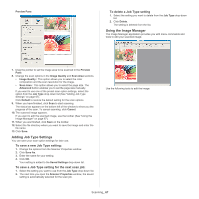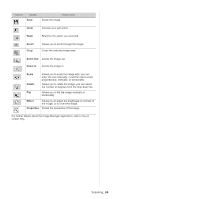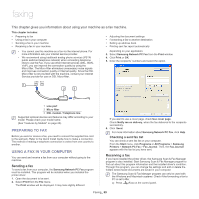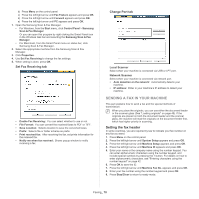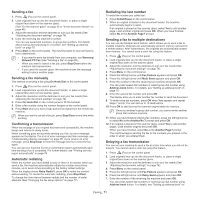Samsung SCX-4623F User Guide - Page 70
Sending a fax in your machine, Setting the fax header - scan to pdf
 |
UPC - 635753615333
View all Samsung SCX-4623F manuals
Add to My Manuals
Save this manual to your list of manuals |
Page 70 highlights
b) Press Menu on the control panel. c) Press the left/right arrow until Fax Feature appears and press OK. d) Press the left/right arrow until Forward appears and press OK. e) Press the left/right arrow until PC appears and press OK. 1. Open the Samsung Scan & Fax Manager. • For Windows, from the Start menu, click Control Panel > Samsung Scan & Fax Manager. Or you can open this program by right clicking the Smart Panel icon in the Windows task bar and selecting the Samsung Scan & Fax Manager. • For Macintosh, from the Smart Panel menu on status bar, click Samsung Scan & Fax Manager. 2. Select the appropriate machine from the Samsung Scan & Fax Manager. 3. Click Properties. 4. Use Set Fax Receiving to change the fax settings. 5. When setting is done, press OK. Set Fax Receiving tab • Enable Fax Receiving: You can select whether to use or not. • File Format: You can convert the received faxes to PDF or TIFF. • Save Location: Selects location to save the converted faxes. • Prefix: Selects file or folder scheme as prefix. • Print received fax: After receiving the fax, set prints information for the received fax. • Notify me when fax received: Shows popup window to notify receiving a fax. Change Port tab Local Scanner Select when your machine is connected via USB or LPT port. Network Scanner Select when your machine is connected via network port. • Auto detection on the network: Automatically detects your machine. • IP address: Enter in your machine's IP address to detect your machine. SENDING A FAX IN YOUR MACHINE This part explains how to send a fax and the special methods of transmission. When you place the originals, you can use either the document feeder or the scanner glass (See "Loading originals" on page 45). If the originals are placed on both the document feeder and the scanner glass, the machine will read the originals on the document feeder first, which has higher priority in scanning. Setting the fax header In some countries, you are required by law to indicate your fax number on any fax you send. 1. Press Menu on the control panel. 2. Press the left/right arrow until System Setup appears and press OK. 3. Press the left/right arrow until Machine Setup appears and press OK. 4. Press the left/right arrow until Machine ID appears and press OK. 5. Enter your name or the company name using the number keypad. You can enter alphanumeric characters using the number keypad, and include special symbols by pressing the 1 button. For details on how to enter alphanumeric characters, see "Entering characters using the number keypad" on page 42. 6. Press OK to save the ID. 7. Press the left/right arrow until Machine Fax No. appears and press OK. 8. Enter your fax number using the number keypad and press OK. 9. Press Stop/Clear to return to ready mode. Faxing_ 70