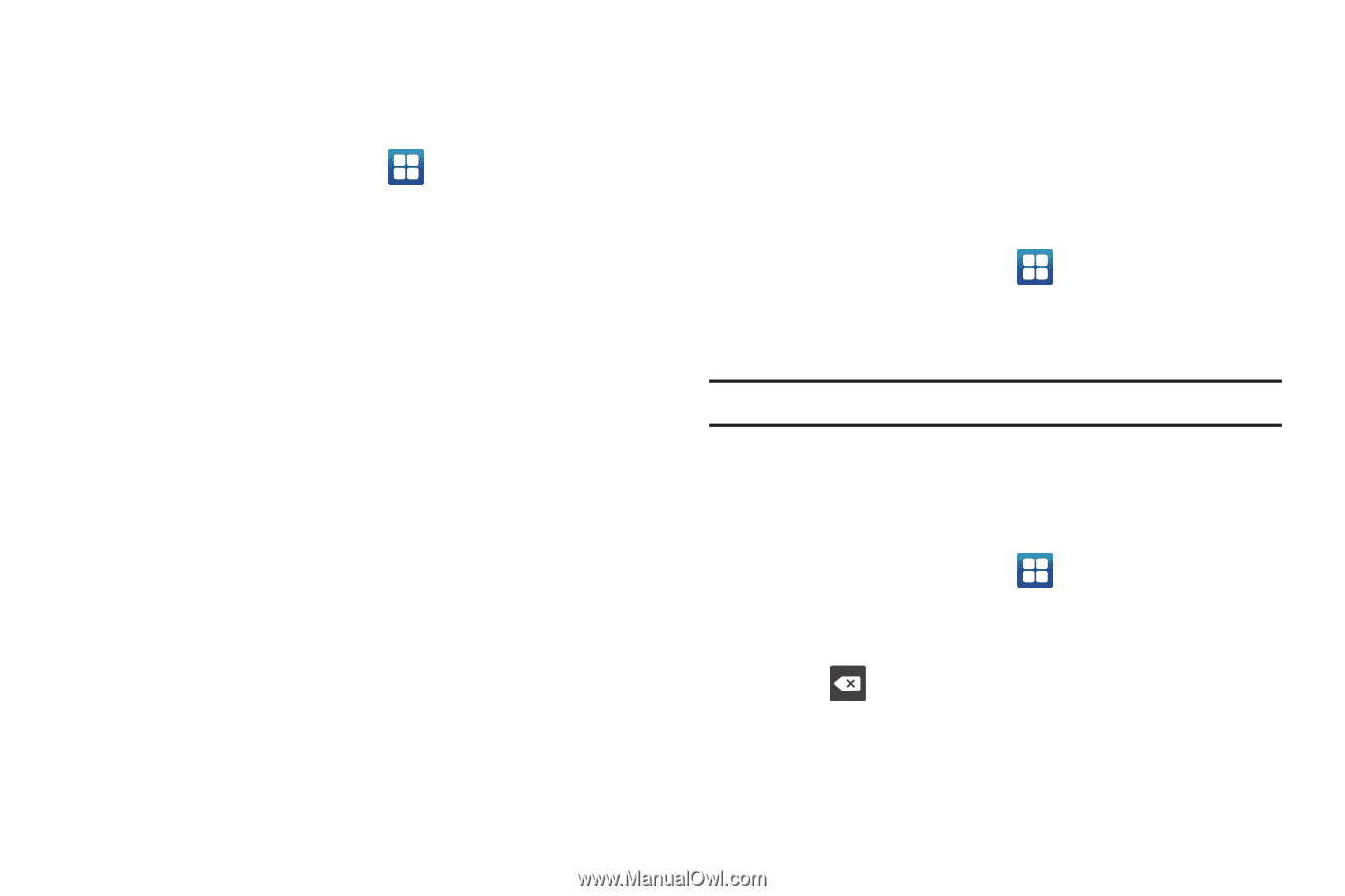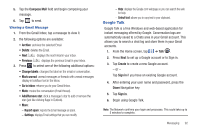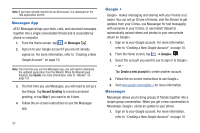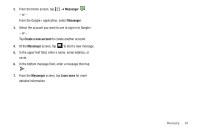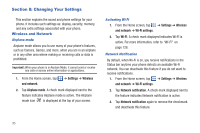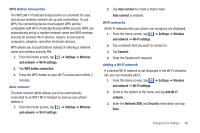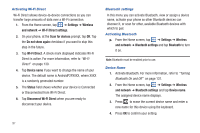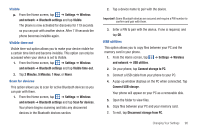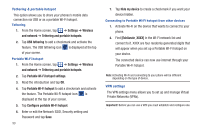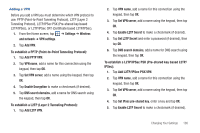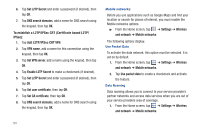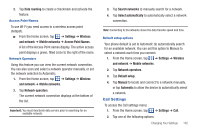Samsung SGH-I577 User Manual Ver.lb8_f4 (English(north America)) - Page 102
Wi-Fi Direct settings, Disconnect Wi-Fi Direct
 |
View all Samsung SGH-I577 manuals
Add to My Manuals
Save this manual to your list of manuals |
Page 102 highlights
Activating Wi-Fi Direct Wi-Fi Direct allows device-to-device connections so you can transfer large amounts of data over a Wi-Fi connection. 1. From the Home screen, tap ➔ Settings ➔ Wireless and network ➔ Wi-Fi Direct settings. 2. On your phone, at the Scan for devices prompt, tap OK. Tap the Do not show again checkbox if you want to skip this step in the future. 3. Tap Wi-Fi Direct. A check mark displayed indicates Wi-Fi Direct is active. For more information, refer to "Wi-Fi Direct" on page 130. 4. Tap Device name if you want to change the name of your device. The default name is AndroidP2PXXXX, where XXXX is a randomly generated number. 5. The Status field shows whether your device is Connected or Disconnected from Wi-Fi Direct. 6. Tap Disconnect Wi-Fi Direct when you are ready to disconnect your device. 97 Bluetooth settings In this menu you can activate Bluetooth, view or assign a device name, activate your phone so other Bluetooth devices can discover it, or scan for other, available Bluetooth devices with which to pair. Activating Bluetooth ᮣ From the Home screen, tap ➔ Settings ➔ Wireless and network ➔ Bluetooth settings and tap Bluetooth to turn it on. Note: Bluetooth must be enabled prior to use. Device Name 1. Activate Bluetooth. For more information, refer to "Turning Bluetooth On and Off" on page 131. 2. From the Home screen, tap ➔ Settings ➔ Wireless and network ➔ Bluetooth settings and tap Device name. The assigned device name displays. 3. Press to erase the current device name and enter a new name for this device using the keyboard. 4. Press OK to confirm your setting.