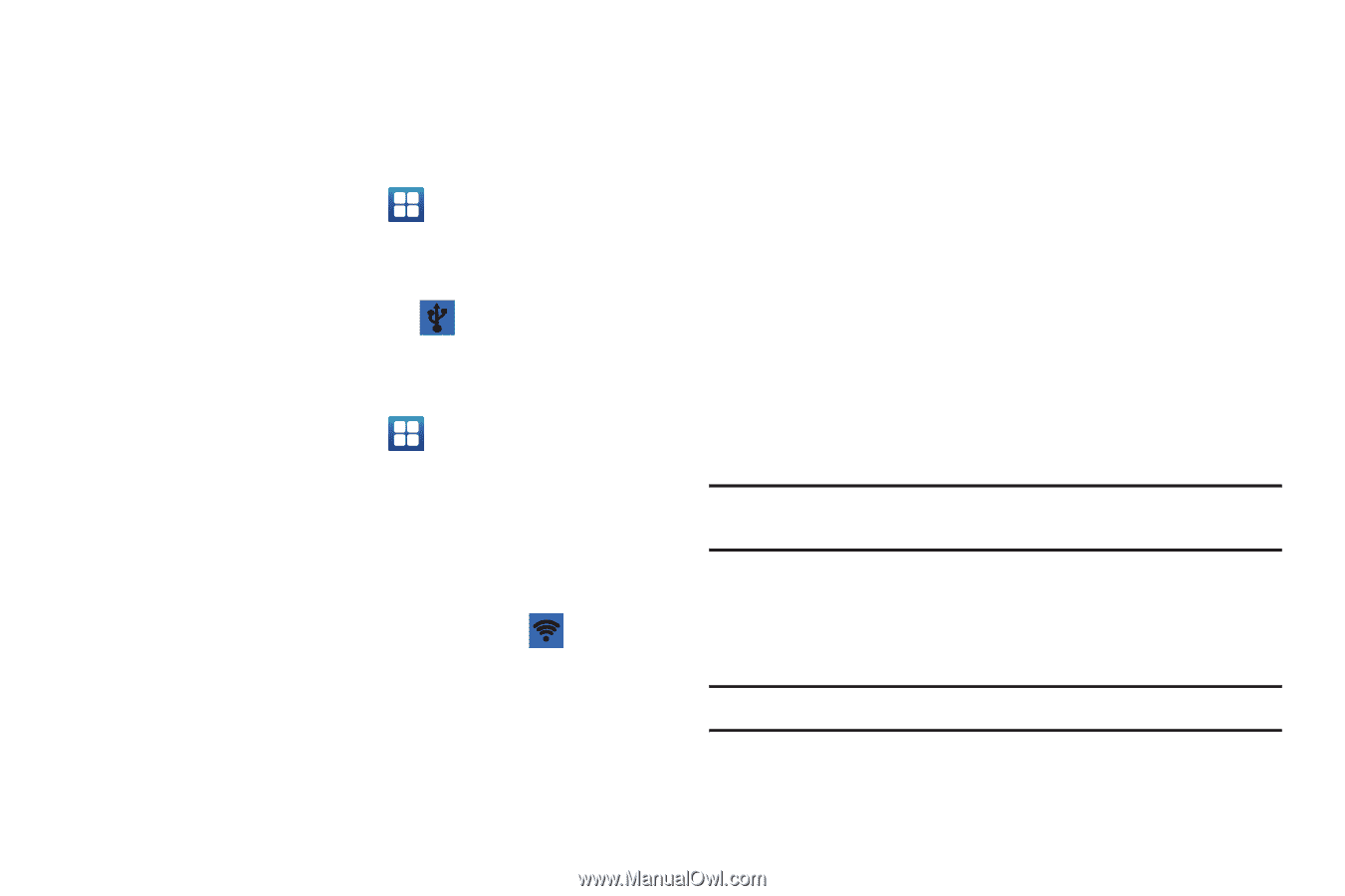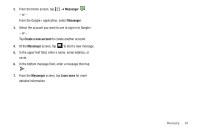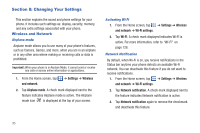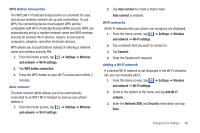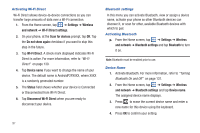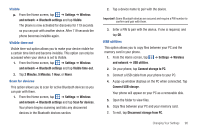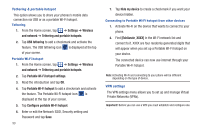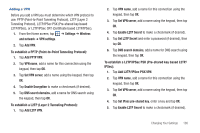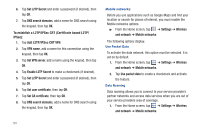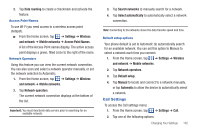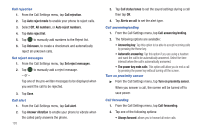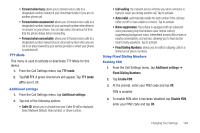Samsung SGH-I577 User Manual Ver.lb8_f4 (English(north America)) - Page 104
Portable Wi-Fi hotspot, Exhilarate_XXXX]
 |
View all Samsung SGH-I577 manuals
Add to My Manuals
Save this manual to your list of manuals |
Page 104 highlights
Tethering & portable hotspot This option allows you to share your phones's mobile data connection via USB or as a portable Wi-Fi hotspot. Tethering 1. From the Home screen, tap ➔ Settings ➔ Wireless and network ➔ Tethering and portable hotspots. 2. Tap USB tethering to add a checkmark and activate the feature. The USB tethering icon is displayed at the top of your screen. Portable Wi-Fi hotspot 1. From the Home screen, tap ➔ Settings ➔ Wireless and network ➔ Tethering and portable hotspots. 2. Tap Portable Wi-Fi hotspot settings. 3. Read the introduction and tap OK. 4. Tap Portable Wi-Fi hotspot to add a checkmark and activate the feature. The Portable Wi-Fi hotspot icon is displayed at the top of your screen. 5. Tap Configure portable Wi-Fi hotspot. 6. Enter or edit the Network SSID, Security setting and Password and tap Save. 99 7. Tap Hide my device to create a checkmark if you want your device hidden. Connecting to Portable Wi-Fi hotspot from other devices 1. Activate Wi-Fi on the device that wants to connect to your phone. 2. Find [Exhilarate_XXXX] in the Wi-Fi network list and connect to it. XXXX are four randomly generated digits that will appear when you set up a Portable Wi-Fi hotspot on your device. The connected device can now use internet through your Portable Wi-Fi hotspot. Note: Activating Wi-Fi and connecting to your phone will be different depending on the type of device. VPN settings The VPN settings menu allows you to set up and manage Virtual Private Networks (VPNs). Important!: Before you can use a VPN you must establish and configure one.