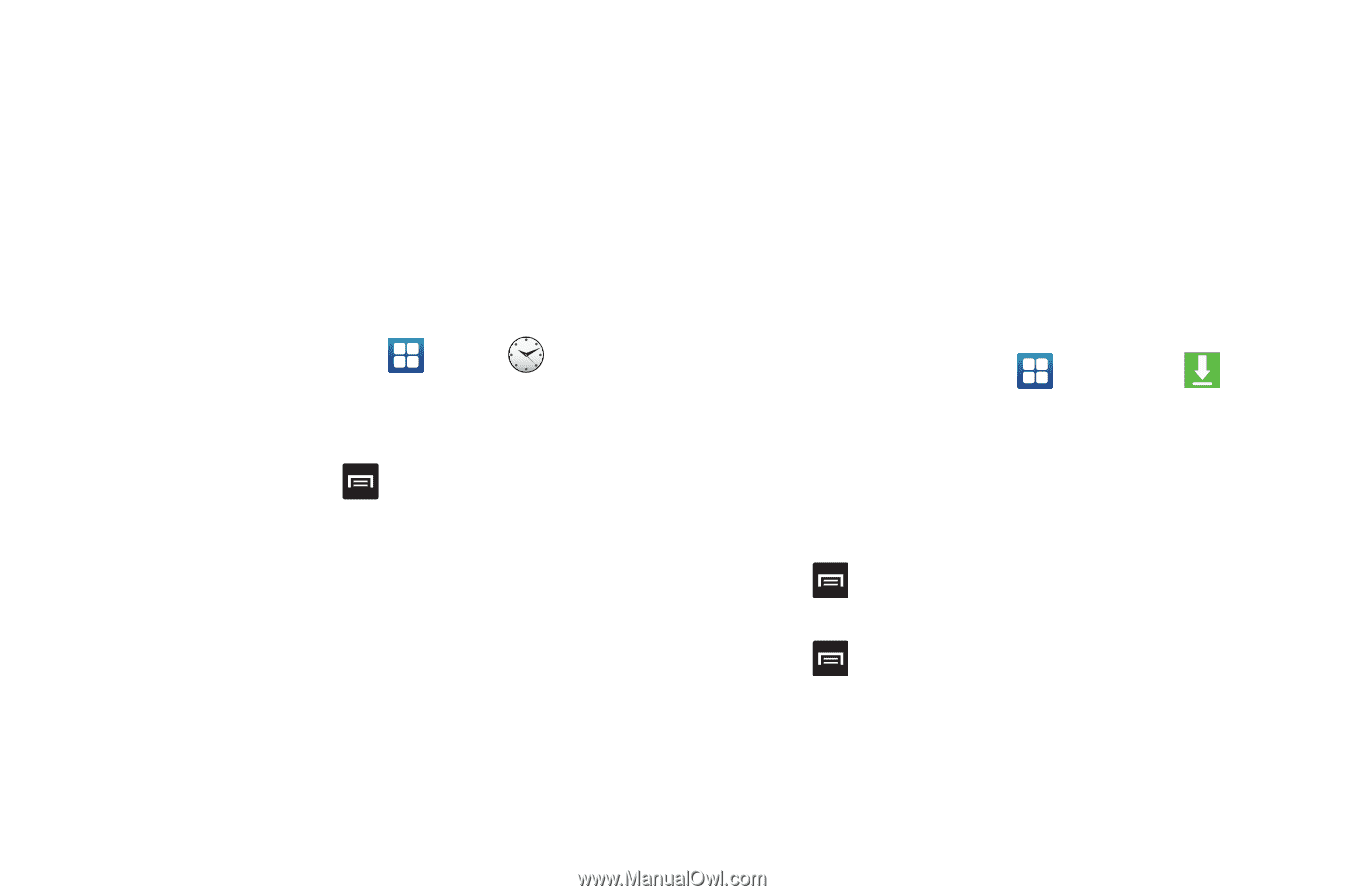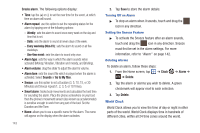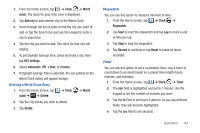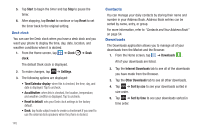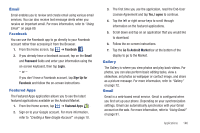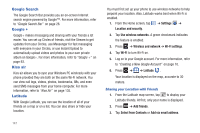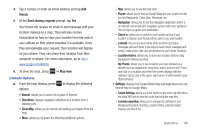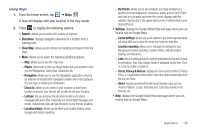Samsung SGH-I577 User Manual Ver.lb8_f4 (English(north America)) - Page 150
Contacts, Downloads, Internet Downloads
 |
View all Samsung SGH-I577 manuals
Add to My Manuals
Save this manual to your list of manuals |
Page 150 highlights
5. Tap Start to begin the timer and tap Stop to pause the timer. 6. After stopping, tap Restart to continue or tap Reset to set the timer back to the original setting. Desk clock You can use the Desk clock when you have a desk dock and you want your phone to display the time, day, date, location, and weather conditions when it is docked. 1. From the Home screen, tap ➔ Clock ➔ Desk clock. The default Desk clock is displayed. 2. To make changes, tap ➔ Settings. 3. The following options are displayed: • Time/Calendar display: when this is checked, the time, day, and date is displayed. Tap to uncheck. • AccuWeather: when this is checked, the location, temperature, and weather condition is displayed. Tap to uncheck. • Reset to default: sets your Desk clock settings to the factory default. • Dock: tap Audio output mode to create a checkmark if you want to use the external dock speakers when the phone is docked. 145 Contacts You can manage your daily contacts by storing their name and number in your Address Book. Address Book entries can be sorted by name, entry, or group. For more information, refer to "Contacts and Your Address Book" on page 54. Downloads The Downloads application allows you to manage all of your downloads from the Market and the Browser. 1. From the Home screen, tap ➔ Downloads . All of your downloads are listed. 2. Tap the Internet Downloads tab to see all of the downloads you have made from the Browser. 3. Tap the Other Downloads tab to see all other downloads. 4. Tap ➔ Sort by size to see your downloads sorted in size order. 5. Tap ➔ Sort by time to see your downloads sorted in time order.