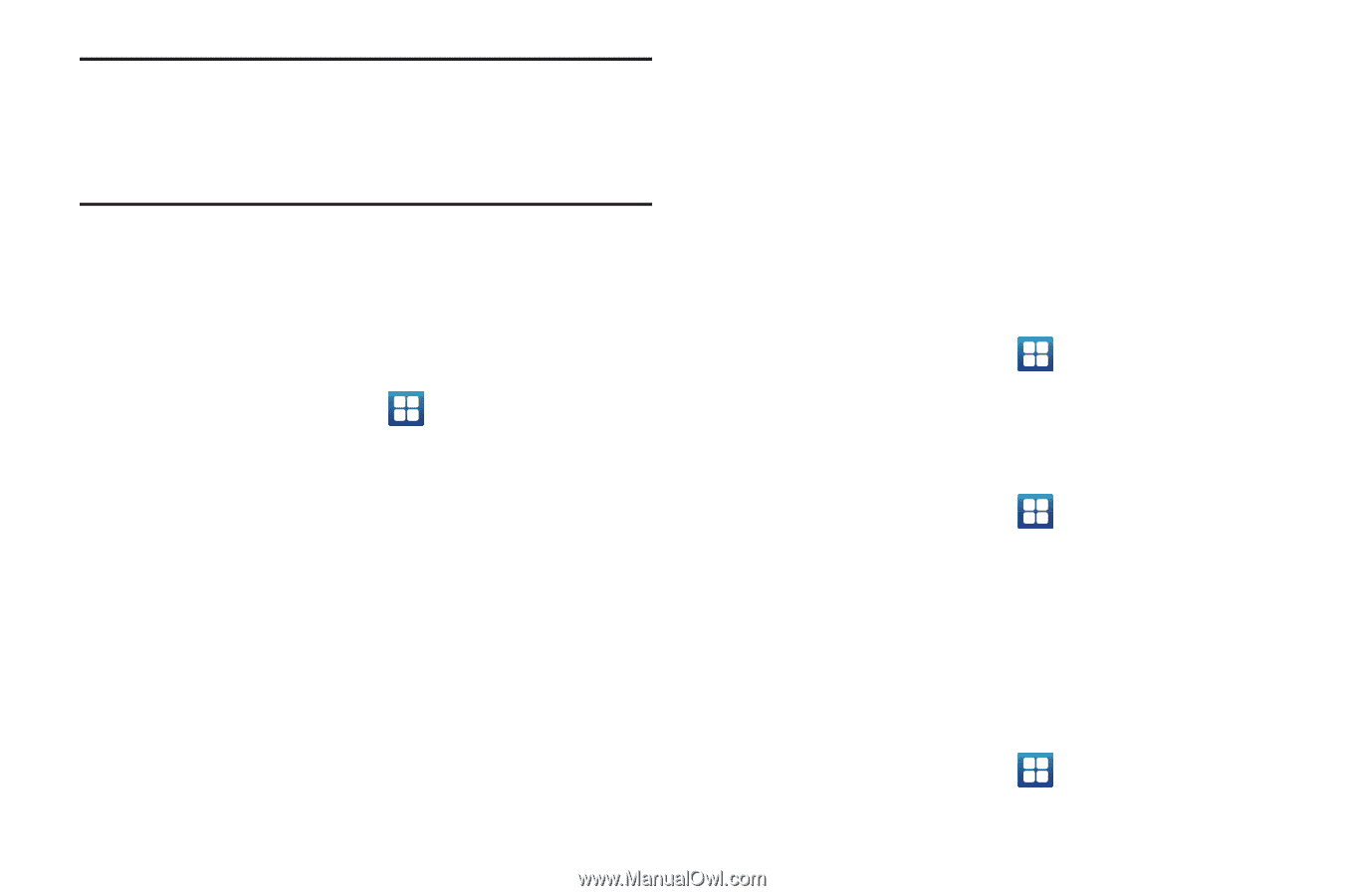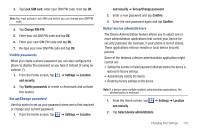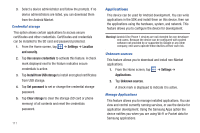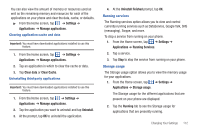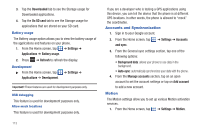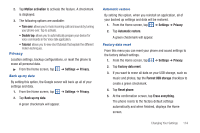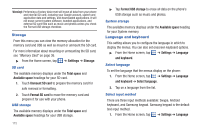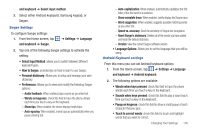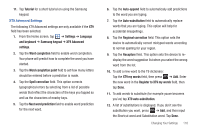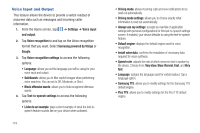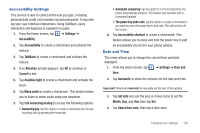Samsung SGH-I577 User Manual Ver.lb8_f4 (English(north America)) - Page 120
Storage, Language and keyboard
 |
View all Samsung SGH-I577 manuals
Add to My Manuals
Save this manual to your list of manuals |
Page 120 highlights
Warning!: Performing a Factory data reset will erase all data from your phone and internal SD card, including your Google account, system and application data and settings, and downloaded applications. It will not erase current system software, bundled applications, and external SD card files such as music and photos unless you check the Format USB storage checkbox. Storage From this menu you can view the memory allocation for the memory card and USB as well as mount or unmount the SD card. For more information about mounting or unmounting the SD card, see "Memory Card" on page 36. ᮣ From the Home screen, tap ➔ Settings ➔ Storage. SD card The available memory displays under the Total space and Available space headings for your SD card. 1. Touch Unmount SD card to prepare the memory card for safe removal or formatting. 2. Touch Format SD card to erase the memory card and prepare it for use with your phone. USB storage The available memory displays under the Total space and Available space headings for your USB storage. 115 ᮣ Tap Format USB storage to erase all data on the phone's USB storage such as music and photos. System storage The available memory displays under the Available space heading for your System memory. Language and keyboard This setting allows you to configure the language in which to display the menus. You can also set onscreen keyboard options. ᮣ From the Home screen, tap ➔ Settings ➔ Language and keyboard. Select language To set the language that the menus display on the phone: 1. From the Home screen, tap ➔ Settings ➔ Language and keyboard ➔ Select language. 2. Tap on a language from the list. Select input method There are three input methods available: Swype, Android keyboard, and Samsung keypad. Samsung keypad is the default text input method. 1. From the Home screen, tap ➔ Settings ➔ Language