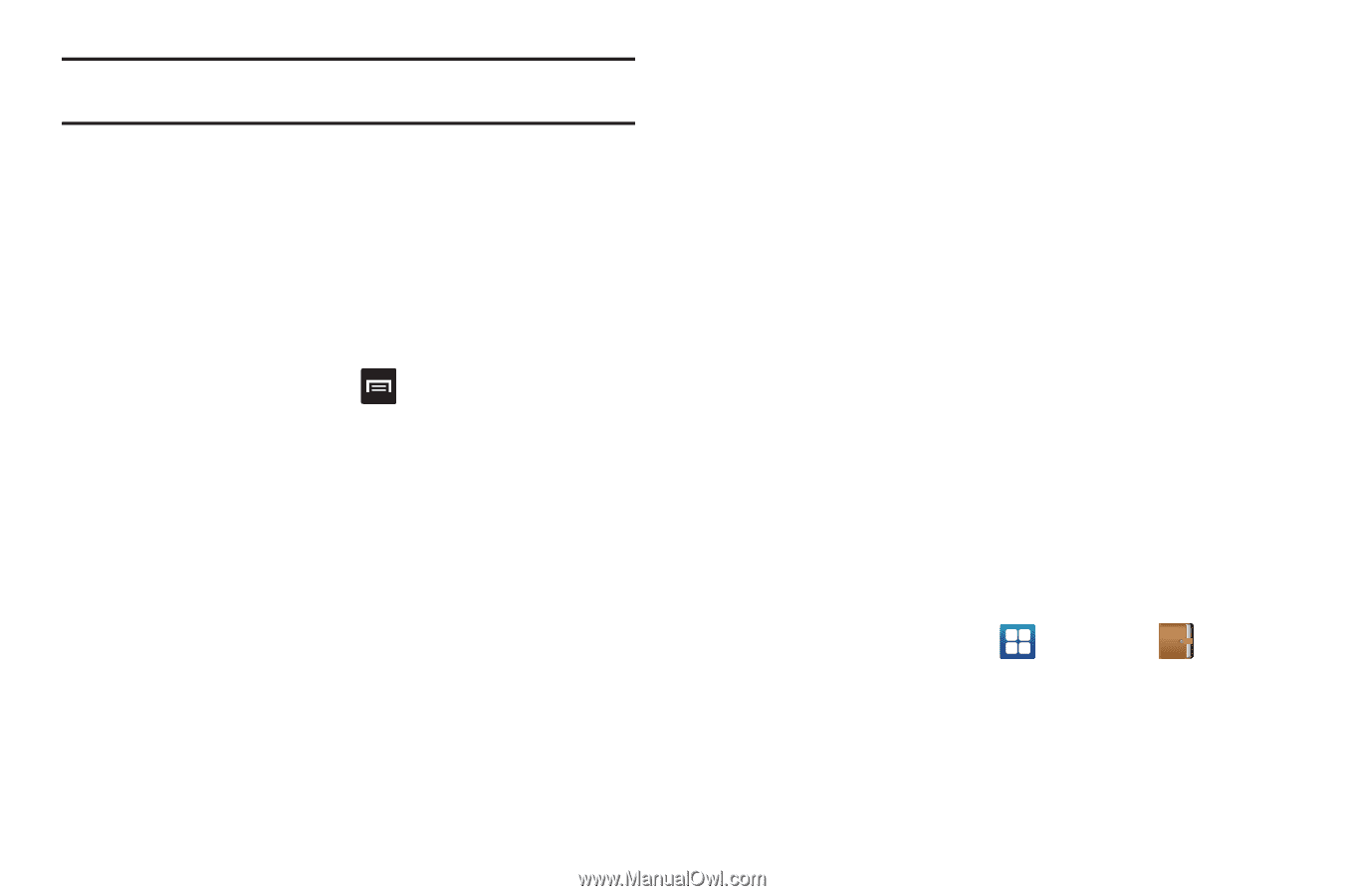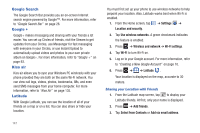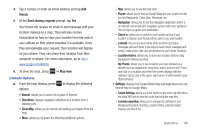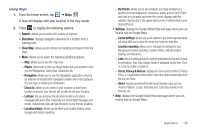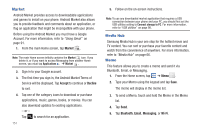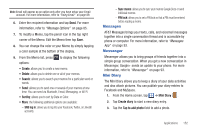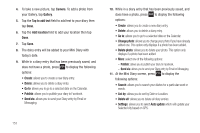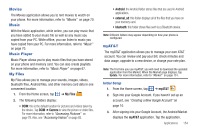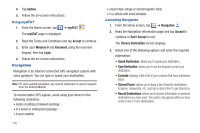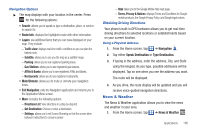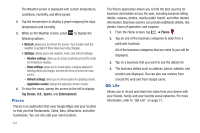Samsung SGH-I577 User Manual Ver.lb8_f4 (English(north America)) - Page 157
Messages, Messenger, Mini Diary
 |
View all Samsung SGH-I577 manuals
Add to My Manuals
Save this manual to your list of manuals |
Page 157 highlights
Note: Email will appear as an option only after you have setup your Email account. For more information, refer to "Using Email" on page 89. 6. Enter the recipient information and tap Send. For more information, refer to "Message Options" on page 85. 7. To modify a Memo, tap the pencil icon in the top right corner of the Memo. Edit the Memo then tap Save. 8. You can change the color or your Memo by simply tapping a color sample at the bottom of the display. 9. From the Memo list, press options: to display the following • Create: allows you to create a new memo. • Delete: allows you to delete one or all of your memos. • Search: allows you to search your memos for a particular word or words. • Send: allows you to send one or several of your memos at one time. You can send via Bluetooth, Email, Messaging, or Wi-Fi. • Sort by: allows you to sort by Date or Color. • More: the following additional options are available: - SNS log in: allows you to log into your Facebook, Twitter, or LinkedIn accounts. - Sync memo: allows you to sync your memos Google Docs or send individual memos. - PIN lock: allows you to set a PIN lock so that a PIN must be entered before reading a memo. Messages AT&T Messages brings your texts, calls, and voicemail messages together into a single conversation thread and is accessible by phone or computer. For more information, refer to "Messages App" on page 93. Messenger Messenger allows you to bring groups of friends together into a simple group conversation. When you get a new conversation in Messenger, Google+ sends an update to your phone. For more information, refer to "Messenger" on page 93. Mini Diary The Mini Diary allows you to keep a diary of your daily activities and also attach pictures. You can publish your diary entries to Facebook and MySpace. 1. From the Home screen, tap ➔ Mini Diary . 2. Tap Create diary to start a new diary entry. 3. Tap the Tap to add photo field to add a photo. Applications 152