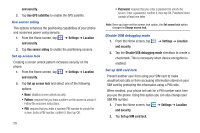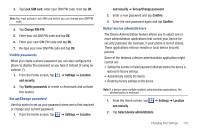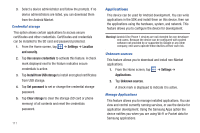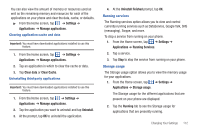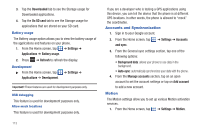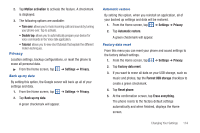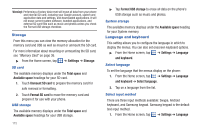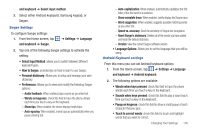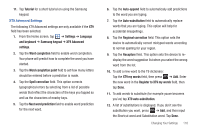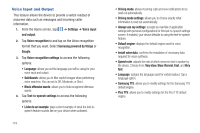Samsung SGH-I577 User Manual Ver.lb8_f4 (English(north America)) - Page 119
Privacy, Back up my data - factory reset
 |
View all Samsung SGH-I577 manuals
Add to My Manuals
Save this manual to your list of manuals |
Page 119 highlights
2. Tap Motion activation to activate the feature. A checkmark is displayed. 3. The following options are available: • Turn over: allows you to mute incoming calls and sounds by turning your phone over. Tap to activate. • Double tap: allows you to automatically prepare your device for voice commands in the Voice talk application. • Tutorial: allows you to view short tutorials that explain the different motion techniques. Privacy Location settings, backup configurations, or reset the phone to erase all personal data. ᮣ From the Home screen, tap ➔ Settings ➔ Privacy. Back up my data By setting this option, the Google server will back up all of your settings and data. 1. From the Home screen, tap ➔ Settings ➔ Privacy. 2. Tap Back up my data. A green checkmark will appear. Automatic restore By setting this option, when you reinstall an application, all of your backed up settings and data will be restored. 1. From the Home screen, tap ➔ Settings ➔ Privacy. 2. Tap Automatic restore. A green checkmark will appear. Factory data reset From this menu you can reset your phone and sound settings to the factory default settings. 1. From the Home screen, tap ➔ Settings ➔ Privacy. 2. Tap Factory data reset. 3. If you want to erase all data on your USB storage, such as music and photos, tap the Format USB storage checkbox to create a green checkmark. 4. Tap Reset phone. 5. At the confirmation screen, tap Erase everything. The phone resets to the factory default settings automatically and when finished, displays the Home screen. Changing Your Settings 114