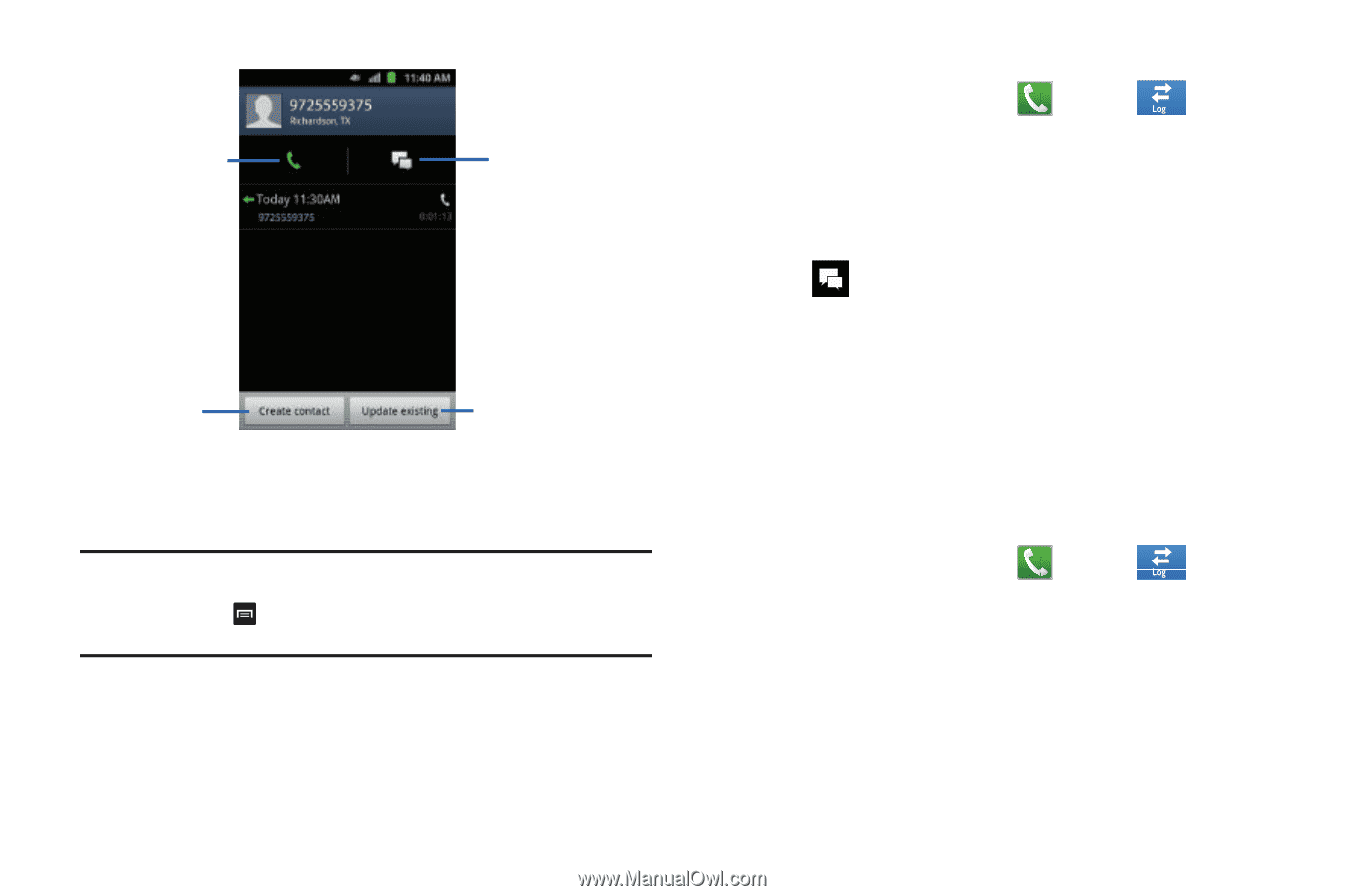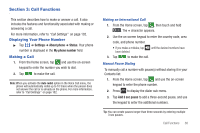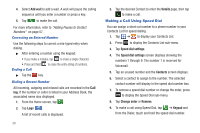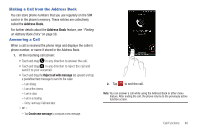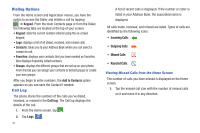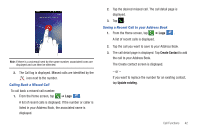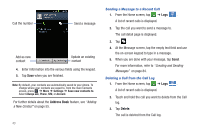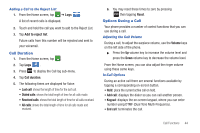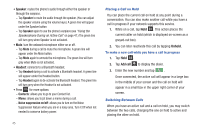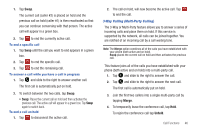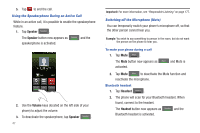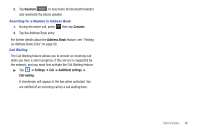Samsung SGH-I577 User Manual Ver.lb8_f4 (English(north America)) - Page 48
Address Book, Delete, Sending a Message to a Recent Call, Deleting a Call from the Call Log
 |
View all Samsung SGH-I577 manuals
Add to My Manuals
Save this manual to your list of manuals |
Page 48 highlights
Call the number Send a message Add as new contact Update an existing contact 4. Enter information into the various fields using the keypad. 5. Tap Save when you are finished. Note: By default, your contacts are automatically saved to your phone. To change where your contacts are saved to, from the main Contacts screen, press ➔ More ➔ Settings ➔ Save new contacts to. Select Always ask, Phone, SIM, or Account. For further details about the Address Book feature, see "Adding a New Contact" on page 55. 43 Sending a Message to a Recent Call 1. From the Home screen, tap ➔ Logs s . A list of recent calls is displayed. 2. Tap the call you want to send a message to. The call detail page is displayed. 3. Tap . 4. At the Message screen, tap the empty text field and use the on-screen keypad to type in a message. 5. When you are done with your message, tap Send. For more information, refer to "Creating and Sending Messages" on page 84. Deleting a Call from the Call Log 1. From the Home screen, tap ➔ Logs s . A list of recent calls is displayed. 2. Touch and hold the call you want to delete from the Call log. 3. Tap Delete. The call is deleted from the Call log.