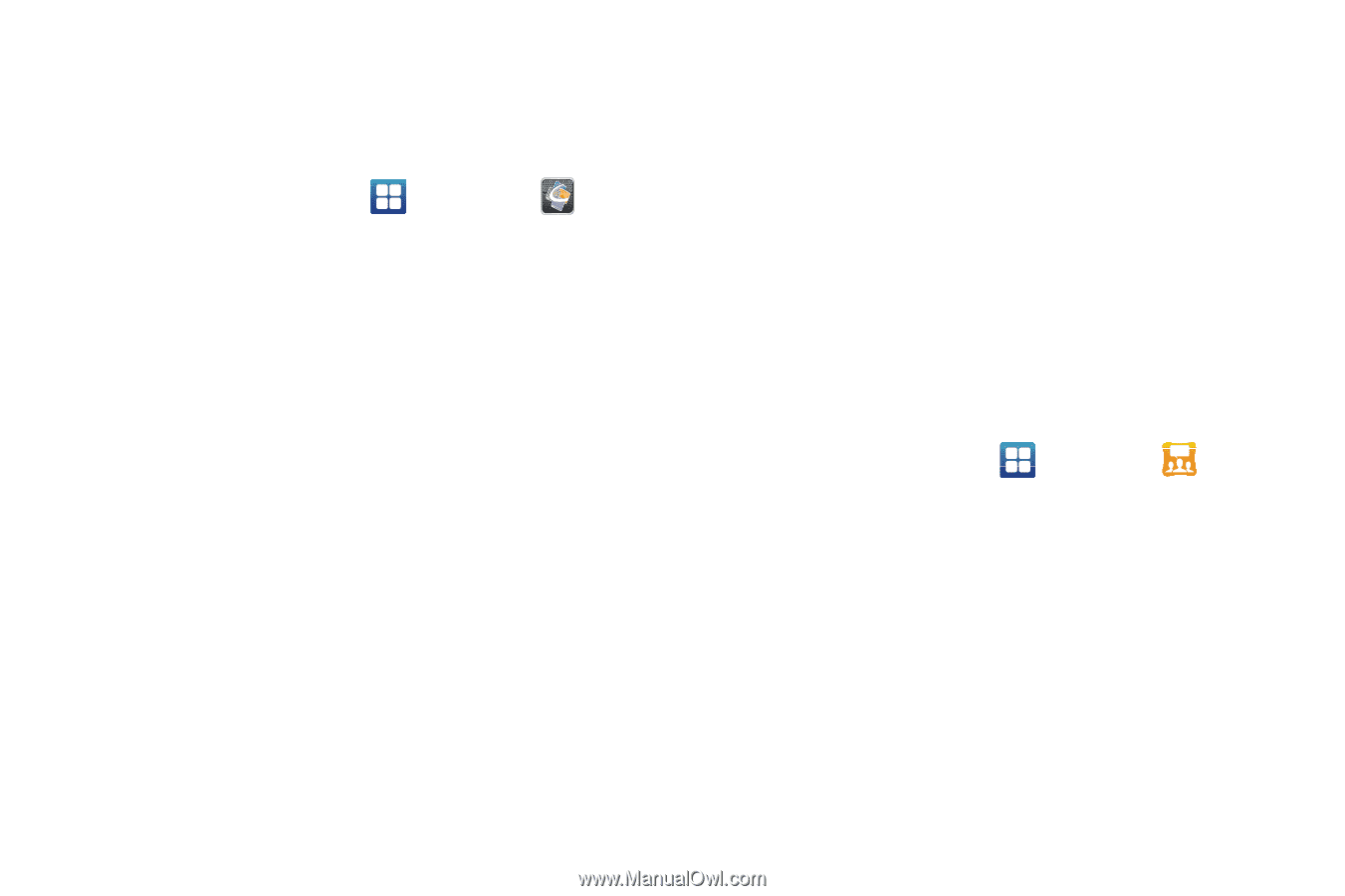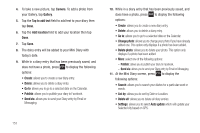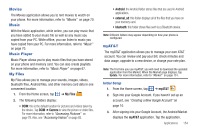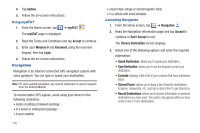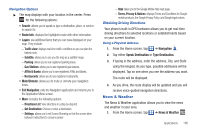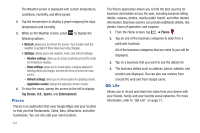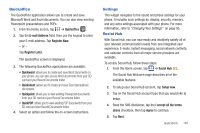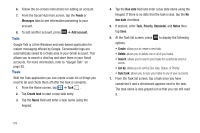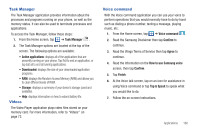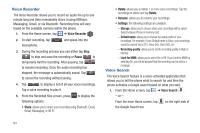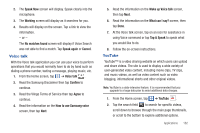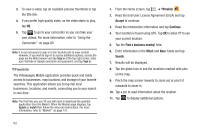Samsung SGH-I577 User Manual Ver.lb8_f4 (English(north America)) - Page 163
Quickoffice, Settings, Social Hub
 |
View all Samsung SGH-I577 manuals
Add to My Manuals
Save this manual to your list of manuals |
Page 163 highlights
Quickoffice The Quickoffice application allows you to create and save Microsoft Word and Excel documents. You can also view existing Powerpoint presentations and PDFs. 1. From the Home screen, tap ➔ Quickoffice . 2. Tap the E-mail Address field, then use the keypad to enter your E-mail address. Tap Register Now. - or - Tap Register Later. The Quickoffice screen is displayed. 3. The following Quickoffice applications are available: • Quickword: allows you to create and save Word documents on your phone. you can also access Word documents from your SD card and your Recent Documents folder. • Quicksheet: allows you to create and save Excel spreadsheet documents. • Quickpoint: allows you to view existing Powerpoint documents from your SD card and your Recent Documents folder. • QuickPDF: allows you to view existing PDF documents from your SD card and your Recent Documents folder. 4. Select an option and follow the on-screen instructions. Settings This widget navigates to the sound and phone settings for your phone. It includes such settings as: display, security, memory, and any extra settings associated with your phone. For more information, refer to "Changing Your Settings" on page 95. Social Hub With Social Hub, you can now easily and intuitively satisfy all of your relevant communication needs from one integrated user experience. E-mails, instant messaging, social network contents, and calendar contents from all major service providers are available. To access Social Hub, follow these steps: 1. From the Home screen, tap ➔ Social Hub . The Social Hub Welcome page describes all of the available features. 2. To setup your Social Hub account, tap Setup now. 3. Tap on the Social Hub account type that you would like to setup. 4. Read the SNS disclaimer, tap the I accept all the terms above checkbox, then tap Agree to continue. 5. Tap Next. Applications 158