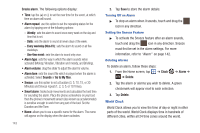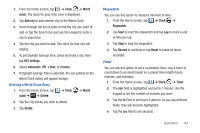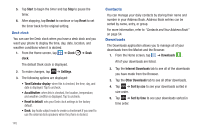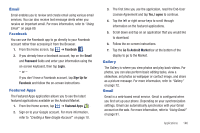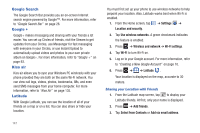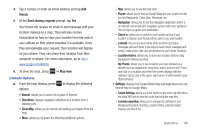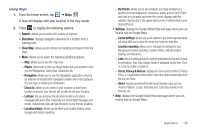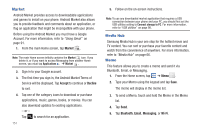Samsung SGH-I577 User Manual Ver.lb8_f4 (English(north America)) - Page 151
Email, Facebook, Featured Apps, Gallery
 |
View all Samsung SGH-I577 manuals
Add to My Manuals
Save this manual to your list of manuals |
Page 151 highlights
Email Email enables you to review and create email using various email services. You can also receive text message alerts when you receive an important email. For more information, refer to "Using Email" on page 89. Facebook You can use the Facebook app to go directly to your Facebook account rather than accessing it from the Browser. 1. From the Home screen, tap ➔ Facebook . 2. If you already have a facebook account, tap on the Email and Password fields and enter your information using the on-screen keyboard, then tap Login. - or - If you don't have a Facebook account, tap Sign Up for Facebook and follow the on-screen instructions. Featured Apps The Featured Apps application allows you to see the latest featured applications available on the Android Market. 1. From the Home screen, tap ➔ Featured Apps . 2. Sign on to your Google account. For more information, refer to "Creating a New Google Account" on page 10. 3. The first time you use the application, read the End-User License Agreement and tap Yes, I agree to continue. 4. Tap the left or right arrow keys to scroll through information on the featured applications. 5. Scroll down and tap on an application that you would like to download. 6. Follow the on-screen instructions. 7. Tap the Go To Android Market bar at the bottom of the display to go to the Market. Gallery The Gallery is where you view photos and play back videos. For photos, you can also perform basic editing tasks, view a slideshow, set photos as wallpaper or contact image, and share as a picture message. For more information, refer to "Gallery" on page 72. Gmail Gmail is a web-based email service. Gmail is configured when you first set up your phone. Depending on your synchronization settings, Gmail can automatically synchronize with your Gmail account on the web. For more information, refer to "Using Gmail" on page 91. Applications 146