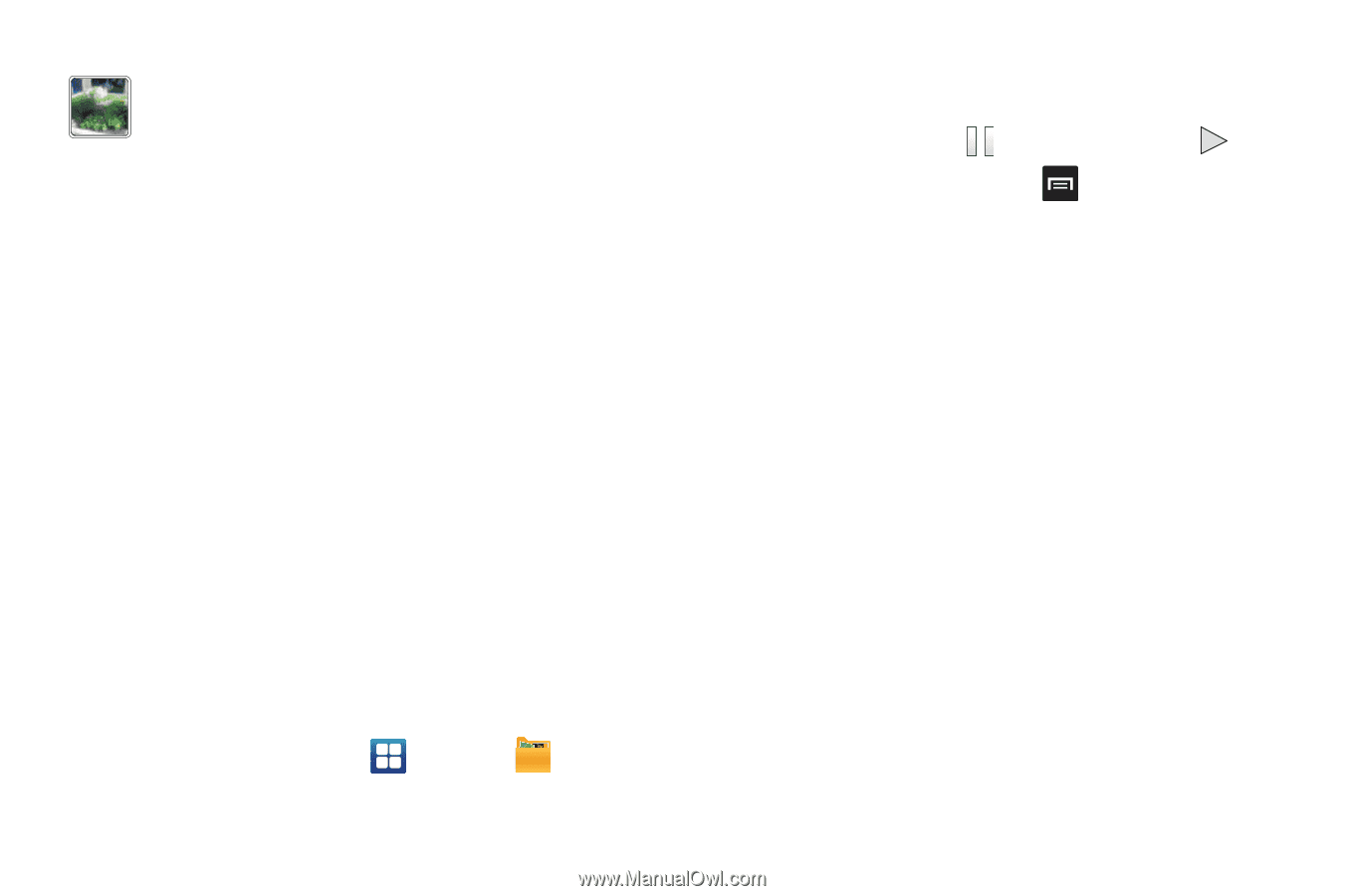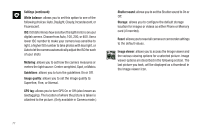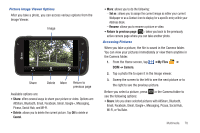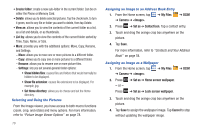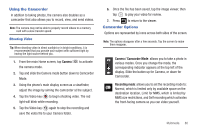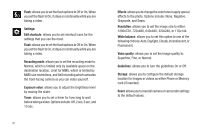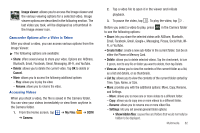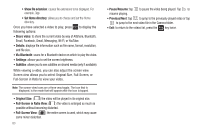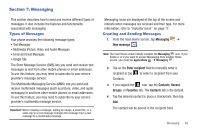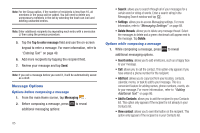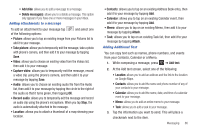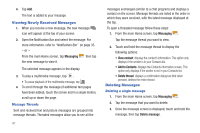Samsung SGH-I577 User Manual Ver.lb8_f4 (English(north America)) - Page 87
Share, Delete, Cancel, My Files, Camera, Create folder, View as, List by, Show hidden files
 |
View all Samsung SGH-I577 manuals
Add to My Manuals
Save this manual to your list of manuals |
Page 87 highlights
Image viewer: allows you to access the Image viewer and the various viewing options for a selected video. Image viewer options are described in the following section. The last video you took, will be displayed as a thumbnail in the Image viewer icon. Camcorder Options after a Video is Taken After you shoot a video, you can access various options from the Image Viewer. ᮣ The following options are available: • Share: offers several ways to share your video. Options are: AllShare, Bluetooth, Email, Facebook, Gmail, Messaging, Wi-Fi, and YouTube. • Delete: allows you to delete the current video. Tap OK to delete or Cancel. • More: allows you to access the following additional options: - Play: allows you to play the video - Rename: allows you to rename the video. Accessing Videos When you shoot a video, the file is saved in the Camera folder. You can view your videos immediately or view them anytime in the Camera folder. 1. From the Home screen, tap ➔ My Files ➔ DCIM ➔ Camera. 2. Tap a video file to open it in the viewer and initiate playback. 3. To pause the video, tap . To play the video, tap . Before you select a video to play, press to see the following options: in the Camera folder • Share: lets you share the selected videos with AllShare, Bluetooth, Email, Facebook, Gmail, Google+, Messaging, Picasa, Social Hub, WiFi, or YouTube. • Create folder: create a new sub-folder in the current folder. Can be on either the Phone or Memory Card. • Delete: allows you to delete selected videos. Tap the checkmark, to turn it green, next to any file or folder you want to delete, then tap Delete. • View as: allows you to view the contents of the current folder as a list, as a list and details, or as thumbnails. • List by: allows you to view the contents of the current folder sorted by Time, Type, Name, or Size. • More: provides you with the additional options: Move, Copy, Rename, and Settings. - Move: allows you to move one or more videos to a different folder. - Copy: allows you to copy one or more videos to a different folder. - Rename: allows you to rename one or more video files. - Settings: lets you set several general folder options: • Show hidden files: causes files and folders that would normally be hidden to be displayed. Multimedia 82