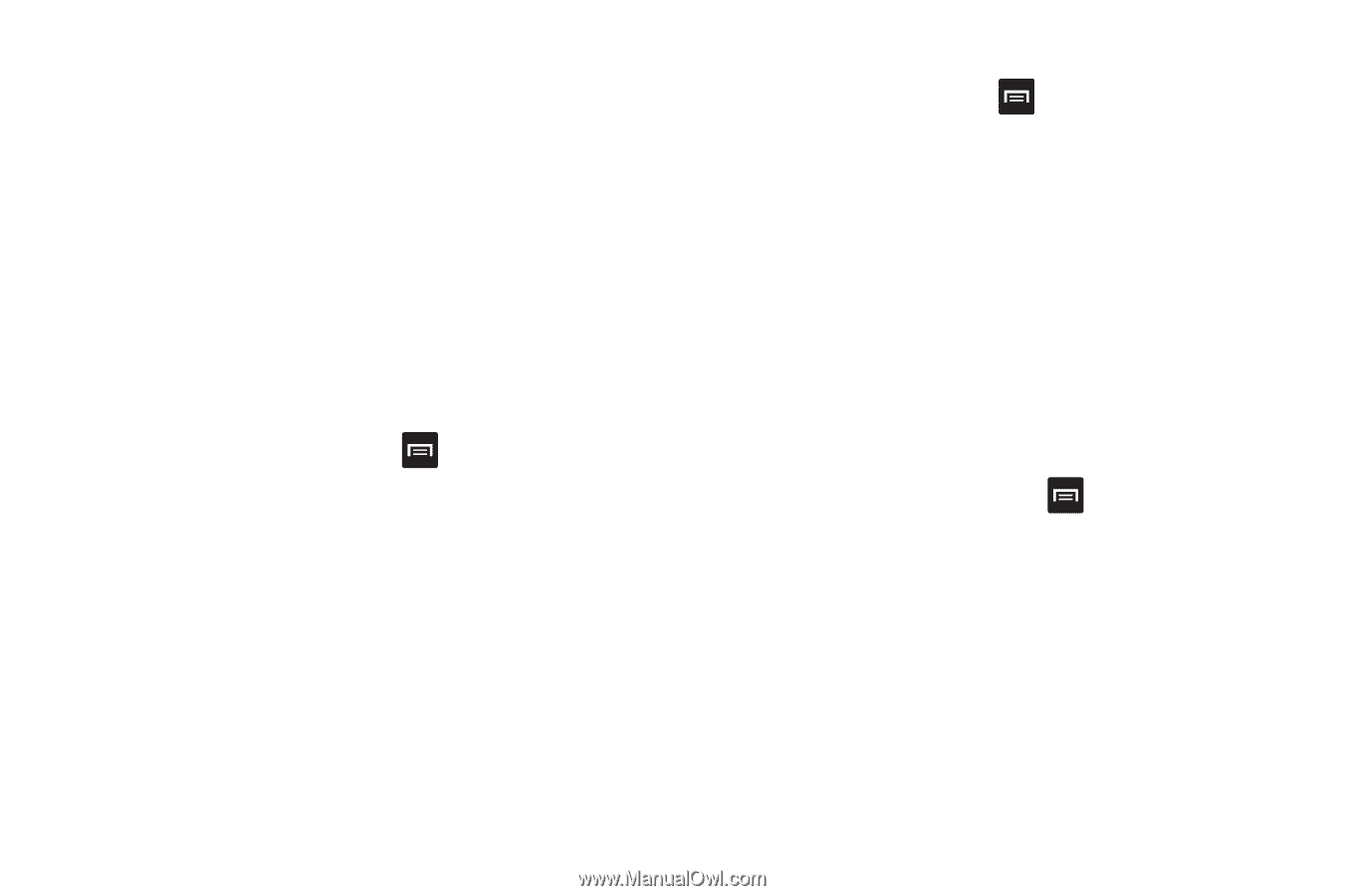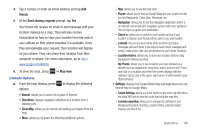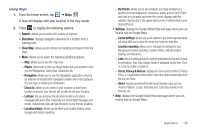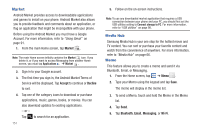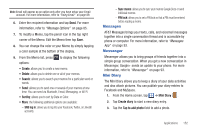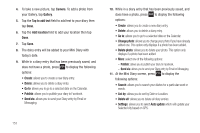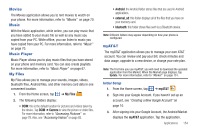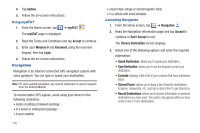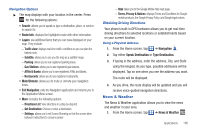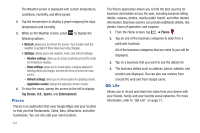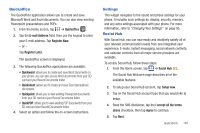Samsung SGH-I577 User Manual Ver.lb8_f4 (English(north America)) - Page 158
Camera, Gallery, Tap to add text, Add location, Go to, Send via, Change photo, Delete photo, List
 |
View all Samsung SGH-I577 manuals
Add to My Manuals
Save this manual to your list of manuals |
Page 158 highlights
4. To take a new picture, tap Camera. To add a photo from your Gallery, tap Gallery. 5. Tap the Tap to add text field to add text to your diary then tap Done. 6. Tap the Add location field to add your location then tap Done. 7. Tap Save. 8. The dairy entry will be added to your Mini Diary with today's date. 9. While in a diary entry that has been previously saved, and does not have a photo, press to display the following options: • Create: allows you to create a new diary entry. • Delete: allows you to delete a diary entry. • Go to: allows you to go to a selected date on the Calendar. • Publish: allows you to publish your diary to Facebook. • Send via: allows you to send your Diary entry by Email or Messaging. 153 10. While in a diary entry that has been previously saved, and does have a photo, press to display the following options: • Create: allows you to create a new diary entry. • Delete: allows you to delete a diary entry. • Go to: allows you to go to a selected date on the Calendar. • Change photo: allows you to change your photo if you have already added one. This option only displays if a photo has been added. • Delete photo: allows you to delete your photo. This option only displays if a photo has been added. • More: select one of the following options: - Publish: allows you to publish your diary to Facebook. - Send via: allows you to send your Diary entry by Email or Messaging. 11. At the Mini Diary screen, press to display the following options: • Search: allows you to search your diaries for a particular word or words. • List by: allows you to sort by Date or Location. • Delete all: allows you to delete all diary entries. • Settings: allows you to select Auto update which will update your Selected city based on GPS.