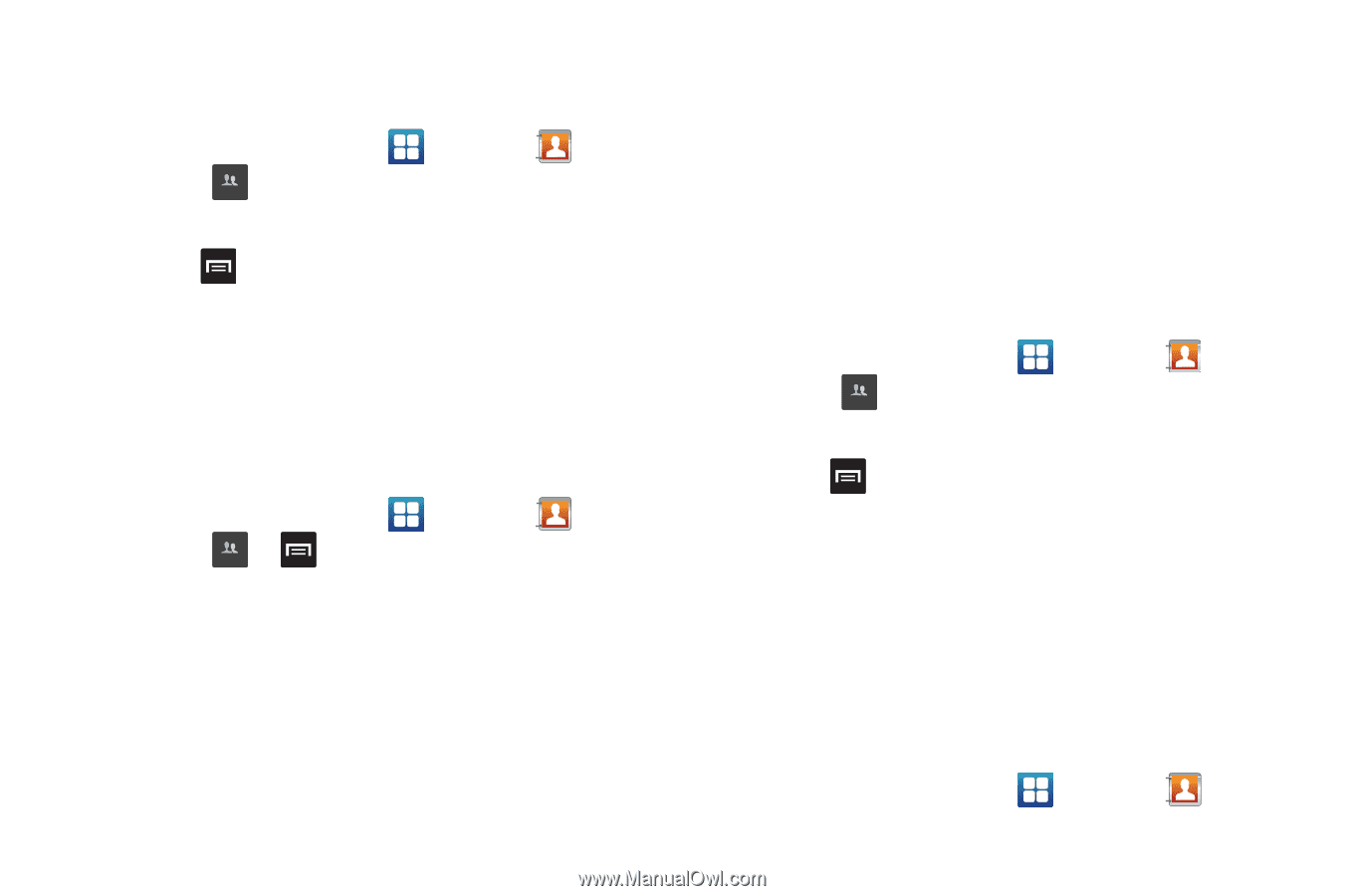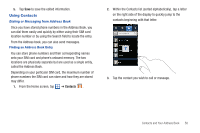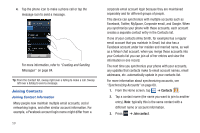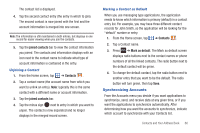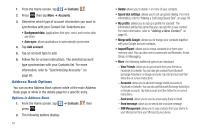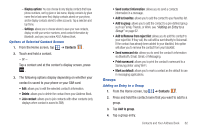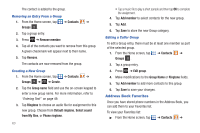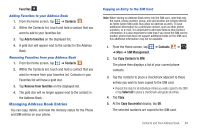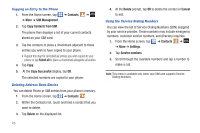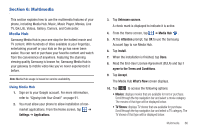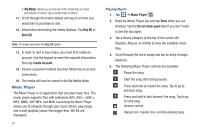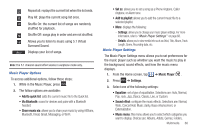Samsung SGH-I577 User Manual Ver.lb8_f4 (English(north America)) - Page 68
Address Book Favorites
 |
View all Samsung SGH-I577 manuals
Add to My Manuals
Save this manual to your list of manuals |
Page 68 highlights
The contact is added to the group. Removing an Entry From a Group 1. From the Home screen, tap ➔ Contacts ➔ Groups . Groups 2. Tap a group entry. 3. Press ➔ Remove member. 4. Tap all of the contacts you want to remove from this group. A green checkmark will appear next to their name. 5. Tap Remove. The contacts are now removed from the group. Creating a New Group 1. From the Home screen, tap ➔ Contacts ➔ Groups ➔ Groups ➔ Create. 2. Tap the Group name field and use the on-screen keypad to enter a new group name. For more information, refer to "Entering Text" on page 49. 3. Tap Ringtone to choose an audio file for assignment to this new group. Choose from Default ringtone, Select sound from My files, or Phone ringtone. 63 • Tap a music file to play a short sample and then tap OK to complete the assignment. 4. Tap Add member to select contacts for the new group. 5. Tap Add. 6. Tap Save to store the new Group category. Editing a Caller Group To edit a Group entry, there must be at least one member as part of the selected group. 1. From the Home screen, tap ➔ Contacts ➔ Groups . Groups 2. Tap a group entry. 3. Press ➔ Edit group. 4. Make modifications to the Group Name or Ringtone fields. 5. Tap Add member to add more contacts to this group. 6. Tap Save to save your changes. Address Book Favorites Once you have stored phone numbers in the Address Book, you can add them to your Favorites list. To view your Favorites list: ᮣ From the Home screen, tap ➔ Contacts ➔