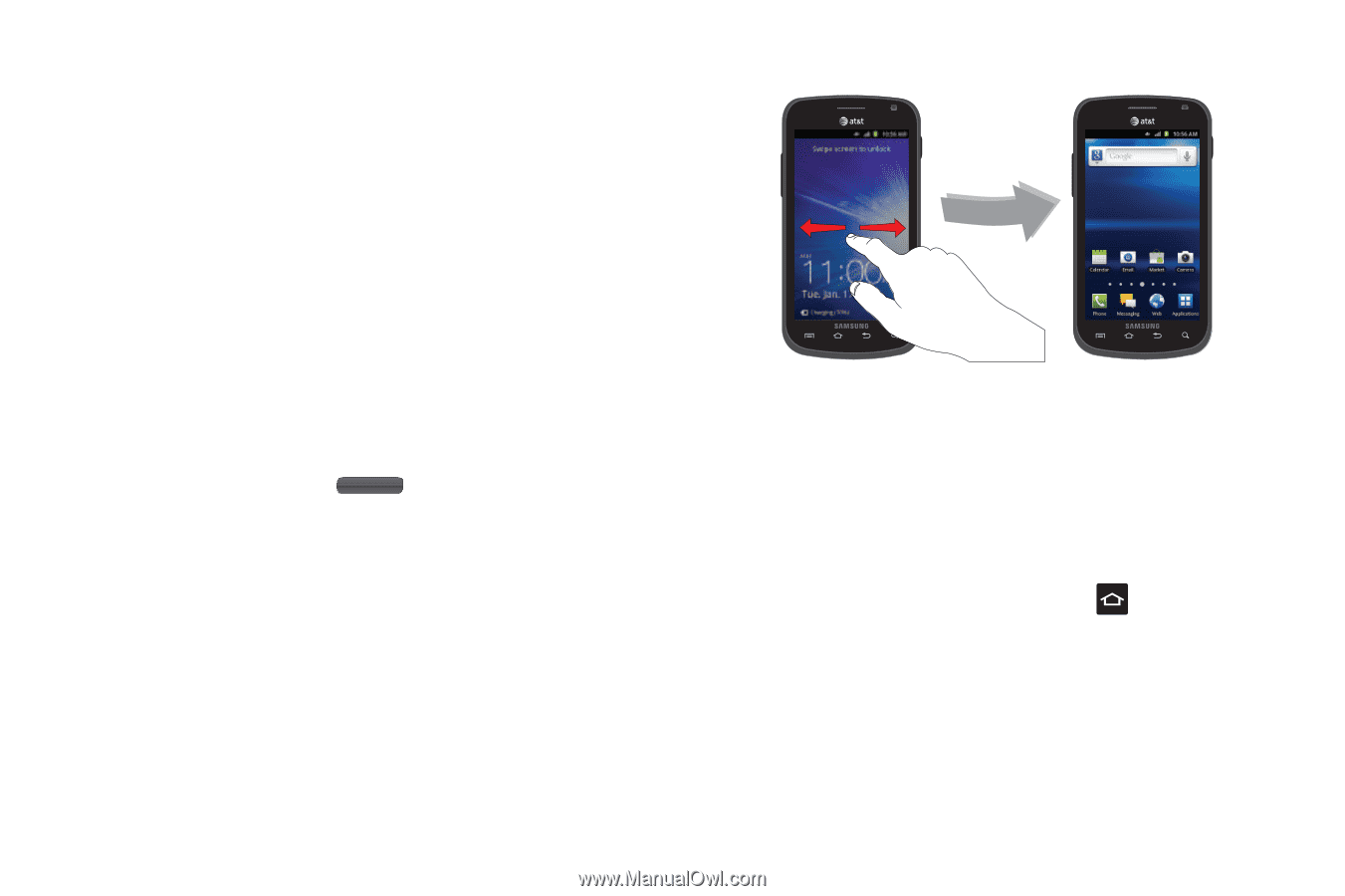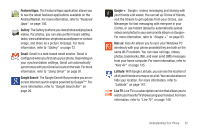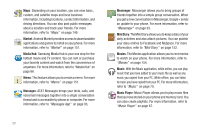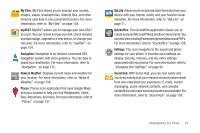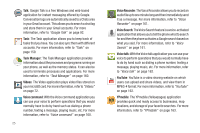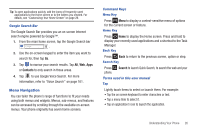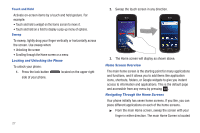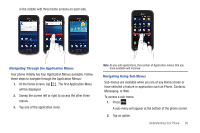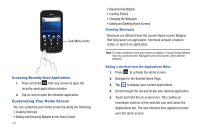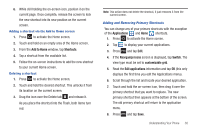Samsung SGH-I577 User Manual Ver.lb8_f4 (English(north America)) - Page 32
Locking and Unlocking the Phone, Home Screen Overview, Navigating Through the Home Screens, icons
 |
View all Samsung SGH-I577 manuals
Add to My Manuals
Save this manual to your list of manuals |
Page 32 highlights
Touch and Hold Activate on-screen items by a touch and hold gesture. For example: • Touch and hold a widget on the home screen to move it. • Touch and hold on a field to display a pop-up menu of options. Sweep To sweep, lightly drag your finger vertically or horizontally across the screen. Use sweep when: • Unlocking the screen • Scrolling through the Home screen or a menu Locking and Unlocking the Phone To unlock your phone: 1. Press the lock button located on the upper right side of your phone. 27 2. Sweep the touch screen in any direction. 3. The Home screen will display as shown above. Home Screen Overview The main home screen is the starting point for many applications and functions, and it allows you to add items like application icons, shortcuts, folders, or Google widgets to give you instant access to information and applications. This is the default page and accessible from any menu by pressing . Navigating Through the Home Screens Your phone initially has seven home screens. If you like, you can place different applications on each of the home screens. ᮣ From the main Home screen, sweep the screen with your finger in either direction. The main Home Screen is located