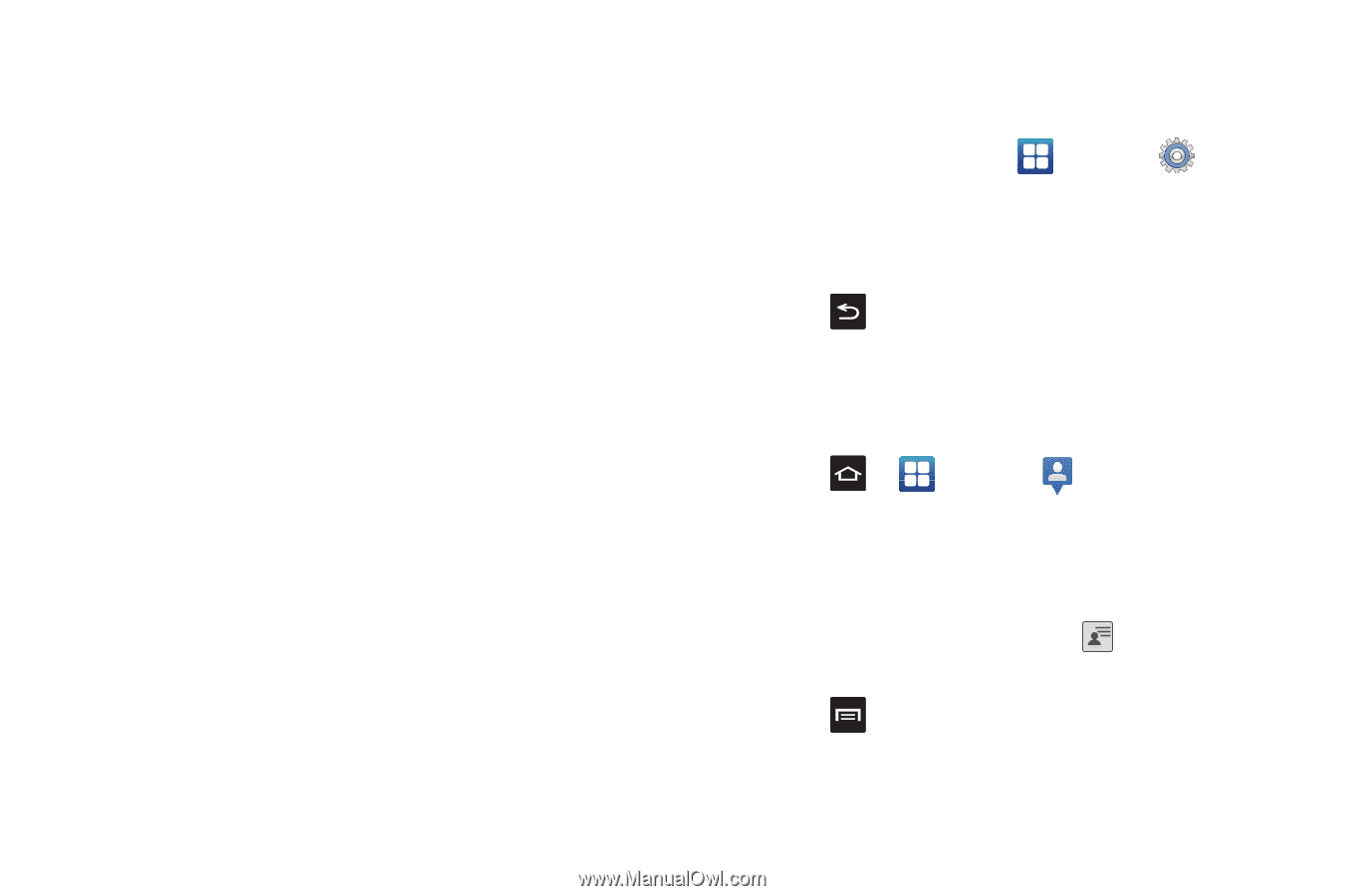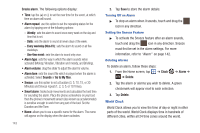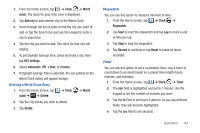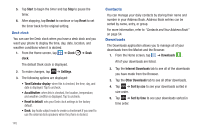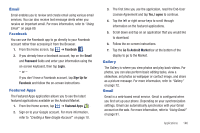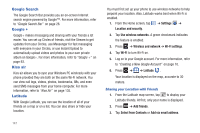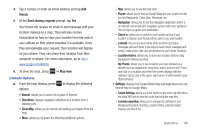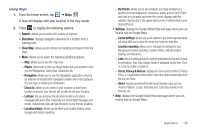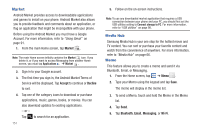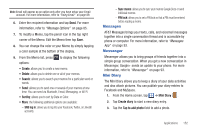Samsung SGH-I577 User Manual Ver.lb8_f4 (English(north America)) - Page 152
Google Search, Google +, Kies air, Latitude, Select from Contacts - internet not working
 |
View all Samsung SGH-I577 manuals
Add to My Manuals
Save this manual to your list of manuals |
Page 152 highlights
Google Search The Google Search Bar provides you an on-screen Internet search engine powered by Google™. For more information, refer to "Google Search Bar" on page 26. Google + Google+ makes messaging and sharing with your friends a lot easier. You can set up Circles of friends, visit the Stream to get updates from your Circles, use Messenger for fast messaging with everyone in your Circles, or use Instant Upload to automatically upload videos and photos to your own private album on Google+. For more information, refer to "Google +" on page 93. Kies air Kies air allows you to sync your Windows PC wirelessly with your phone provided they are both on the same Wi-Fi network. You can view call logs, videos, photos, bookmarks, IMs, and even send SMS messages from your home computer. For more information, refer to "Kies Air" on page 135. Latitude With Google Latitude, you can see the location of all of your friends on a map or on a list. You can also share or hide your location. 147 You must first set up your phone to use wireless networks to help pinpoint your location. Also, Latitude works best when Wi-Fi is enabled. 1. From the Home screen, tap ➔ Settings ➔ Location and security. 2. Tap Use wireless networks. A green checkmark indicates the feature is enabled. 3. Press ➔ Wireless and network ➔ Wi-Fi settings. 4. Tap Wi-Fi to turn Wi-Fi on. 5. Log on to your Google account. For more information, refer to "Creating a New Google Account" on page 10. 6. Press ➔ ➔ Latitude . Your location is displayed on the map, accurate to 30 meters. Sharing your Location with Friends 1. From the Latitude map screen, tap to display your Latitude friends. At first, only your name is displayed. 2. Press ➔ Add friends. 3. Tap Select from Contacts or Add via email address.