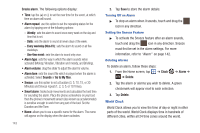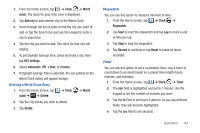Samsung SGH-I577 User Manual Ver.lb8_f4 (English(north America)) - Page 144
AT&T FamilyMap, AT&T Navigator - att
 |
View all Samsung SGH-I577 manuals
Add to My Manuals
Save this manual to your list of manuals |
Page 144 highlights
6. Tap ON to activate your profile. This allows the application to customize your results. For example, your zip code may help to deliver a coupon for a restaurant in your neighborhood. You can toggle the activation button between ON and OFF. 7. Tap Done. 8. Read the tutorial and tap Next until you are at the end of the tutorial. Tap Finish. 9. Position your phone approximately 2-5 inches from the barcode. Ensure that the barcode is completely within the window. Keep your phone steady for best results. 10. The scanner will automatically scan the barcode. It may take several seconds. 11. After the scan, tap Yes to open the web page to view the information on the barcode that was scanned. AT&T FamilyMap AT&T FamilyMap provides peace of mind by being able to conveniently locate a family member from your wireless phone or PC and know that your family's location information is secure and private. 139 Note: The first time you use AT&T FamilyMap, you will need to download the updated application from the Market. When the Market page displays, tap Update. For more information, refer to "Market" on page 151. 1. From the Home screen, tap ➔ AT&T FamilyMap . 2. If you don't have an account, tap Create New Account and follow the onscreen instructions. - or - If you already have an account, enter your Phone Number and Password in the appropriate fields and tap Submit. Note: For more information, visit http://www.att.com/familymap. 3. Follow the on-screen instructions. AT&T Navigator AT&T Navigator provides you with access to real-time GPS-driven applications. These programs not only allow you to achieve turnby-turn navigation, but also access local searches. Important!: You must have a data plan to use this feature. Note: These services require the purchase of a subscription.