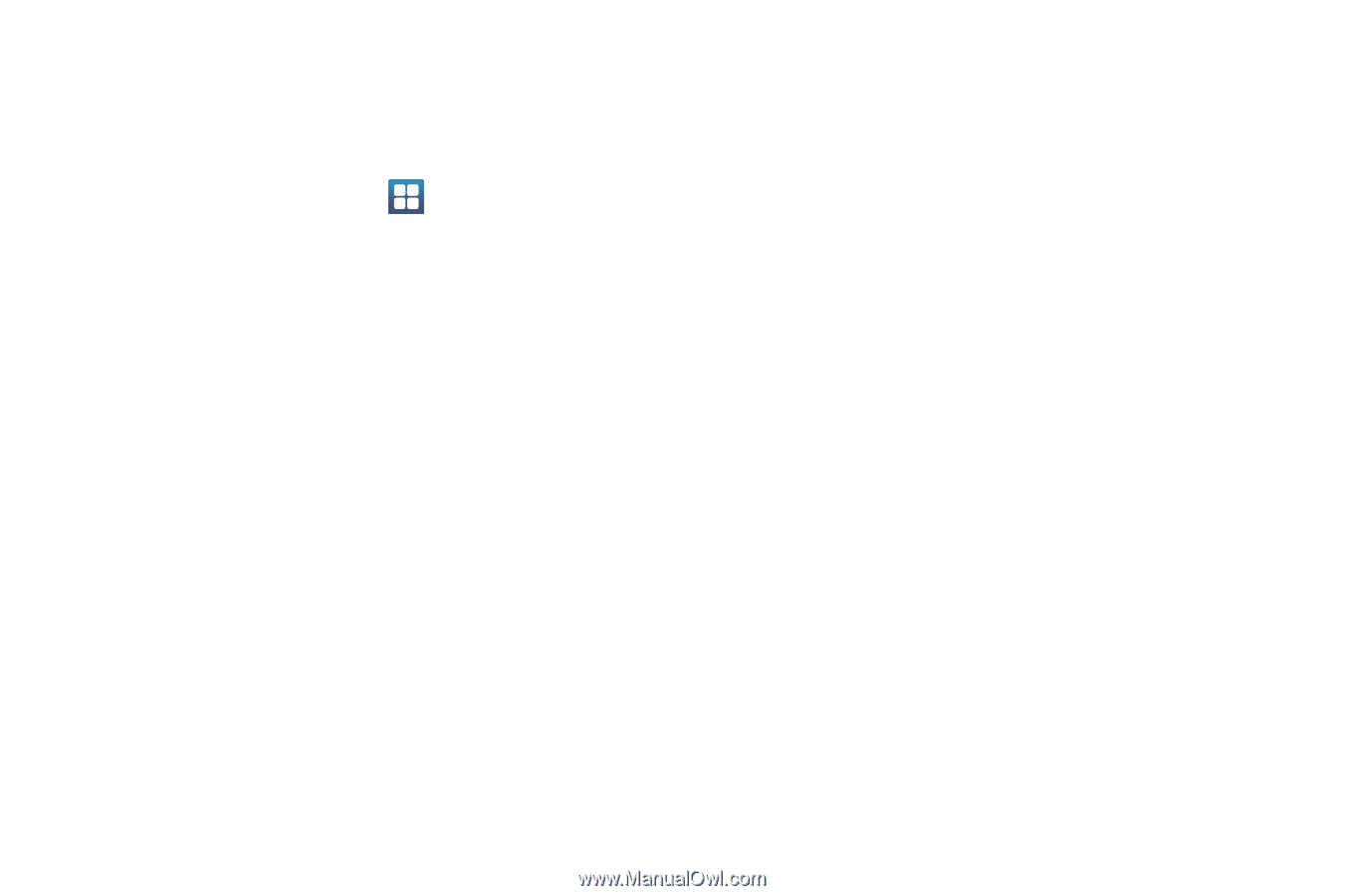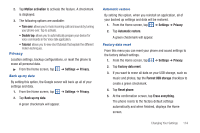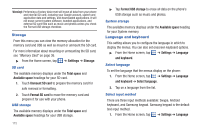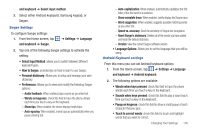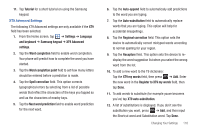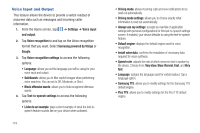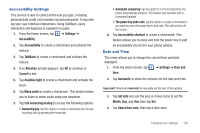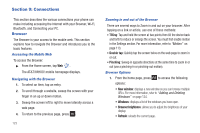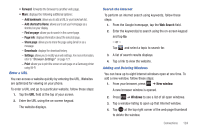Samsung SGH-I577 User Manual Ver.lb8_f4 (English(north America)) - Page 124
Voice Input and Output, Samsung TTS
 |
View all Samsung SGH-I577 manuals
Add to My Manuals
Save this manual to your list of manuals |
Page 124 highlights
Voice Input and Output This feature allows the device to provide a verbal readout of onscreen data such as messages and incoming caller information. 1. From the Home screen, tap ➔ Settings ➔ Voice input and output. 2. Tap Voice recognition to and tap on the Voice recognition format that you want. Select Samsung powered by Vlingo or Google. 3. Tap Voice recognition settings to access the following options: • Language: allows you set the language you will be using for your voice input and output. • SafeSearch: allows you to filter explicit images when performing voice searches. You can set to Off, Moderate, or Strict. • Block offensive words: allows you to hide recognized offensive words. 4. Tap Text-to-speech settings to access the following options: • Listen to an example: plays a short example of what the text-tospeech feature sounds like on your device when activated. 119 • Driving mode: allows incoming calls and new notifications to be read out automatically. • Driving mode settings: allows you to choose exactly what information is read out automatically. • Always use my settings: accepts an override of application settings with personal configurations for this text-to-speech settings screen. If enabled, your device defaults to using the text-to-speech feature. • Default engine: displays the default engine used for voice recognition. • Install voice data: confirms the installation of necessary data required for voice synthesis. • Speech rate: adjusts the rate at which onscreen text is spoken by the device. Choose from: Very slow, Slow, Normal, Fast, and Very fast. • Language: assigns the language used for verbal readout. Tap a language option. • Samsung TTS: allows you to modify settings for the Samsung TTS default engine. • Pico TTS: allows you to modify settings for the Pico TTS default engine.