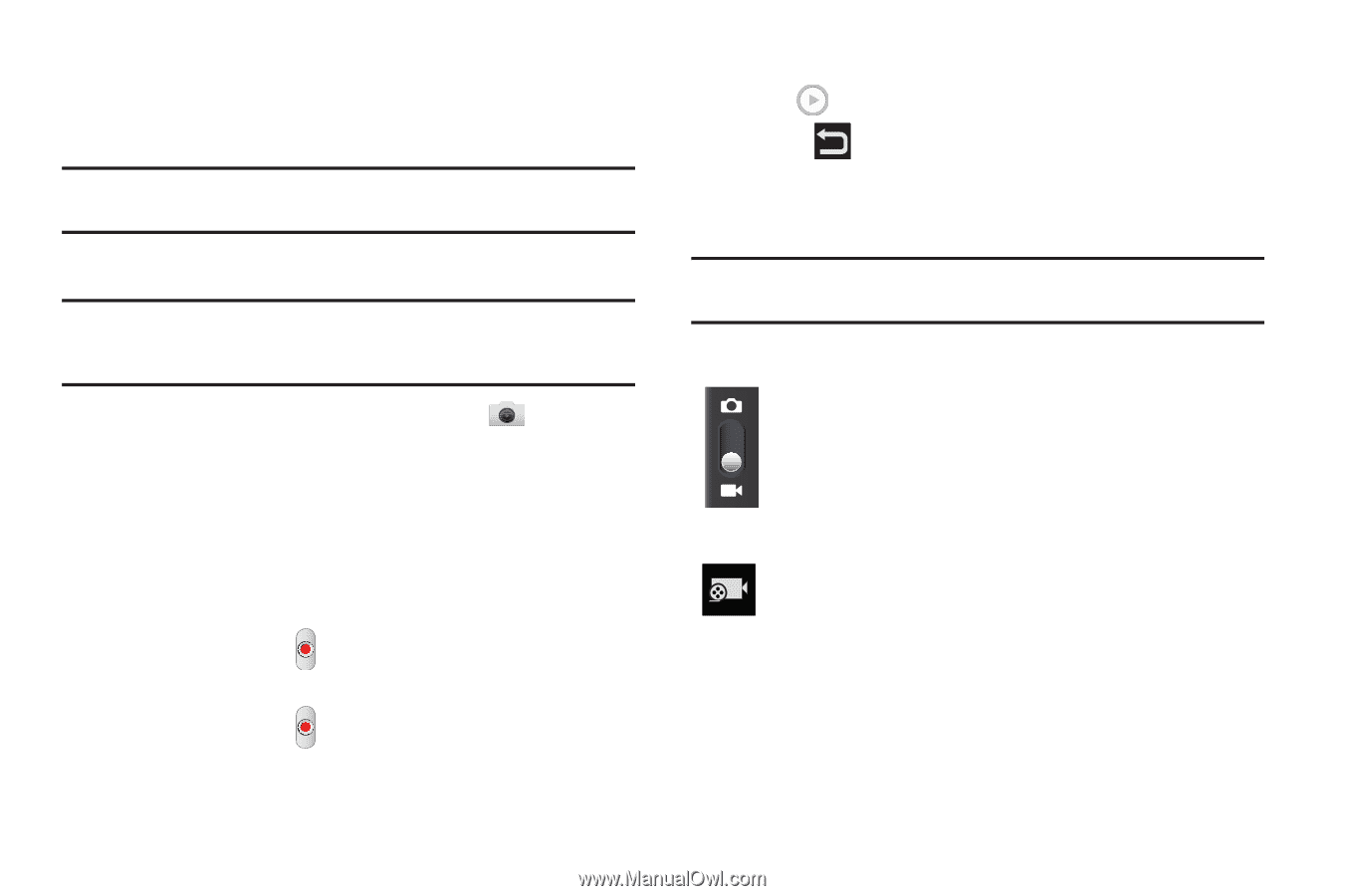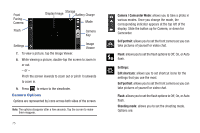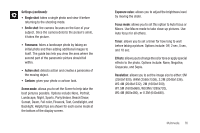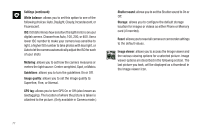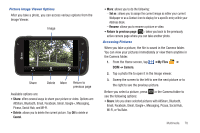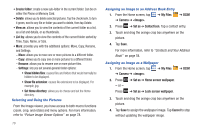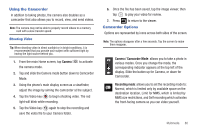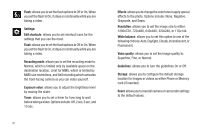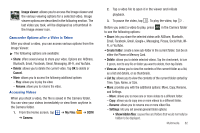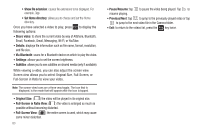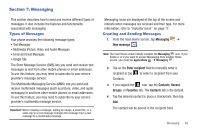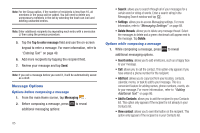Samsung SGH-I577 User Manual Ver.lb8_f4 (English(north America)) - Page 85
Using the Camcorder, Camcorder Options, Camera, Camera / Camcorder Mode, Recording mode
 |
View all Samsung SGH-I577 manuals
Add to My Manuals
Save this manual to your list of manuals |
Page 85 highlights
Using the Camcorder In addition to taking photos, the camera also doubles as a camcorder that also allows you to record, view, and send videos. Note: The camera may not be able to properly record videos to a memory card with a slow transfer speed. Shooting Video Tip: When shooting video in direct sunlight or in bright conditions, it is recommended that you provide your subject with sufficient light by having the light source behind you. 1. From the main Home screen, tap Camera the camera mode. to activate 2. Tap and slide the Camera mode button down to Camcorder Mode. 3. Using the phone's main display screen as a viewfinder, adjust the image by aiming the camcorder at the subject. 4. Tap the Video key ( ) to begin shooting video. The red light will blink while recording. 5. Tap the Video key ( ) again to stop the recording and save the video file to your Camera folder. 6. Once the file has been saved, tap the image viewer, then tap to play your video for review. 7. Press to return to the viewer. Camcorder Options Options are represented by icons across both sides of the screen. Note: The options disappear after a few seconds. Tap the screen to make them reappear. Camera / Camcorder Mode: allows you to take a photo in various modes. Once you change the mode, the corresponding indicator appears at the top left of the display. Slide the button up for Camera, or down for Camcorder. Recording mode: allows you to set the recording mode to: Normal, which is limited only by available space on the destination location, Limit for MMS, which is limited by MMS size restrictions, and Self recording which activates the front-facing camera so you can video yourself. Multimedia 80