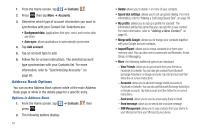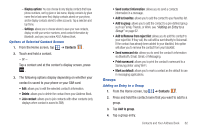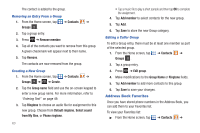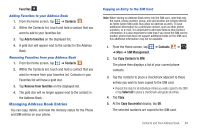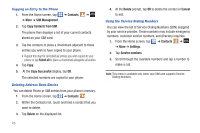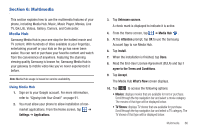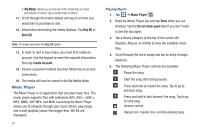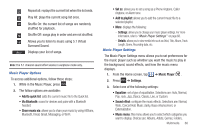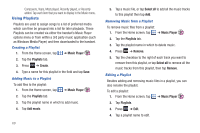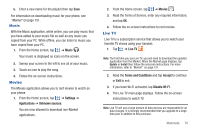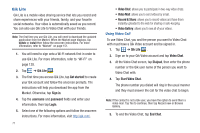Samsung SGH-I577 User Manual Ver.lb8_f4 (English(north America)) - Page 71
Multimedia, Media Hub
 |
View all Samsung SGH-I577 manuals
Add to My Manuals
Save this manual to your list of manuals |
Page 71 highlights
Section 6: Multimedia This section explains how to use the multimedia features of your phone, including Media Hub, Music, Music Player, Movies, Live TV, Qik Lite, Videos, Gallery, Camera, and Camcorder. Media Hub Samsung Media Hub is your one stop for the hottest movie and TV content. With hundreds of titles available at your fingertips, entertaining yourself or your kids on the go has never been easier. You can rent or purchase your favorite content and watch from the convenience of anywhere. Featuring the stunning viewing quality Samsung is known for, Samsung Media Hub is your gateway to mobile video like you've never experienced it before. Note: Media Hub usage is based on service availability. Using Media Hub 1. Sign on to your Google account. For more information, refer to "Signing into Your Gmail" on page 91. 2. You must allow your phone to allow installation of nonmarket applications. From the Home screen, tap ➔ Settings ➔ Applications. 3. Tap Unknown sources. A check mark is displayed to indicate it is active. 4. From the Home screen, tap ➔ Media Hub . 5. At the Attention prompt, tap OK to use the Samsung Account App to run Media Hub. 6. Tap Install. 7. When the installation is finished, tap Done. 8. Read the End-User License Agreement (EULA) and tap I agree to the Terms and Conditions. 9. Tap Accept. The Media Hub What's New screen displays. 10. Tap to access the following options: • Movies: displays movies that are available for rent or purchase. Scroll through the top navigation bar and select a movie category. The movies of that type will be displayed below. • TV Shows: displays TV shows that are available for purchase. Scroll through the top navigation bar and select a TV category. The TV shows of that type will be displayed below. Multimedia 66