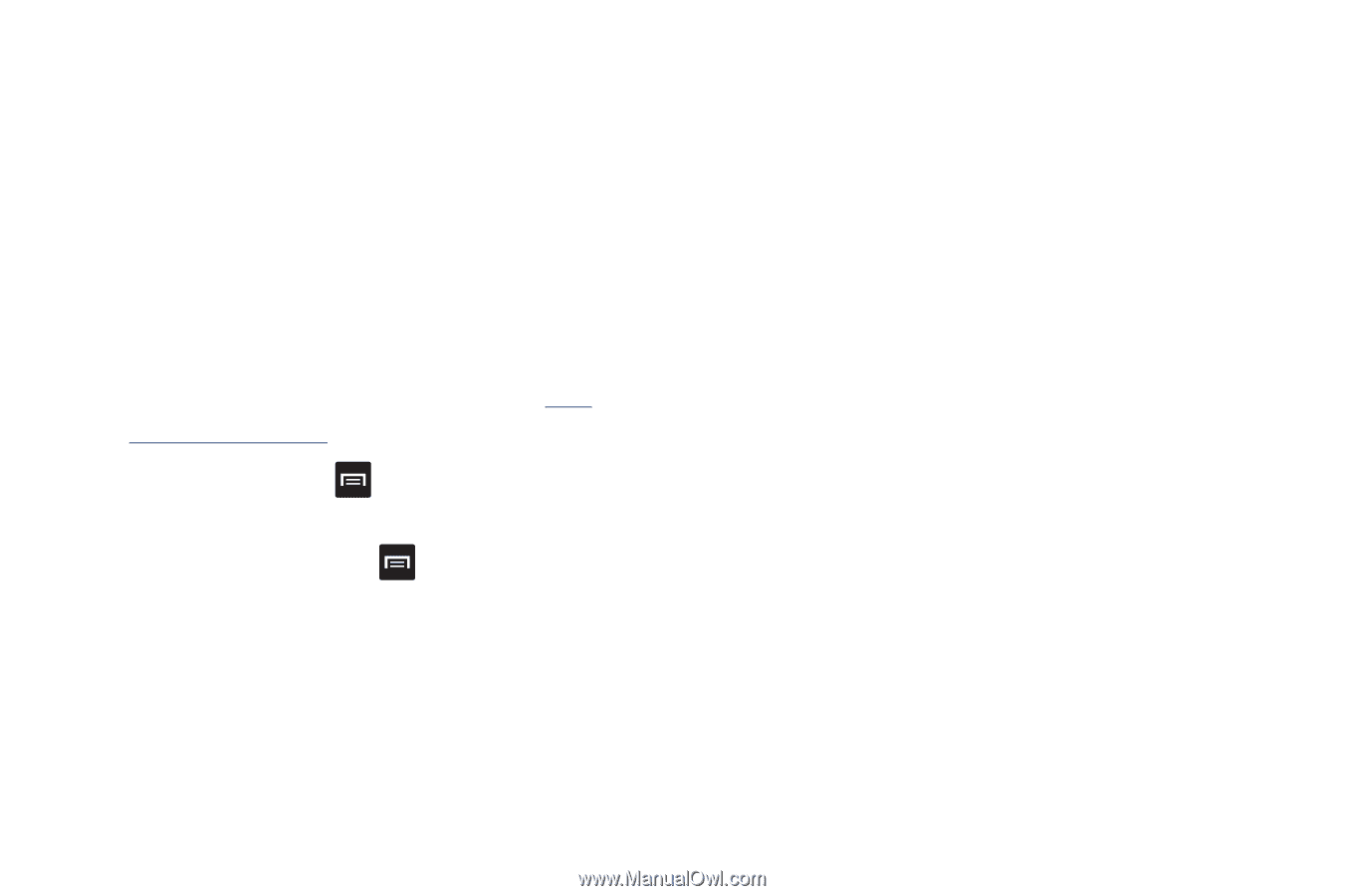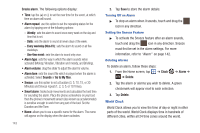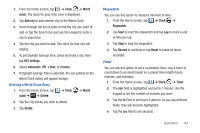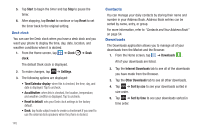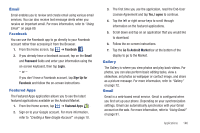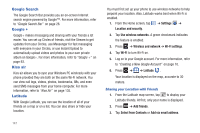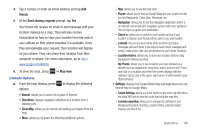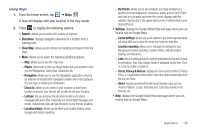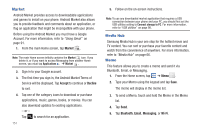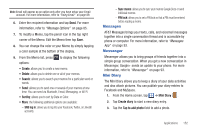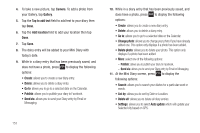Samsung SGH-I577 User Manual Ver.lb8_f4 (English(north America)) - Page 153
friends, Send sharing requests, Map view, Clear Map, Places, Navigation, Check in, Latitude
 |
View all Samsung SGH-I577 manuals
Add to My Manuals
Save this manual to your list of manuals |
Page 153 highlights
4. Tap a contact or enter an email address and tap Add friends. 5. At the Send sharing requests prompt, tap Yes. Your friend will receive an email or text message with your location marked on a map. They will also receive instructions on how to view your location from the web or use Latitude on their phone provided it is available. Once they acknowledge your request, their location will display on your phone. They can share their location from their computer or phone. For more information, go to http:// www.google.com/latitude. 6. To view the map, press ➔ Map view. Latitude Options ᮣ From the map display, press to display the following options: • Search: allows you to search for a place of interest. • Directions: displays navigation directions to a location from a starting point. • Clear Map: allows you to remove all markings and layers from the map. • More: allows you to select the following additional options: - Map: allows you to see the map view. - Places: allows you to that use Google Maps and your location to help you find Restaurants, Cafes, Bars, Attractions, etc. - Navigation: allows you to use the Navigation application which is an internet-connected GPS navigation system with voice guidance. You can type or speak your destination. - Check in: allows you to check in your location so that if your location is shared, your friends will be able to see your location. - Latitude: lets you and your friends share locations and status messages with each other. It also lets you send instant messages and emails, make phone calls, and get directions to your friends' locations. - Location history: allows you to store your location history using background history reporting. - My Places: allows you to see locations you have marked as a favorite such as restaurants, museums, parks, and so forth. Press and hold on a location and when the screen displays with the address, tap the star in the upper-right corner. It will be listed in your Starred Places. • Settings: displays the Google Mobile Help web page where you can receive help on Google Maps. - Cache Settings: allows you to set options to pre-fetch map tiles when not using WiFi and to clear the cache that holds the map tiles. - Location reporting: allows you to manage the settings for your Background location reporting, Location history, Latitude location sharing, and Check-ins. Applications 148