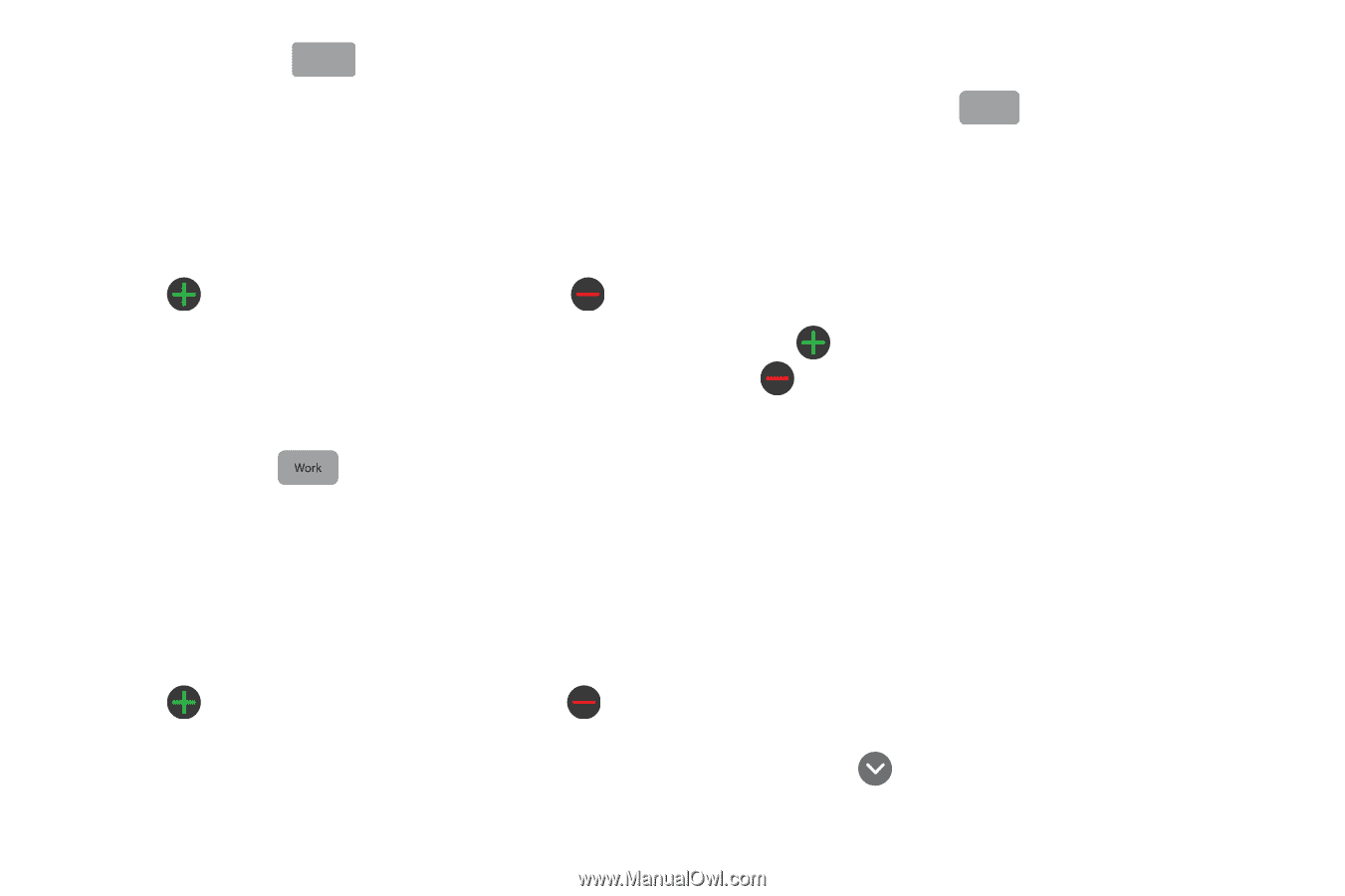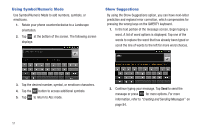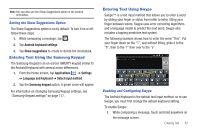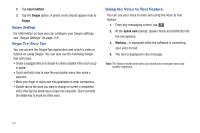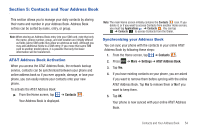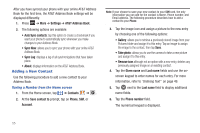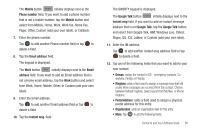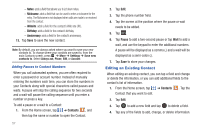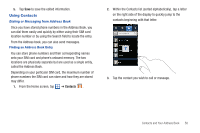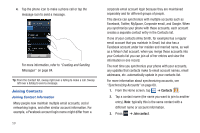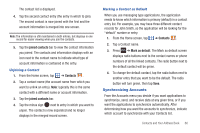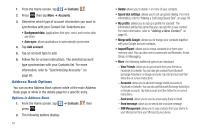Samsung SGH-I577 User Manual Ver.lb8_f4 (English(north America)) - Page 61
Mobile, Phone number, Email address, Email, address, Instant msg., Google Talk, Postal Address
 |
View all Samsung SGH-I577 manuals
Add to My Manuals
Save this manual to your list of manuals |
Page 61 highlights
The Mobile button Mobile initially displays next to the Phone number field. If you want to add a phone number that is not a mobile number, tap the Mobile button and select from Mobile, Home, Work, Work fax, Home Fax, Pager, Other, Custom (add your own label), or Callback. 7. Enter the phone number. Tap to add another Phone number field or tap to delete a field. 8. Tap the Email address field. The keypad is displayed. The Work button initially displays next to the Email address field. If you want to add an Email address that is not a Home email address, tap the Work button and select from Work, Home, Mobile, Other, or Custom (add your own label). 9. Enter the Email address. Tap to add another Email address field or tap to delete a field. 10. Tap the Instant msg. field. The QWERTY keypad is displayed. The Google Talk button GoogleTalk initially displays next to the Instant msg field. If you want to add an instant message address that is not Google Talk, tap the Google Talk button and select from Google Talk, AIM, Windows Live, Yahoo!, Skype, QQ, ICQ, Jabber, or Custom (add your own label). 11. Enter the IM address. Tap to add another Instant msg address field or tap to delete a field. 12. Tap any of the following fields that you want to add to your new contact: • Groups: assign the contact to ICE - emergency contacts, Coworkers, Family, or Friends. • Ringtone: adds a field used to assign a message tone that will sound when messages are received from this contact. Choose between Default ringtone, Select sound from My files, or Phone ringtone. • Postal Address: adds a field used to assign a physical postal address for this entry. • Organization: adds an organization field for this entry. • More: Tap to add the following fields: Contacts and Your Address Book 56