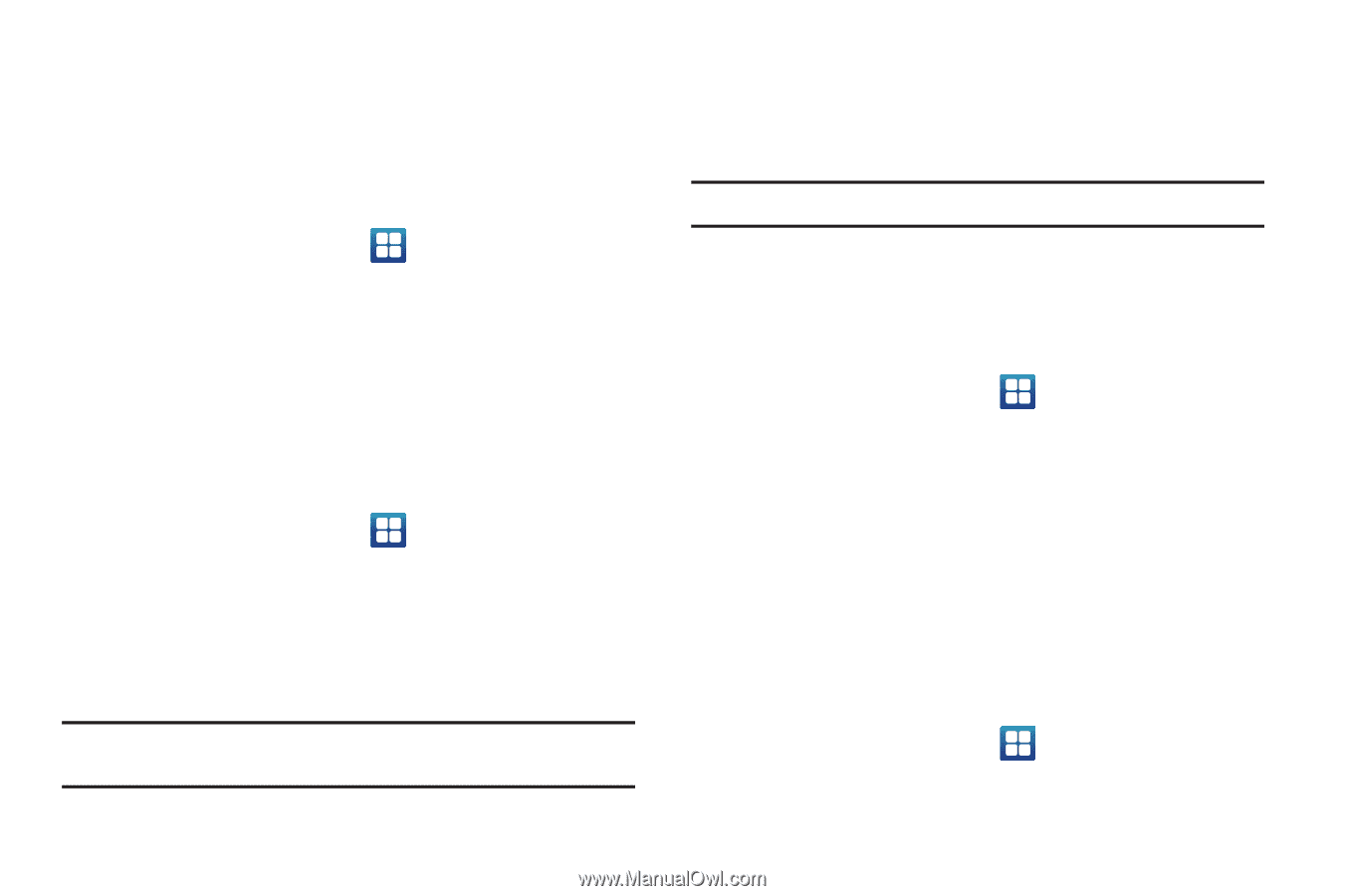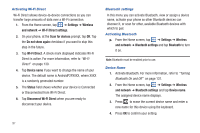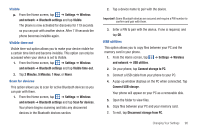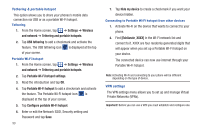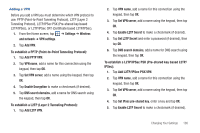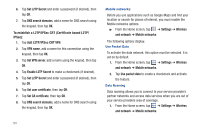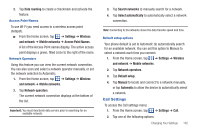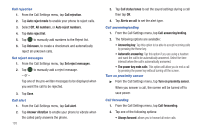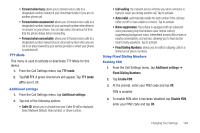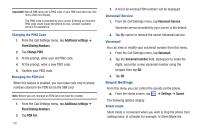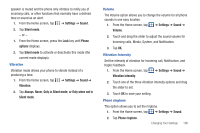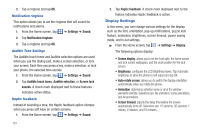Samsung SGH-I577 User Manual Ver.lb8_f4 (English(north America)) - Page 107
Call Settings
 |
View all Samsung SGH-I577 manuals
Add to My Manuals
Save this manual to your list of manuals |
Page 107 highlights
2. Tap Data roaming to create a checkmark and activate the feature. Access Point Names To use Wi-Fi you need access to a wireless access point (hotspot). ᮣ From the Home screen, tap ➔ Settings ➔ Wireless and network ➔ Mobile networks ➔ Access Point Names. A list of the Access Point names display. The active access point displays a green, filled circle to the right of the name. Network Operators Using this feature you can view the current network connection. You can also scan and select a network operator manually, or set the network selection to Automatic. 1. From the Home screen, tap ➔ Settings ➔ Wireless and network ➔ Mobile networks. 2. Tap Network operators. The current network connection displays at the bottom of the list. Important!: You must deactivate data service prior to searching for an available network. 3. Tap Search networks to manually search for a network. 4. Tap Select automatically to automatically select a network connection. Note: Connecting to 2G networks slows the data transfer speed and time. Default setup options Your phone default is set to Automatic (to automatically search for an available network. You can set this option to Manual to select a network each time you connect. 1. From the Home screen, tap ➔ Settings ➔ Wireless and network ➔ Mobile networks. 2. Tap Network operators. 3. Tap Default setup. 4. Tap Manual to locate and connect to a network manually, or tap Automatic to allow the device to automatically select a network. Call Settings To access the Call settings menu: 1. From the Home screen, tap ➔ Settings ➔ Call. 2. Tap one of the following options: Changing Your Settings 102