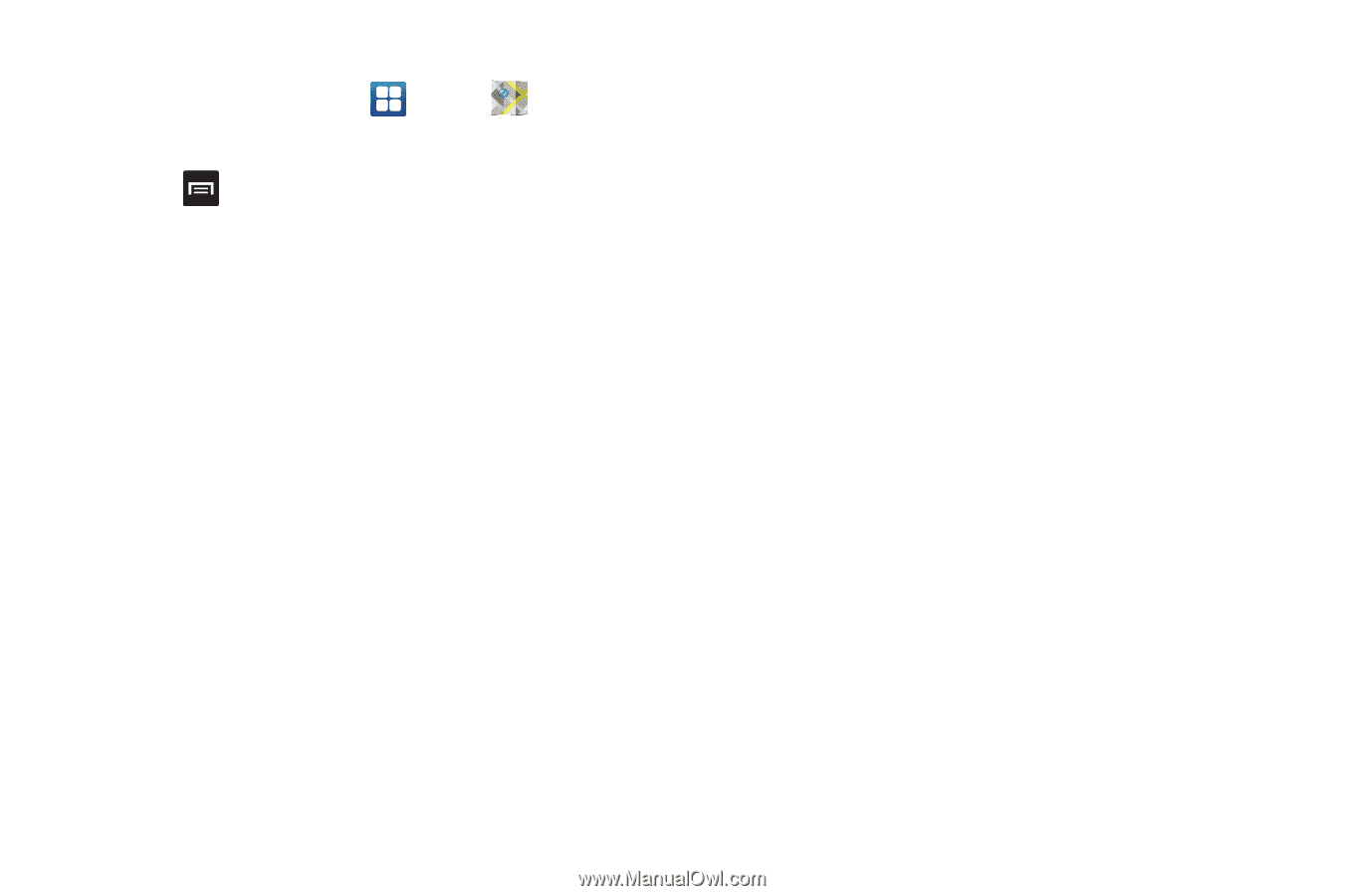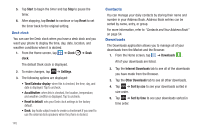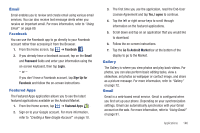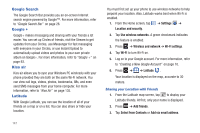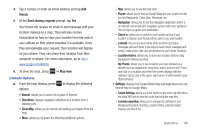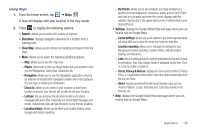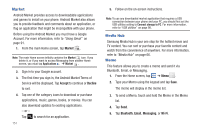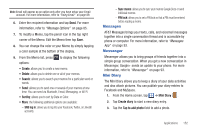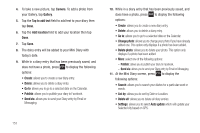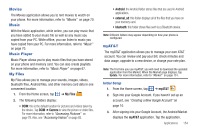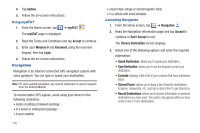Samsung SGH-I577 User Manual Ver.lb8_f4 (English(north America)) - Page 155
Places, Navigation, Check in, Latitude, Location history, My Places, Cache Settings
 |
View all Samsung SGH-I577 manuals
Add to My Manuals
Save this manual to your list of manuals |
Page 155 highlights
Using Maps 1. From the Home screen, tap ➔ Maps . A map will display with your location in the very center. 2. Press to display the following options: • Search: allows you to search for a place of interest. • Directions: displays navigation directions to a location from a starting point. • Clear Map: allows you to remove all markings and layers from the map. • More: allows you to select the following additional options: - Map: allows you to see the map view. - Places: allows you to that use Google Maps and your location to help you find Restaurants, Cafes, Bars, Attractions, etc. - Navigation: allows you to use the Navigation application which is an internet-connected GPS navigation system with voice guidance. You can type or speak your destination. - Check in: allows you to check in your location so that if your location is shared, your friends will be able to see your location. - Latitude: lets you and your friends share locations and status messages with each other. It also lets you send instant messages and emails, make phone calls, and get directions to your friends' locations. - Location history: allows you to store your location history using background history reporting. - My Places: allows you to see locations you have marked as a favorite such as restaurants, museums, parks, and so forth. Press and hold on a location and when the screen displays with the address, tap the star in the upper-right corner. It will be listed in your Starred Places. • Settings: displays the Google Mobile Help web page where you can receive help on Google Maps. - Cache Settings: allows you to set options to pre-fetch map tiles when not using WiFi and to clear the cache that holds the map tiles. - Location reporting: allows you to manage the settings for your Background location reporting, Location history, Latitude location sharing, and Check-ins. - Labs: this is a testing ground for experimental features that aren't ready for primetime. They may change, break or disappear at any time. Click on a Lab to enable or disable it. - Terms, Privacy & Notices: displays the Terms and Conditions, Privacy Policy, o r Legal Notices information. Select the desired information from the pop-up menu. - About: displays general information about Google maps such as Version, Platform, Locale, Total data sent, Total data received, Free memory, etc. • Help: displays the Google Mobile Help web page where you can receive help on Google Maps. Applications 150