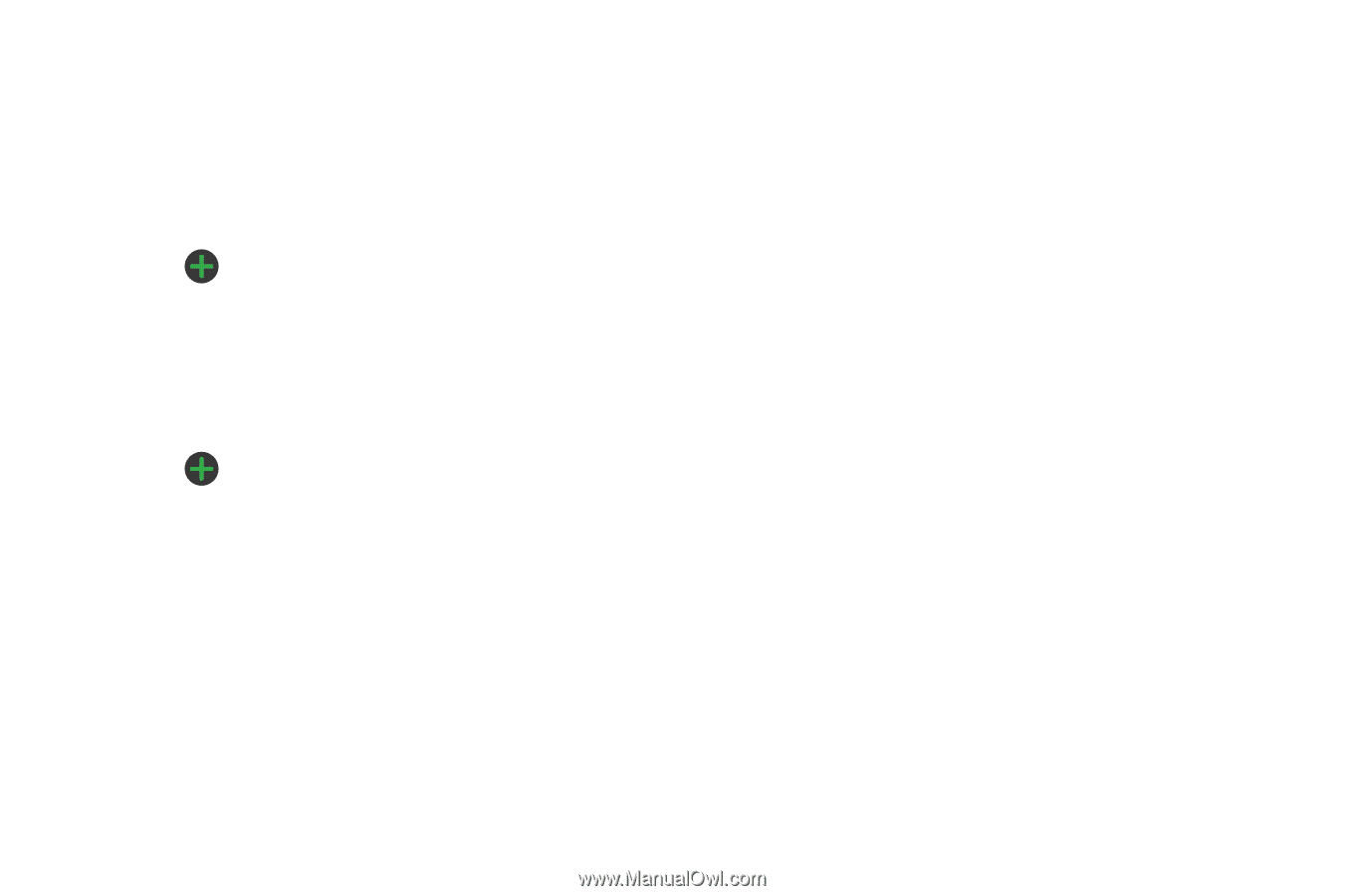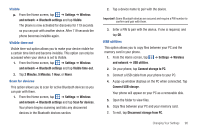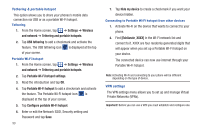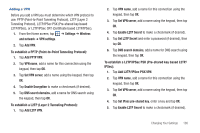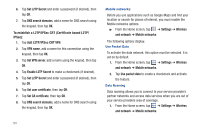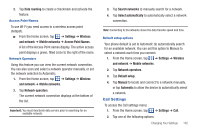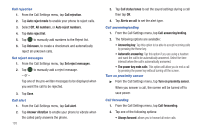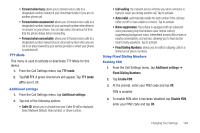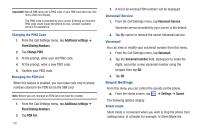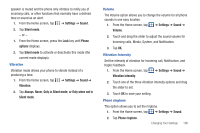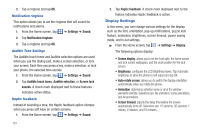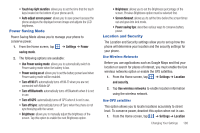Samsung SGH-I577 User Manual Ver.lb8_f4 (English(north America)) - Page 108
Call alert, Answer vibration
 |
View all Samsung SGH-I577 manuals
Add to My Manuals
Save this manual to your list of manuals |
Page 108 highlights
Call rejection 1. From the Call Settings menu, tap Call rejection. 2. Tap Auto reject mode to enable your phone to reject calls. 3. Select Off, All numbers, or Auto reject numbers. 4. Tap Auto reject list. 5. Tap to manually add numbers to the Reject list. 6. Tap Unknown, to create a checkmark and automatically reject all unknown calls. Set reject messages 1. From the Call Settings menu, tap Set reject messages. 2. Tap to manually add a reject message. - or - Tap one of the pre-written messages to be displayed when you want the call to be rejected. 3. Tap Save. Call alert 1. From the Call Settings menu, tap Call alert. 2. Tap Answer vibration to enable your phone to vibrate when the called party answers the phone. 103 3. Tap Call status tones to set the sound settings during a call then tap OK. 4. Tap Alerts on call to set the alert type. Call answering/ending 1. From the Call Settings menu, tap Call answering/ending. 2. The following options are available: • Answering key: Tap this option to be able to accept incoming calls by pressing the Home key. • Automatic answering: Tap this option if you are using a headset and want the call to be automatically answered. Select the time interval before the call is automatically answered. • The power key ends calls: This option will allow you to end a call by pressing the power key without turning off the screen. Turn on proximity sensor ᮣ From the Call Settings menu, tap Turn on proximity sensor. When you answer a call, the screen will be turned off to save power. Call forwarding 1. From the Call Settings menu, tap Call forwarding. 2. Tap one of the following options: • Always forward: allows you to forward all voice calls.