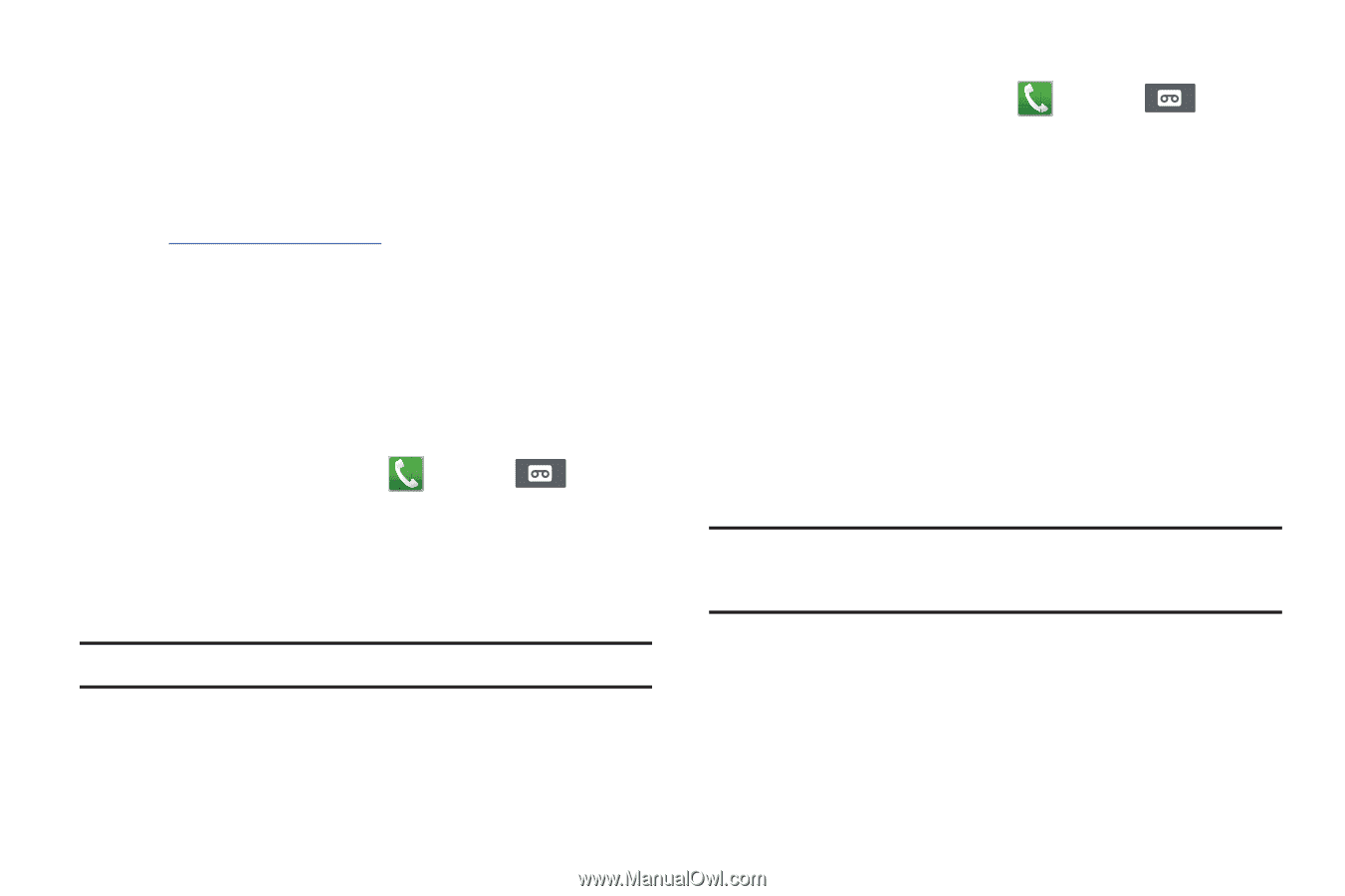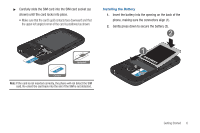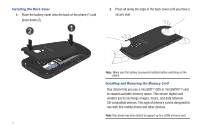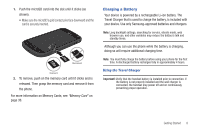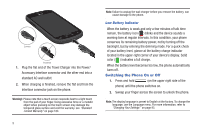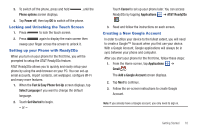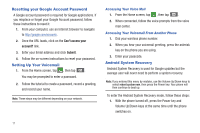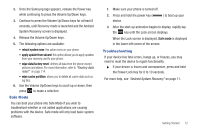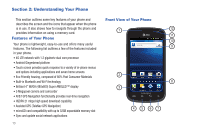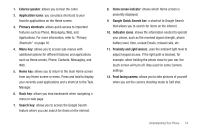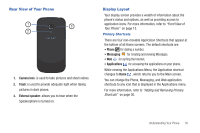Samsung SGH-I577 User Manual Ver.lb8_f4 (English(north America)) - Page 16
Resetting your Google Account Password, Setting Up Your Voicemail, Android System Recovery
 |
View all Samsung SGH-I577 manuals
Add to My Manuals
Save this manual to your list of manuals |
Page 16 highlights
Resetting your Google Account Password A Google account password is required for Google applications. If you misplace or forget your Google Account password, follow these instructions to reset it: 1. From your computer, use an Internet browser to navigate to http://google.com/accounts. 2. Once the URL loads, click on the Can't access your account? link. 3. Enter your Email address and click Submit. 4. Follow the on-screen instructions to reset your password. Setting Up Your Voicemail 1. From the Home screen, tap , then tap . You may be prompted to enter a password. 2. Follow the tutorial to create a password, record a greeting, and record your name. Note: These steps may be different depending on your network. Accessing Your Voice Mail 1. From the Home screen, tap , then tap . 2. When connected, follow the voice prompts from the voice mail center. Accessing Your Voicemail From Another Phone 1. Dial your wireless phone number. 2. When you hear your voicemail greeting, press the asterisk key on the phone you are using. 3. Enter your passcode. Android System Recovery Android System Recovery is used for Google updates but the average user will never need to perform a system recovery. Note: If you entered this menu by mistake, use the Volume Up/Down keys to select reboot system now, then press the Power key. Your phone will then continue to boot up. To enter the Android System Recovery mode, follow these steps: 1. With the phone turned off, press the Power key and Volume Up/Down keys at the same time until the phone switches on. 11