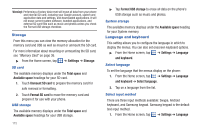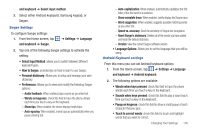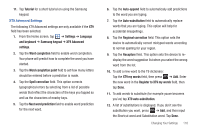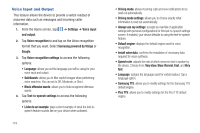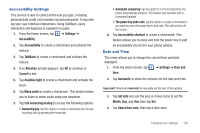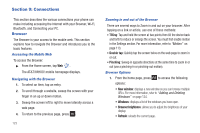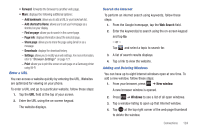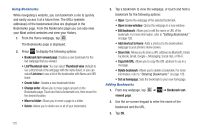Samsung SGH-I577 User Manual Ver.lb8_f4 (English(north America)) - Page 125
Accessibility Settings, Date and Time, Answering key - user manual
 |
View all Samsung SGH-I577 manuals
Add to My Manuals
Save this manual to your list of manuals |
Page 125 highlights
Accessibility Settings This service is able to collect all the text you type, including personal data credit card numbers except passwords. It may also log your user interface interactions. Using TalkBack, every interaction and keypress is explained in audio. 1. From the Home screen, tap ➔ Settings ➔ Accessibility. 2. Tap Accessibility to create a checkmark and activate the feature. 3. Tap TalkBack to create a checkmark and activate the feature. 4. If an Attention prompt appears, tap OK to continue or Cancel to exit. 5. Tap Assistive light to create a checkmark and activate the torch. 6. Tap Mono audio to create a checkmark. This feature allows you to listen to mono audio using one earphone. 7. Tap Call answering/ending to access the following options: • Answering key: tap this option to create a checkmark and accept incoming calls by pressing the home key. • Automatic answering: tap this option to set how long before the phone automatically answers. This feature only operates with a connected headset. • The power key ends calls: tap this option to create a checkmark if you want to press the power key to end calls. This will not turn off the screen. 8. Tap Accessibility shortcut to create a checkmark. This feature allows you to press and hold the power key to add an accessibility shortcut to your phone options. Date and Time This menu allows you to change the current time and date displayed. 1. From the Home screen, tap ➔ Settings ➔ Date and time. 2. Tap Automatic to allow the network set the date and time. Important!: Deactivate Automatic to manually set the rest of the options. 3. Tap Set date and use the plus or minus icons to set the Month, Day, and Year then tap Set. 4. Tap Select time zone, then tap a time zone. Changing Your Settings 120