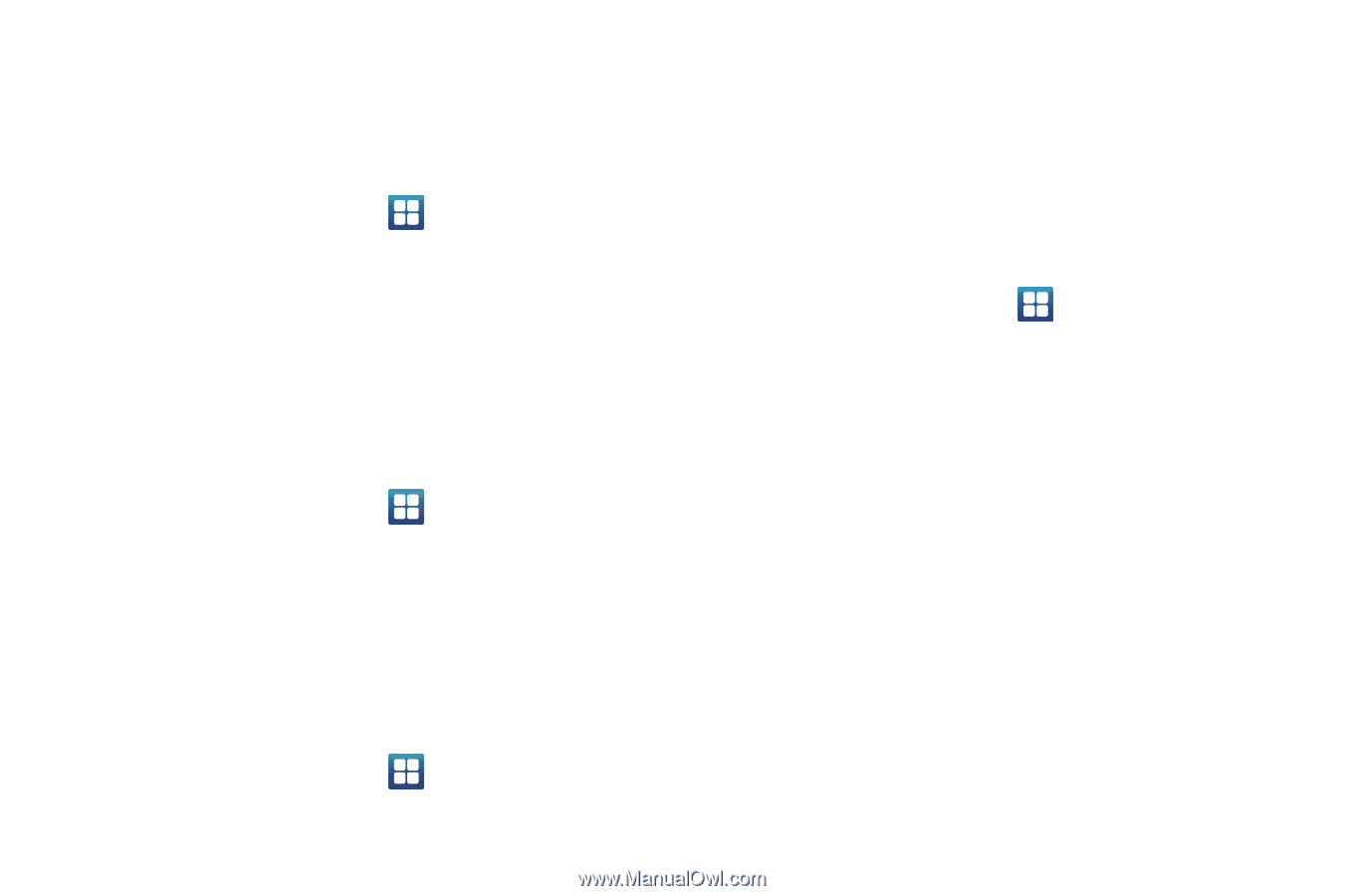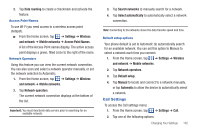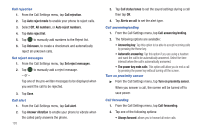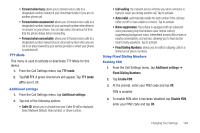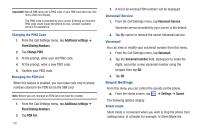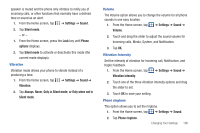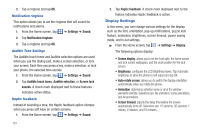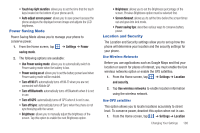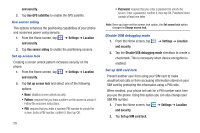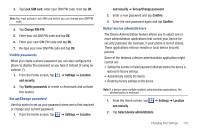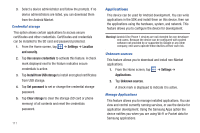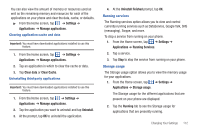Samsung SGH-I577 User Manual Ver.lb8_f4 (English(north America)) - Page 112
Display Settings, Screen lock - lcd
 |
View all Samsung SGH-I577 manuals
Add to My Manuals
Save this manual to your list of manuals |
Page 112 highlights
3. Tap a ringtone and tap OK. Notification ringtone This option allows you to set the ringtone that will sound for notifications and alarms. 1. From the Home screen, tap ➔ Settings ➔ Sound. 2. Tap Notification ringtone. 3. Tap a ringtone and tap OK. Audible Tone Settings The Audible touch tones and Audible selection options are used when you use the dialing pad, make a screen selection, or lock your screen. Each time you press a key, make a selection, or lock your phone, the selected tone sounds. 1. From the Home screen, tap ➔ Settings ➔ Sound. 2. Tap Audible touch tones, Audible selection, or Screen lock sounds. A check mark displayed next to these features indicates active status. Haptic feedback Instead of sounding a tone, the Haptic feedback option vibrates when you press soft keys on certain screens. 1. From the Home screen, tap ➔ Settings ➔ Sound. 107 2. Tap Haptic feedback. A check mark displayed next to the feature indicates Haptic feedback is active. Display Settings In this menu, you can change various settings for the display such as the font, orientation, pop-up notifications, puzzle lock feature, animation, brightness, screen timeout, power saving mode, and tv out settings. ᮣ From the Home screen, tap ➔ Settings ➔ Display. The following options display: • Screen display: allows you to set the Font style, the home screen and lock screen wallpapers, and the clock position for the lock screen. • Brightness: configures the LCD Brightness levels. Tap Automatic brightness to allow the phone to self-adjust and tap OK. • Auto-rotate screen: allows you to switch the display orientation automatically when you rotate the phone. • Animation: determines whether some or all of the window elements animate. Selections are: No animation, Some animations, and All animations. • Screen timeout: adjusts the delay time before the screen automatically turns off. Selections are: 15 seconds, 30 seconds, 1 minute, 2 minutes, and 10 minutes.