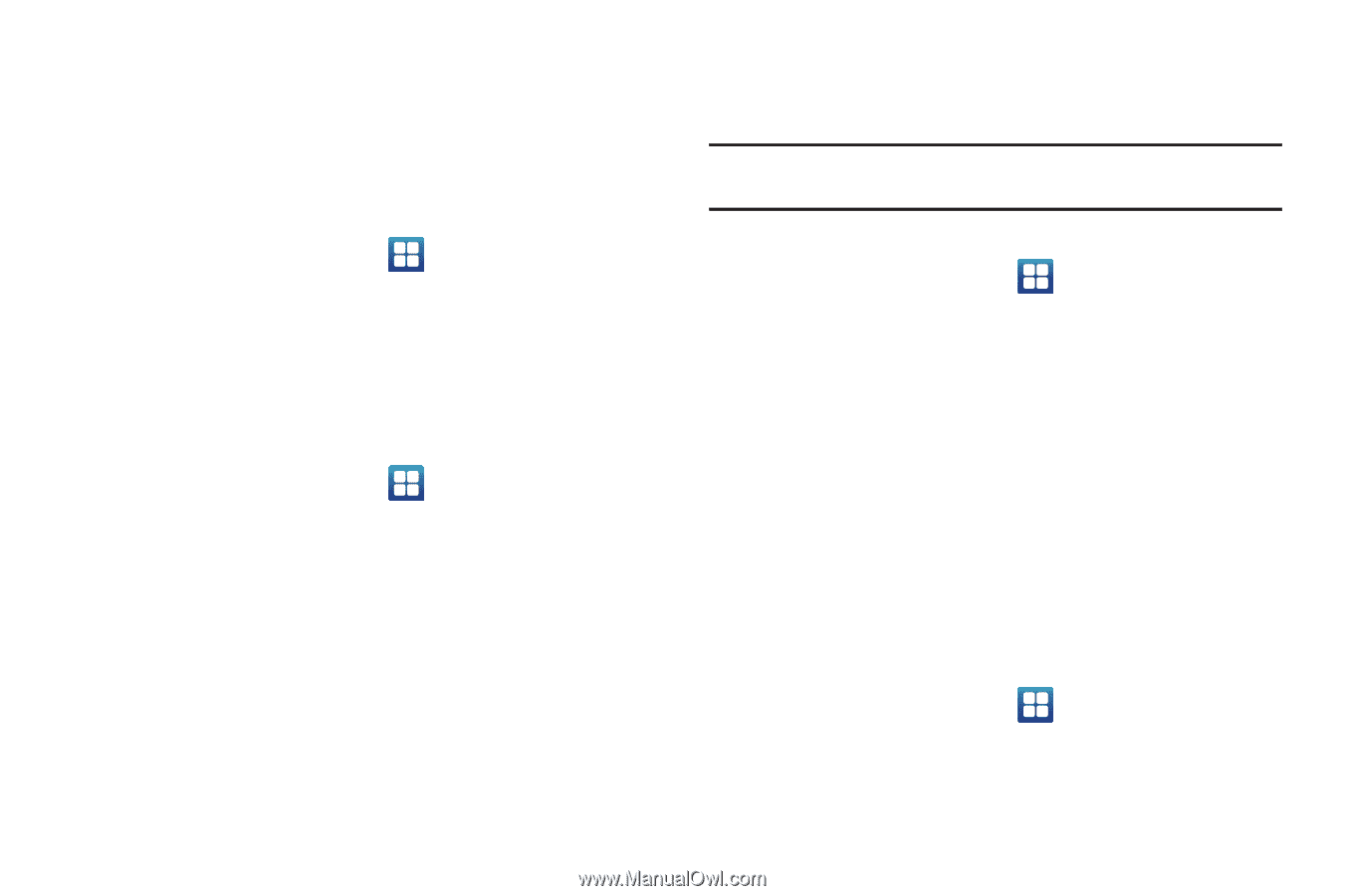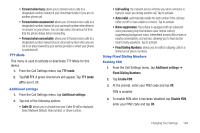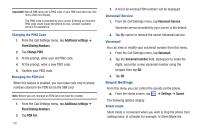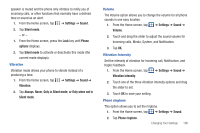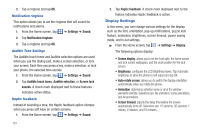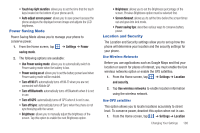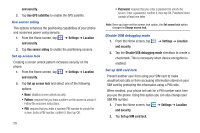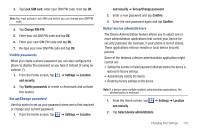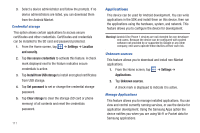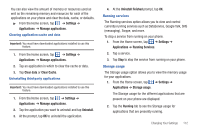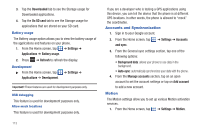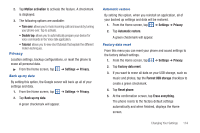Samsung SGH-I577 User Manual Ver.lb8_f4 (English(north America)) - Page 114
and security, Use GPS satellites, Settings, Location, Use sensor aiding, Set up screen lock - unlock code
 |
View all Samsung SGH-I577 manuals
Add to My Manuals
Save this manual to your list of manuals |
Page 114 highlights
and security. 2. Tap Use GPS satellites to enable the GPS satellite. Use sensor aiding This options enhances the positioning capabilities of your phone and conserves power using sensors. 1. From the Home screen, tap ➔ Settings ➔ Location and security. 2. Tap Use sensor aiding to enable the positioning sensors. Set up screen lock Creating a screen unlock pattern increases security on the phone. 1. From the Home screen, tap ➔ Settings ➔ Location and security. 2. Tap Set up screen lock and select one of the following options: • None: disables screen unlock security. • Pattern: requires that you draw a pattern on the screen to unlock it. Follow the onscreen instructions. • PIN: requires that you enter a numeric PIN number to unlock the screen. Enter a PIN number, confirm it, then tap OK. 109 • Password: requires that you enter a password to unlock the screen. Enter a password, confirm it, then tap OK. Password must contain at least one letter. Note: Once you have set the screen lock option, the Set screen lock option changes to Change screen lock. Disable USB debugging mode 1. From the Home screen, tap and security. ➔ Settings ➔ Location 2. Tap the Disable USB debugging mode checkbox to create a checkmark. This is necessary when device encryption is enabled. Set up SIM card lock Prevent another user from using your SIM card to make unauthorized calls or from accessing information stored on your SIM card by protecting the information using a PIN code. When enabled, your phone will ask for a PIN number each time you use the phone. Using this option you can also change your SIM PIN number. 1. From the Home screen, tap ➔ Settings ➔ Location and security. 2. Tap Set up SIM card lock.