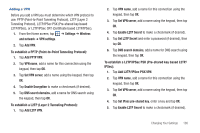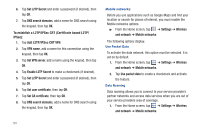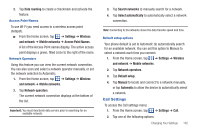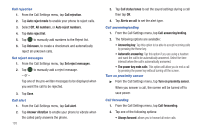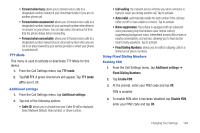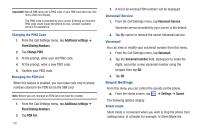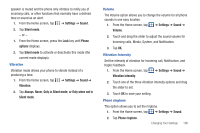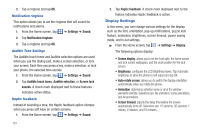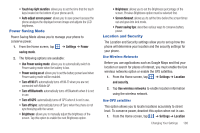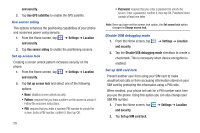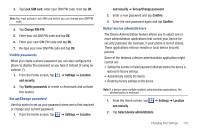Samsung SGH-I577 User Manual Ver.lb8_f4 (English(north America)) - Page 110
Sound Settings
 |
View all Samsung SGH-I577 manuals
Add to My Manuals
Save this manual to your list of manuals |
Page 110 highlights
Important!: Not all SIM cards use a PIN2 code. If your SIM card does not, this menu does not display. The PIN2 code is provided by your carrier. Entering an incorrect PIN2 code could cause the phone to lock. Contact customer service for assistance. Changing the PIN2 Code 1. From the Call Settings menu, tap Additional settings ➔ Fixed Dialing Numbers. 2. Tap Change PIN2. 3. At the prompt, enter your old PIN2 code. 4. At the prompt, enter a new PIN2 code. 5. Confirm your PIN2 code. Managing the FDN List When this feature is enabled, you can make calls only to phone numbers stored in the FDN list on the SIM card. Note: Before you can manage an FDN list a list must be created. 1. From the Call Settings menu, tap Additional settings ➔ Fixed Dialing Numbers. 2. Tap FDN list. 105 3. A list of all existing FDN numbers will be displayed. Voicemail Service 1. From the Call Settings menu, tap Voicemail Service. Voicemail service provided by your carrier is the default. 2. Tap My carrier to remove the carrier Voicemail service. Voicemail You can view or modify your voicemail number from this menu. 1. From the Call Settings menu, tap Voicemail. 2. Tap the Voicemail number field, backspace to erase the digits, and enter a new voicemail number using the keypad, then tap OK. 3. Tap OK. Sound Settings From this menu you can control the sounds on the phone. ᮣ From the Home screen, tap ➔ Settings ➔ Sound. The following options display: Silent mode Silent mode is convenient when you wish to stop the phone from making noise, in a theater for example. In Silent Mode the