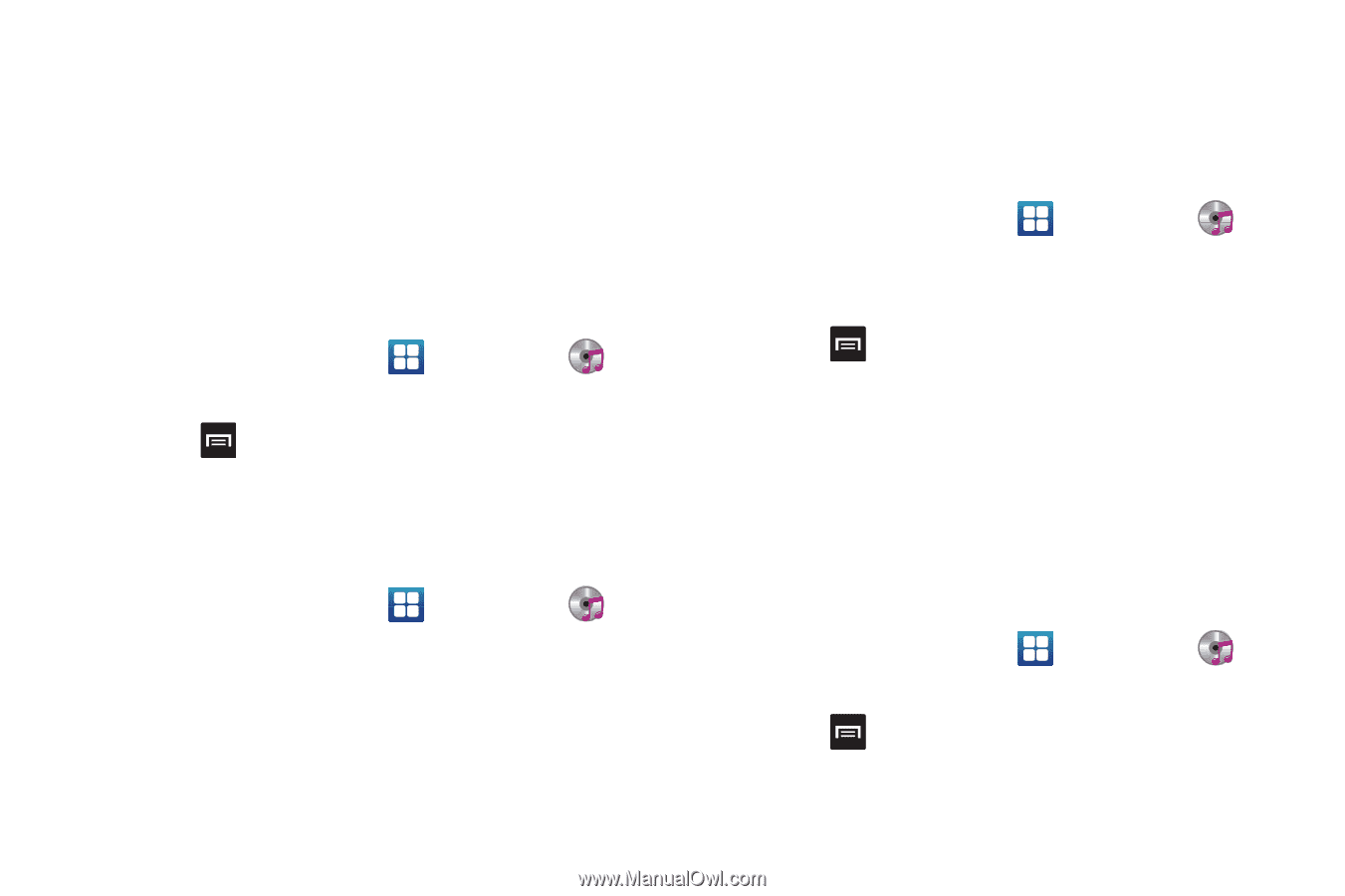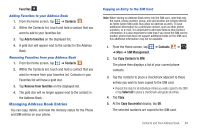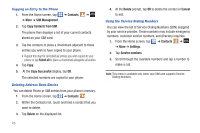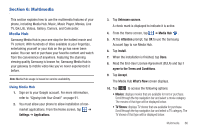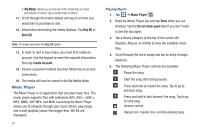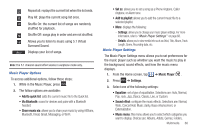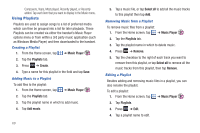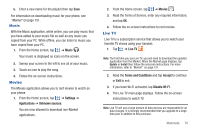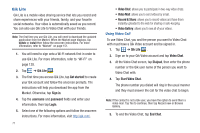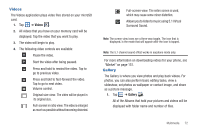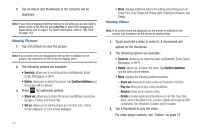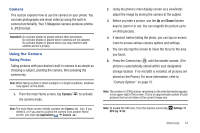Samsung SGH-I577 User Manual Ver.lb8_f4 (English(north America)) - Page 74
Using Playlists
 |
View all Samsung SGH-I577 manuals
Add to My Manuals
Save this manual to your list of manuals |
Page 74 highlights
Composers, Years, Most played, Recently played, or Recently added. Tap each item that you want to display in the Music menu. Using Playlists Playlists are used to assign songs to a list of preferred media which can then be grouped into a list for later playback. These Playlists can be created via either the handset's Music Player options menu or from within a 3rd party music application (such as Windows Media Player) and then downloaded to the handset. Creating a Playlist 1. From the Home screen, tap ➔ Music Player . 2. Tap the Playlists tab. 3. Press ➔ Create. 4. Type a name for this playlist in the field and tap Save. Adding Music to a Playlist To add files to the playlist: 1. From the Home screen, tap ➔ Music Player . 2. Tap the Playlists tab. 3. Tap the playlist name in which to add music. 4. Tap Add music. 69 5. Tap a music file, or tap Select all to add all the music tracks to this playlist then tap Add. Removing Music from a Playlist To remove music files from a playlist: 1. From the Home screen, tap ➔ Music Player . 2. Tap the Playlists tab. 3. Tap the playlist name in which to delete music. 4. Press ➔ Remove. 5. Tap the checkbox to the right of each track you want to remove from this playlist, or tap Select all to remove all the music tracks from this playlist, then tap Remove. Editing a Playlist Besides adding and removing music files in a playlist, you can also rename the playlist. To edit a playlist: 1. From the Home screen, tap ➔ Music Player . 2. Tap Playlists. 3. Press ➔ Edit. 4. Tap a playlist name to edit.