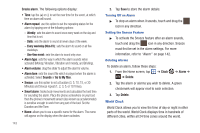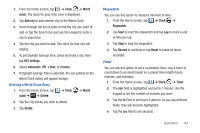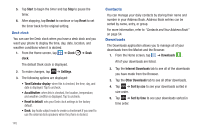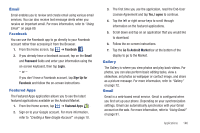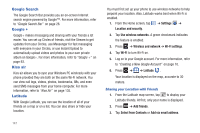Samsung SGH-I577 User Manual Ver.lb8_f4 (English(north America)) - Page 147
Camera, Clock
 |
View all Samsung SGH-I577 manuals
Add to My Manuals
Save this manual to your list of manuals |
Page 147 highlights
- Calendars: displays all calendars they you have created. - Default view: allows you to set the default view to Month, Week, Day, or List. - Day view: allows you to set the Day view to display with times listed or as a list of events. Select Time grid or Event List. - First day of week: allows you to set the first day of the week to Sunday or Monday. This will affect how the Month view calendar is displayed. - Font size: allows you to change the font size for viewing lists and event details. - Hide declined events: will not display events you have received from others if you have declined them. - Hide contact's anniversary events: will not display the anniversaries of your contacts. - Lock time zone: allows you to lock the event times and dates to the time zone that you select. - Select time zone: allows you to set the time zone to which event times and dates will be locked. - Set alerts and notifications: allows you to turn on audio alerts, set Status bar notification, or turn alerts off. - Vibration: allows you to set the Event notification tone to vibrate Always, Only in Silent mode, or Never. - Select ringtone: allows you to set the ringtone for the Event notification tone. - Calendar sync: allows you to sync your calendar with other accounts such as email or social accounts. Event List The Event List displays all events that you have added for all dates in the order that they appear. 1. From the Calendar, tap the List icon. 2. Tap any event to display it. 3. Press to display the following options: • Edit: allows you the change the Event name, date, time, location, participants, alarm, alarm details, and description. Tap Save. • Delete: allows you to delete any event. Tap OK at the prompt. • Send via: allows you to send event information via Bluetooth, Email, Messaging, or Wi-Fi. Camera Use your 5 megapixel camera feature to produce photos in a JPEG format. Your phone also functions as a Camcorder to take videos. For more information, refer to "Camera" on page 74. Clock The Clock application allows you to access alarms, view the World Clock, set a stopwatch, and use a timer. Alarm This feature allows you to set an alarm to ring at a specific time. 1. From the Home screen, tap ➔ Clock ➔ Alarm ➔ Applications 142