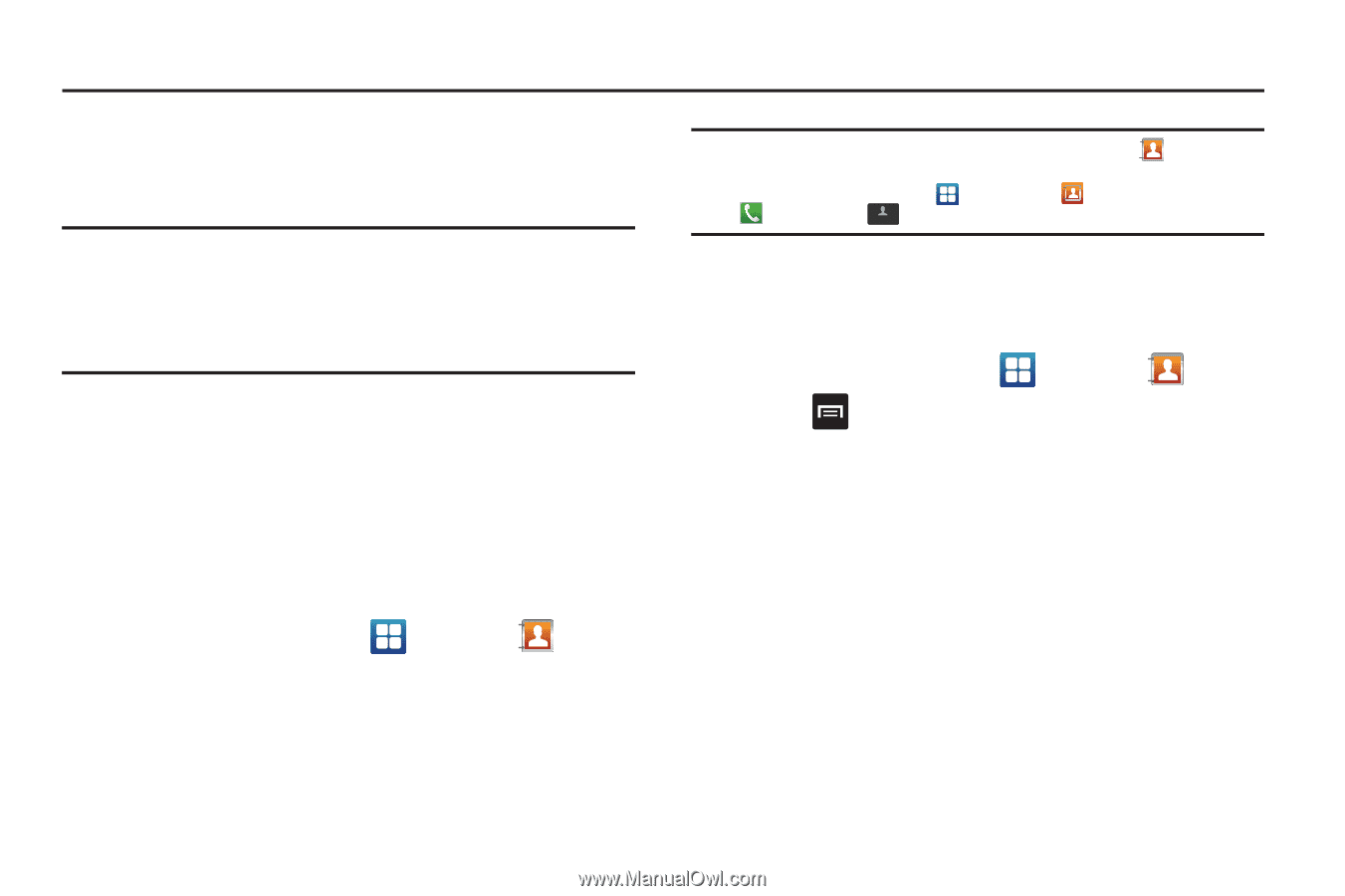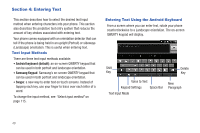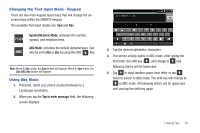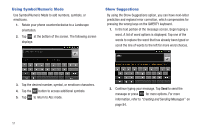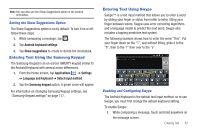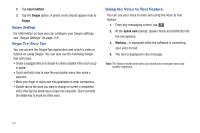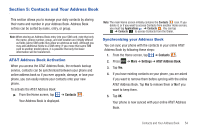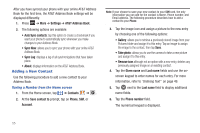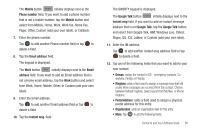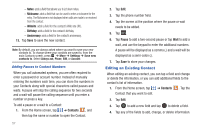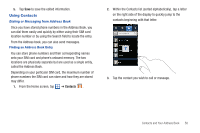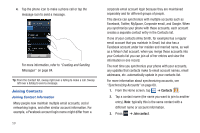Samsung SGH-I577 User Manual Ver.lb8_f4 (English(north America)) - Page 59
Contacts and Your Address Book, AT&T Address Book Activation
 |
View all Samsung SGH-I577 manuals
Add to My Manuals
Save this manual to your list of manuals |
Page 59 highlights
Section 5: Contacts and Your Address Book This section allows you to manage your daily contacts by storing their name and number in your Address Book. Address Book entries can be sorted by name, entry, or group. Note: When storing an Address Book entry into your SIM card, note that only the name, phone number, group, and slot location are initially offered as fields (some SIM cards may allow an address as well). Although you may add additional fields to a SIM entry; if you move that same SIM card to another model phone, it is possible that only the basic information will be transferred. AT&T Address Book Activation When you access the AT&T Address Book, the network backup service, contacts can be synchronized between your phone and online address book so if you ever upgrade, damage, or lose your phone, you can easily restore your contacts onto your new phone. To activate the AT&T Address Book: ᮣ From the Home screen, tap ➔ Contacts . Your Address Book is displayed. Note: The main Home screen initially contains the Contacts icon. If you delete it, or if you want to access Contacts from another Home screen, you must tap Applications ➔ Contacts . You can tap ➔ Contacts Contacts to access Contacts from the Dialer. Synchronizing your Address Book You can sync your phone with the contacts in your online AT&T Address Book by following these steps: 1. From the Home screen, tap ➔ Contacts . 2. Press ➔ More ➔ Settings ➔ AT&T Address Book. 3. Tap Yes. 4. If you have existing contacts on your phone, you are asked if you want to remove them before syncing with the online AT&T Address Book. Tap Yes to remove them or No if you want to keep them. 5. Tap OK. Your phone is now synced with your online AT&T Address Book. Contacts and Your Address Book 54