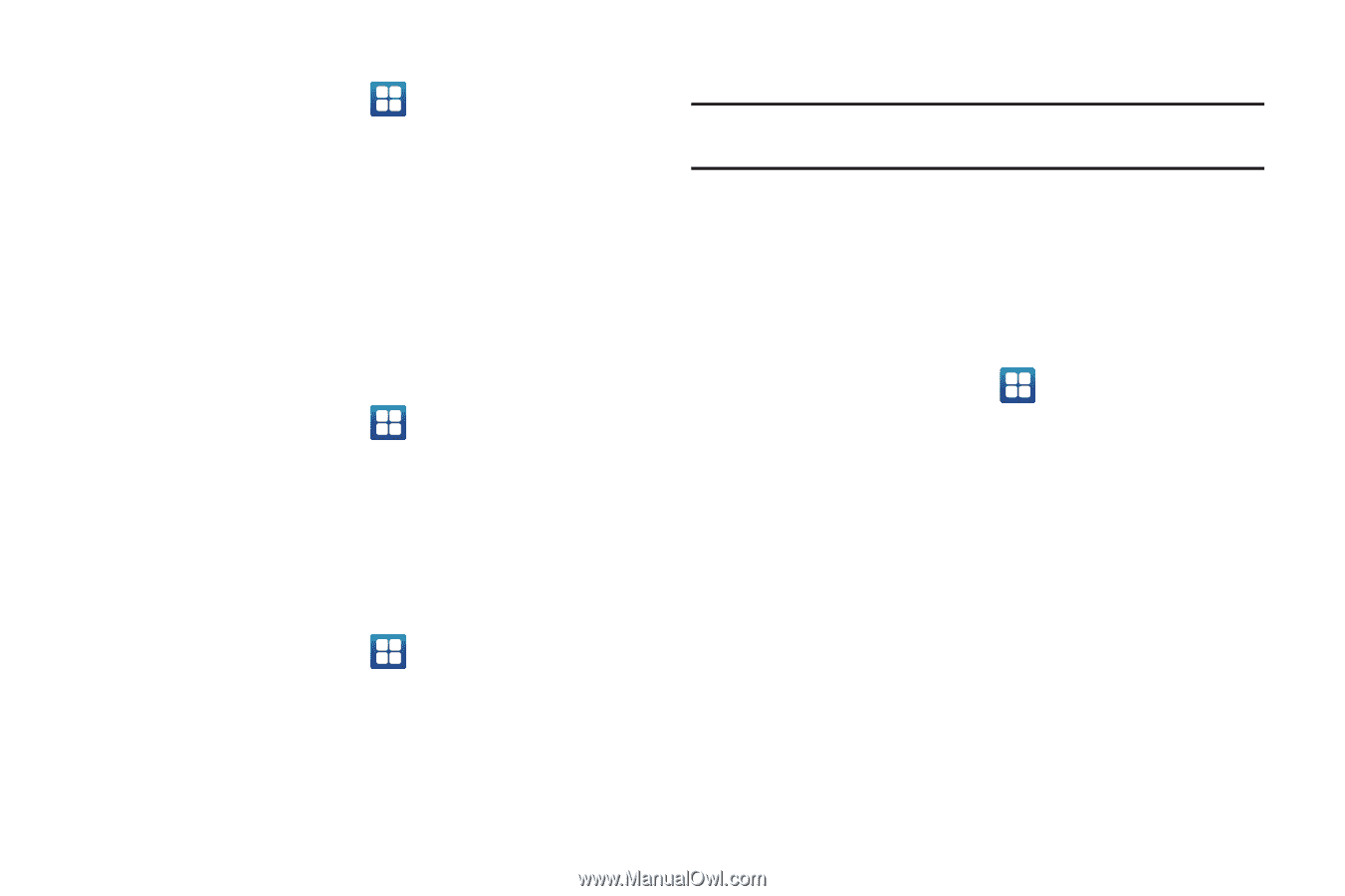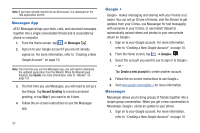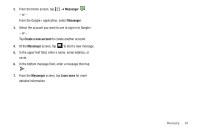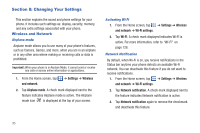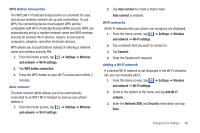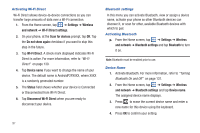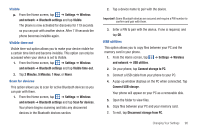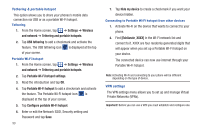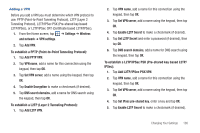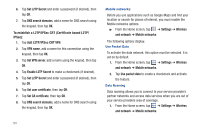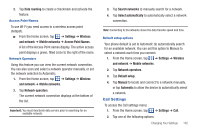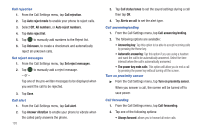Samsung SGH-I577 User Manual Ver.lb8_f4 (English(north America)) - Page 103
Connect USB storage, Scan for devices
 |
View all Samsung SGH-I577 manuals
Add to My Manuals
Save this manual to your list of manuals |
Page 103 highlights
Visible ᮣ From the Home screen, tap ➔ Settings ➔ Wireless and network ➔ Bluetooth settings and tap Visible. The phone is now activated for discovery for 119 seconds so you can pair with another device. After 119 seconds the phone becomes invisible again. Visible time-out Visible time-out option allows you to make your device visible for a certain time limit and become invisible. This option can only be accessed when your device is set to Visible. 1. From the Home screen, tap ➔ Settings ➔ Wireless and network ➔ Bluetooth settings and tap Visible time-out. 2. Tap 2 Minutes, 5 Minutes, 1 Hour, or Never. Scan for devices This option allows you to scan for active Bluetooth devices so you can pair with them. 1. From the Home screen, tap ➔ Settings ➔ Wireless and network ➔ Bluetooth settings and tap Scan for devices. Your phone begins scanning and lists any discovered devices in the Bluetooth devices section. 2. Tap a device name to pair with the device. Important!: Some Bluetooth devices are secured and require a PIN number to confirm and pair with them. 3. Enter a PIN to pair with the device, if one is required, and tap OK. USB utilities This option allows you to copy files between your PC and the memory card in your phone. 1. From the Home screen, tap ➔ Settings ➔ Wireless and network ➔ USB utilities. 2. On your phone, tap Connect storage to PC. 3. Connect a USB cable from your phone to your PC. 4. A pop-up window displays on the PC when connected. Tap Connect USB storage. Your phone will appear on your PC as a removable disk. 5. Open the folder to view files. 6. Copy files between your PC and your memory card. 7. To exit, tap Disconnect storage from PC. Changing Your Settings 98