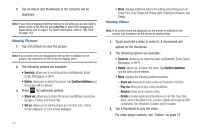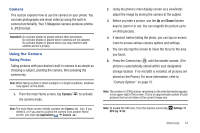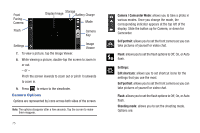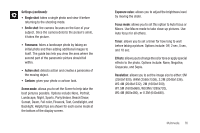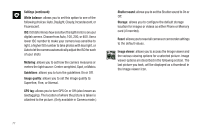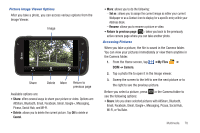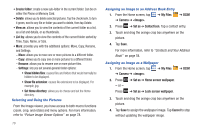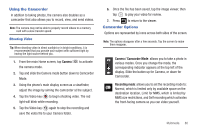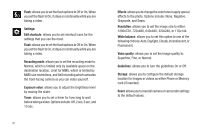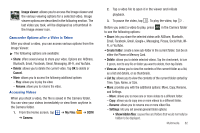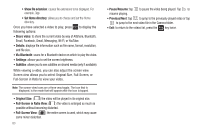Samsung SGH-I577 User Manual Ver.lb8_f4 (English(north America)) - Page 83
Share, Delete, Return to previous My Files, Camera, Cancel, Set as, Rename
 |
View all Samsung SGH-I577 manuals
Add to My Manuals
Save this manual to your list of manuals |
Page 83 highlights
Picture Image Viewer Options After you take a photo, you can access various options from the Image Viewer. Image Share Delete More Return to previous page Available options are: • Share: offers several ways to share your picture or video. Options are: AllShare, Bluetooth, Email, Facebook, Gmail, Google+, Messaging, Picasa, Social Hub, and Wi-Fi. • Delete: allows you to delete the current picture. Tap OK to delete or Cancel. • More: allows you to do the following: - Set as : allows you to assign the current image as either your current Wallpaper or as a Contact icon to display for a specific entry within your Address Book. - Rename: allows you to rename a picture or video. • Return to previous page ( ): takes you back to the previously active camera page where you can take another photo. Accessing Pictures When you take a picture, the file is saved in the Camera folder. You can view your pictures immediately or view them anytime in the Camera folder. 1. From the Home screen, tap ➔My Files ➔ DCIM ➔ Camera. 2. Tap a photo file to open it in the Image viewer. 3. Sweep the screen to the left to see the next picture or to the right to see the previous picture. Before you select a picture, press in the Camera folder to see the following options: • Share: lets you share selected pictures with AllShare, Bluetooth, Email, Facebook, Gmail, Google+, Messaging, Picasa, Social Hub, Wi-Fi, or YouTube. Multimedia 78