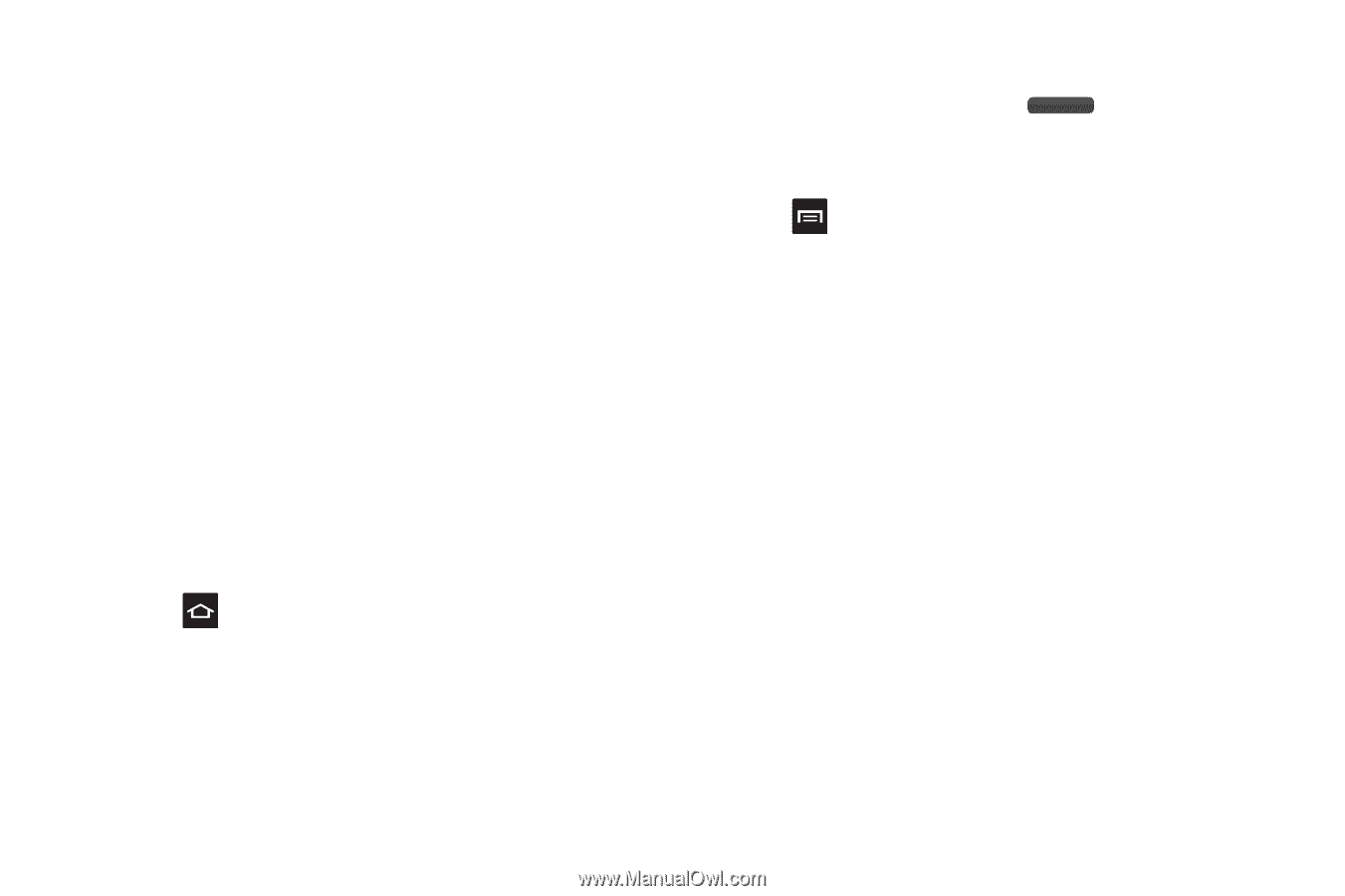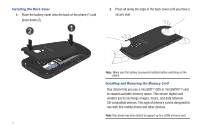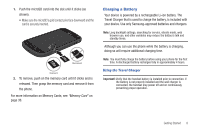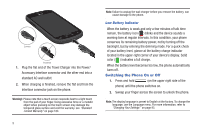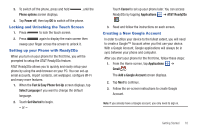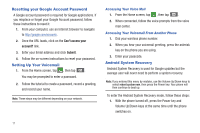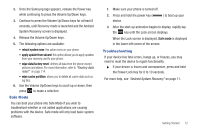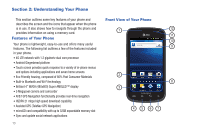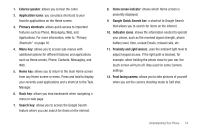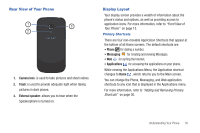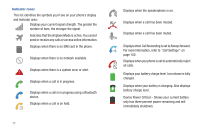Samsung SGH-I577 User Manual Ver.lb8_f4 (English(north America)) - Page 17
Safe Mode, Troubleshooting, reboot system now, apply update from sdcard, wipe data/factory reset
 |
View all Samsung SGH-I577 manuals
Add to My Manuals
Save this manual to your list of manuals |
Page 17 highlights
2. Once the Samsung logo appears, release the Power key while continuing to press the Volume Up/Down keys. 3. Continue to press the Volume Up/Down keys for at least 8 seconds, until Recovery mode is launched and the Android System Recovery screen is displayed. 4. Release the Volume Up/Down keys. 5. The following options are available: • reboot system now: this option turns on your phone. • apply update from sdcard: this option allows you to apply updates from your memory card to your phone. • wipe data/factory reset: deletes all data from the phone except pictures and videos. For more information, refer to "Factory data reset" on page 114. • wipe cache partition: allows you to delete all cache data such as log files. 6. Use the Volume Up/Down keys to scroll up or down, then press to make a selection. Safe Mode You can boot your phone into Safe Mode if you wish to troubleshoot whether or not added applications are causing problems with the device. Safe mode will only load basic system software. 1. Make sure your phone is turned off. 2. Press and hold the power key ( device. ) to boot up your 3. After the start-up animation begins to display, rapidly tap the key until the Lock screen displays. When the Lock screen is displayed, Safe mode is displayed in the lower left corner of the screen. Troubleshooting If your device has fatal errors, hangs up, or freezes, you may need to reset the device to regain functionality. ᮣ If your device is frozen and unresponsive, press and hold the Power/Lock Key for 8 to 10 seconds. For more help, see "Android System Recovery" on page 11. Getting Started 12