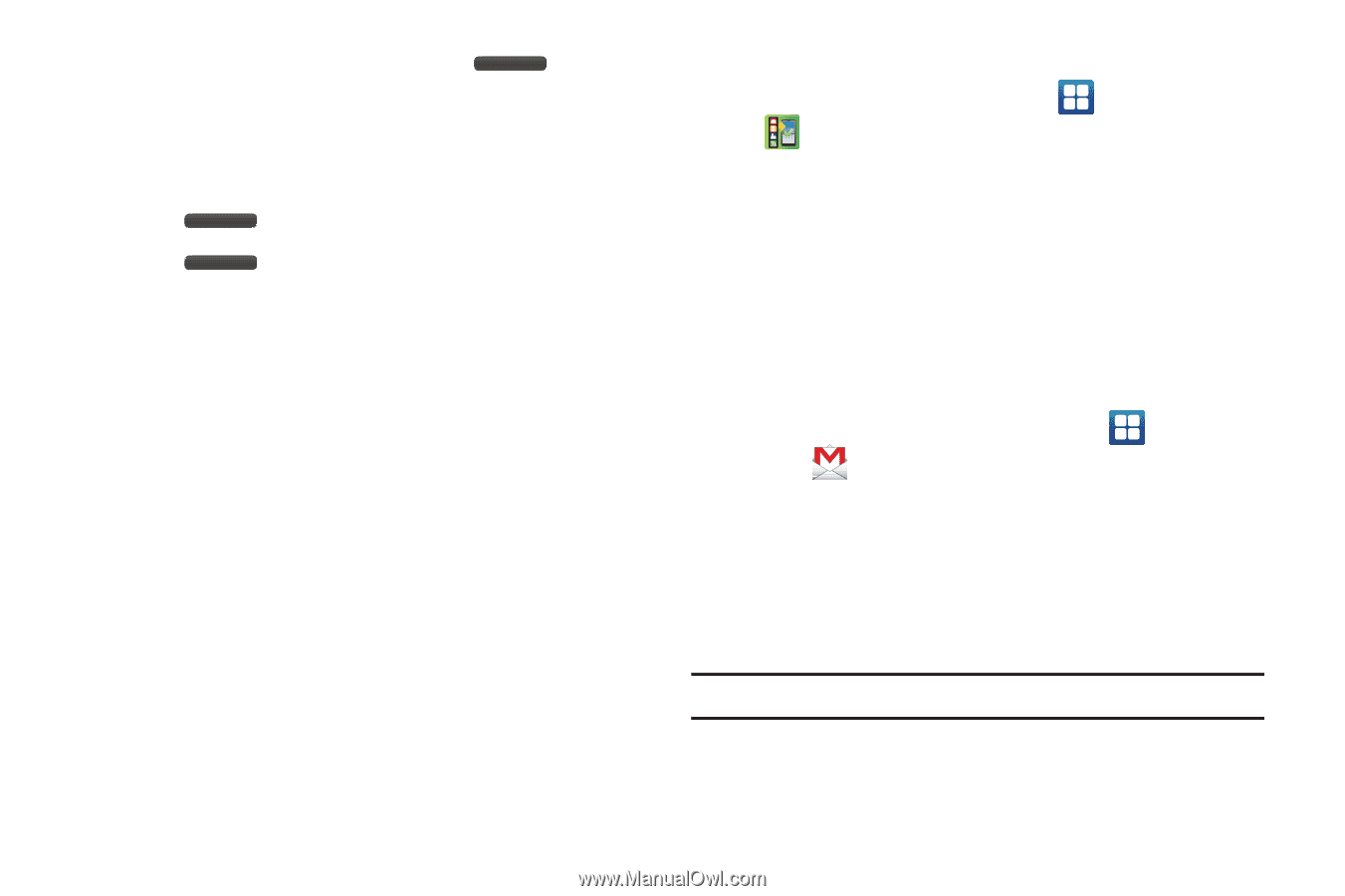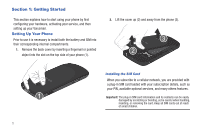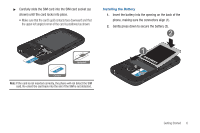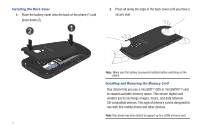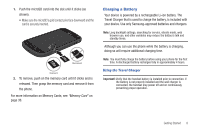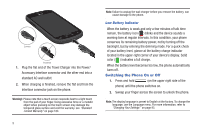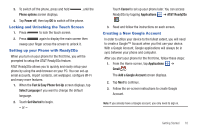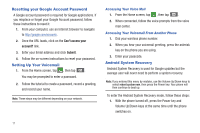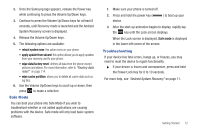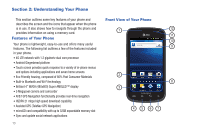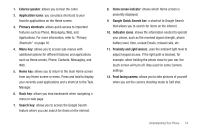Samsung SGH-I577 User Manual Ver.lb8_f4 (English(north America)) - Page 15
Locking and Unlocking the Touch Screen, Setting up your Phone with Ready2Go
 |
View all Samsung SGH-I577 manuals
Add to My Manuals
Save this manual to your list of manuals |
Page 15 highlights
3. To switch off the phone, press and hold Phone options screen displays. , until the 4. Tap Power off, then tap OK to switch off the phone. Locking and Unlocking the Touch Screen 1. Press to lock the touch screen. 2. Press again to display the main screen then sweep your finger across the screen to unlock it. Setting up your Phone with Ready2Go When you turn on your phone for the first time, you will be prompted to setup the AT&T Ready2Go feature. AT&T Ready2Go allows you to quickly and easily setup your phone by using the web browser on your PC. You can set-up email accounts, import contacts, set wallpaper, configure Wi-Fi and many more features. 1. When the Fast & Easy Phone Set-Up screen displays, tap Select Language if you want to change the default language. 2. Touch Get Started to begin. - or - Touch Cancel to set up your phone later. You can access Ready2Go by tapping Applications ➔ AT&T Ready2Go . 3. Read and follow the instructions on each screen. Creating a New Google Account In order to utilize your device to the fullest extent, you will need to create a Google™ Account when you first use your device. With a Google Account, Google applications will always be in sync between your phone and computer. After you start your phone for the first time, follow these steps: 1. From the Home screen, tap Applications ➔ Gmail . The Add a Google Account screen displays. 2. Tap Next to continue. 3. Follow the on-screen instructions to create Google Account. Note: If you already have a Google account, you only need to sign in. Getting Started 10