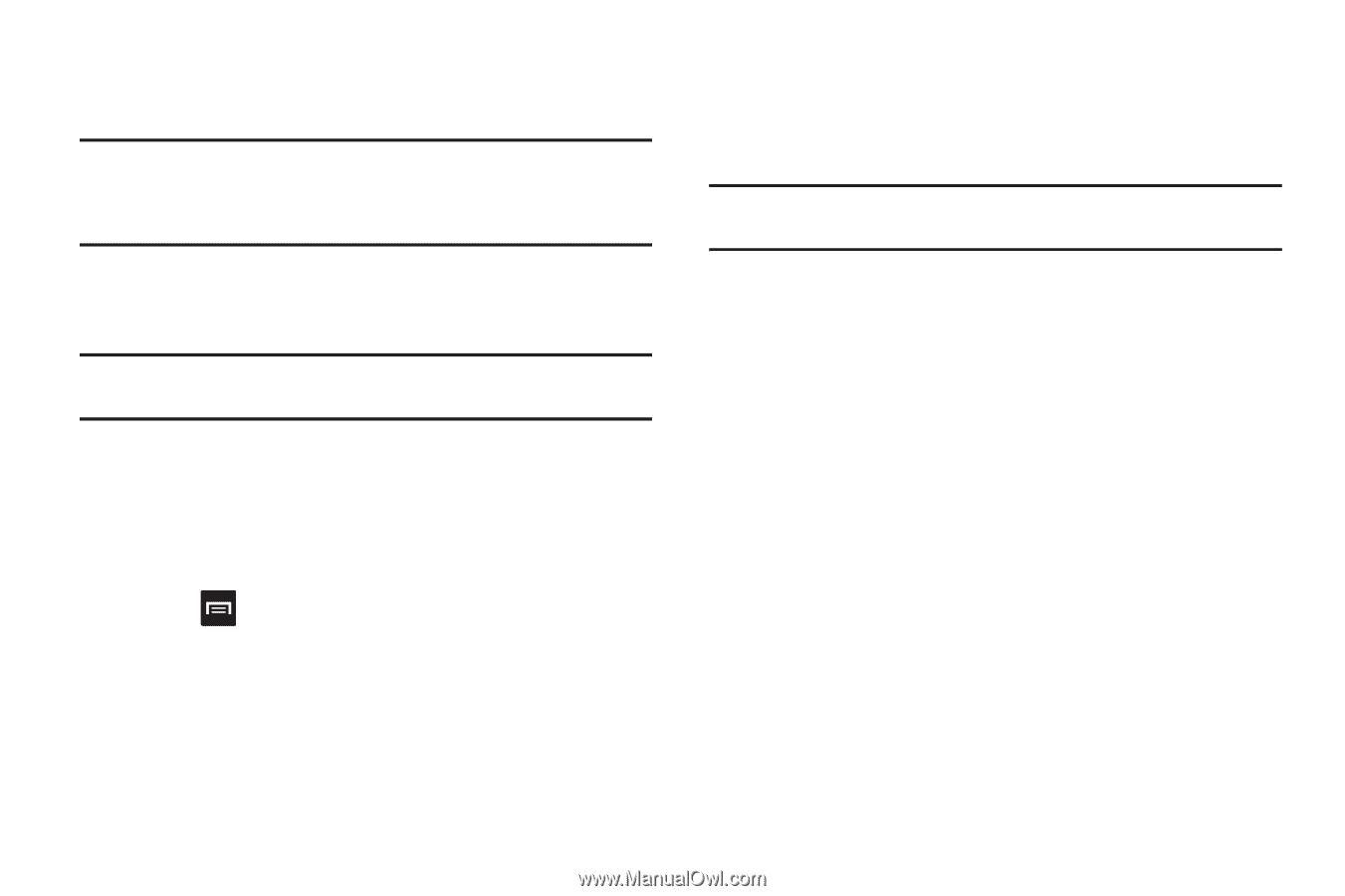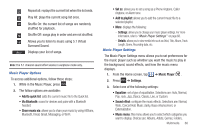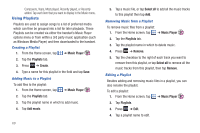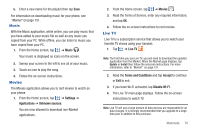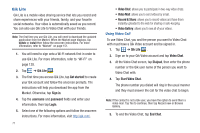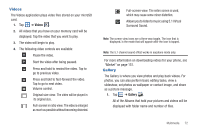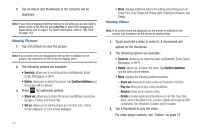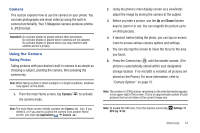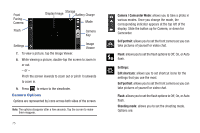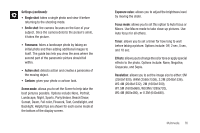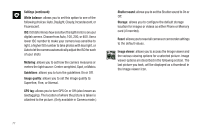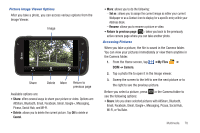Samsung SGH-I577 User Manual Ver.lb8_f4 (English(north America)) - Page 78
Send via, Confirm deletions, Share via, Set as, Play via, Rename, Details
 |
View all Samsung SGH-I577 manuals
Add to My Manuals
Save this manual to your list of manuals |
Page 78 highlights
2. Tap an Album and thumbnails of the contents will be displayed. Note: If your device displays that the memory is full when you access Gallery, delete some of the files by using My Files or other file management applications and try again. For more information, refer to "My Files" on page 154. Viewing Pictures 1. Tap a thumbnail to view the picture. Note: If no control icons are displayed on the screen in addition to the picture, tap anywhere on the screen to display them. 2. The following options are available: • Send via: allows you to send the picture via Bluetooth, Email, Gmail, Messaging, or Wi-Fi. • Delete: allows you to delete the picture. Tap Confirm deletions and the picture will be deleted. 3. Press for additional options: • Share via: allows you to share the picture via AllShare, Facebook, Google+, Picasa, and Social Hub. • Set as: allows you to set the picture as a Contact icon., Home screen wallpaper, or Lock screen wallpaper. 73 • More: displays additional options for editing and printing such as Copy, Print, Crop, Rotate left, Rotate right, Slideshow, Rename, and Details. Viewing Videos Note: If no control icons are displayed on the screen in addition to the picture, tap anywhere on the screen to display them. 1. Touch and hold a video to select it. A checkmark will appear on the thumbnail. 2. The following options are available: • Send via: allows you to share the video via Bluetooth, Email, Gmail, Messaging, or Wi-Fi. • Delete: allows you to delete the video. Tap Confirm deletions and the video will be deleted. • More: displays the following additional options: - Share via: allows you to share a video via Facebook or YouTube. - Play via: allows you to play a video via AllShare. - Rename: allows you to rename a video. - Details: provides details about the picture such as Title, Type, Date taken, name of the Album it is in, Location, Latitude and Longitude (GPS coordinates), Size, Resolution, Duration, and File location. 3. Tap a thumbnail to play the video. For video player controls, see "Videos" on page 72.