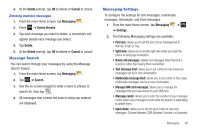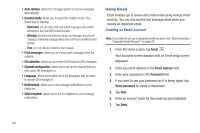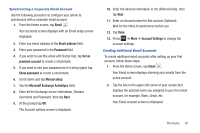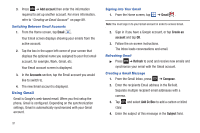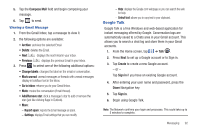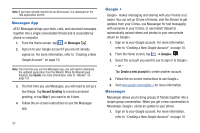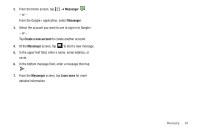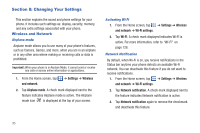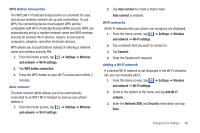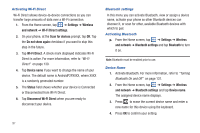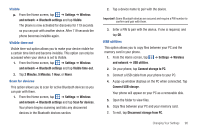Samsung SGH-I577 User Manual Ver.lb8_f4 (English(north America)) - Page 98
Messages App, Google +, Messenger
 |
View all Samsung SGH-I577 manuals
Add to My Manuals
Save this manual to your list of manuals |
Page 98 highlights
Note: If you have already signed into an IM account, it is displayed on the Talk application screen. Messages App AT&T Messages brings your texts, calls, and voicemail messages together into a single conversation thread and is accessible by phone or computer. 1. From the Home screen, tap ➔ Messages . 2. Sign on to your Google account if you are not already signed on. For more information, refer to "Creating a New Google Account" on page 10. Note: The first time you use the Messages app, you will need to download the updated application from the Market. When the Market page displays, tap Update. For more information, refer to "Market" on page 151. 3. The first time you use Messages, you will need to set up a few things. Tap Record Greeting to record a personal greeting, or tap Skip if you want to do it later. 4. Follow the on-screen instructions to use the Messages app. 93 Google + Google+ makes messaging and sharing with your friends a lot easier. You can set up Circles of friends, visit the Stream to get updates from your Circles, use Messenger for fast messaging with everyone in your Circles, or use Instant Upload to automatically upload videos and photos to your own private album on Google+. 1. Sign on to your Google account. For more information, refer to "Creating a New Google Account" on page 10. 2. From the Home screen, tap ➔ Google+ . 3. Select the account you want to use to sign in to Google+. - or - Tap Create a new account to create another account. 4. Follow the on-screen instructions to use Google+. 5. Visit www.google.com/mobile/+/ for more information. Messenger Messenger allows you to bring groups of friends together into a simple group conversation. When you get a new conversation in Messenger, Google+ sends an update to your phone. 1. Sign on to your Google account. For more information, refer to "Creating a New Google Account" on page 10.