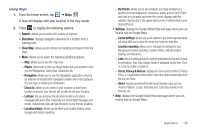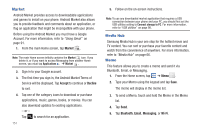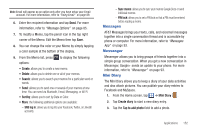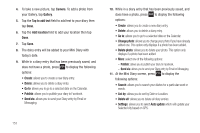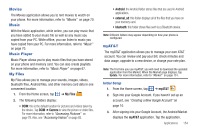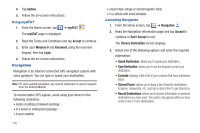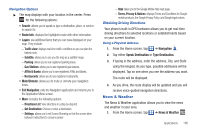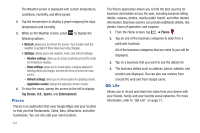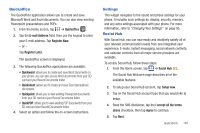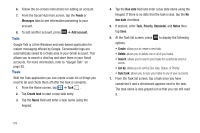Samsung SGH-I577 User Manual Ver.lb8_f4 (English(north America)) - Page 159
Movies, Music, Music Player, My Files, myAT&T, myAT&T
 |
View all Samsung SGH-I577 manuals
Add to My Manuals
Save this manual to your list of manuals |
Page 159 highlights
Movies The Movies application allows you to rent movies to watch on your phone. For more information, refer to "Movies" on page 70. Music With the Music application, while online, you can play music that you have added to your music file as well as any music you copied from your PC. While offline, you can listen to music you have copied from your PC. For more information, refer to "Music" on page 70. Music Player Music Player allows you to play music files that you have stored on your phone and memory card. You can also create playlists. For more information, refer to "Music Player" on page 67. My Files My Files allows you to manage your sounds, images, videos, bluetooth files, Android files, and other memory card data in one convenient location. 1. From the Home screen, tap ➔ My Files . 2. The following folders display: • DCIM: this is the default location for pictures and videos taken by the device. Tap DCIM ➔ Camera to view the picture or video files. For more information, refer to "Accessing Pictures" on page 78. Also, see "Accessing Videos" on page 82. • Android: the Android folder stores files that are used in Android applications. • external_sd: this folder displays all of the files that you have on your memory card. • bluetooth: this folder stores files sent via a Bluetooth device. Note: Different folders may appear depending on how your phone is configured. myAT&T The myAT&T application allows you to manage your own AT&T account. You can review and pay your bill, check minutes and data usage, upgrade to a new device, or change your rate plan. Note: The first time you use myAT&T, you will need to download the updated application from the Market. When the Market page displays, tap Update. For more information, refer to "Market" on page 151. Initial Setup 1. From the Home screen, tap ➔ myAT&T . 2. Sign into your Google Account. If you haven't set up an account, see "Creating a New Google Account" on page 10. 3. After signing into your Google Account, the Android Market displays the myAT&T application. Tap the application. Applications 154